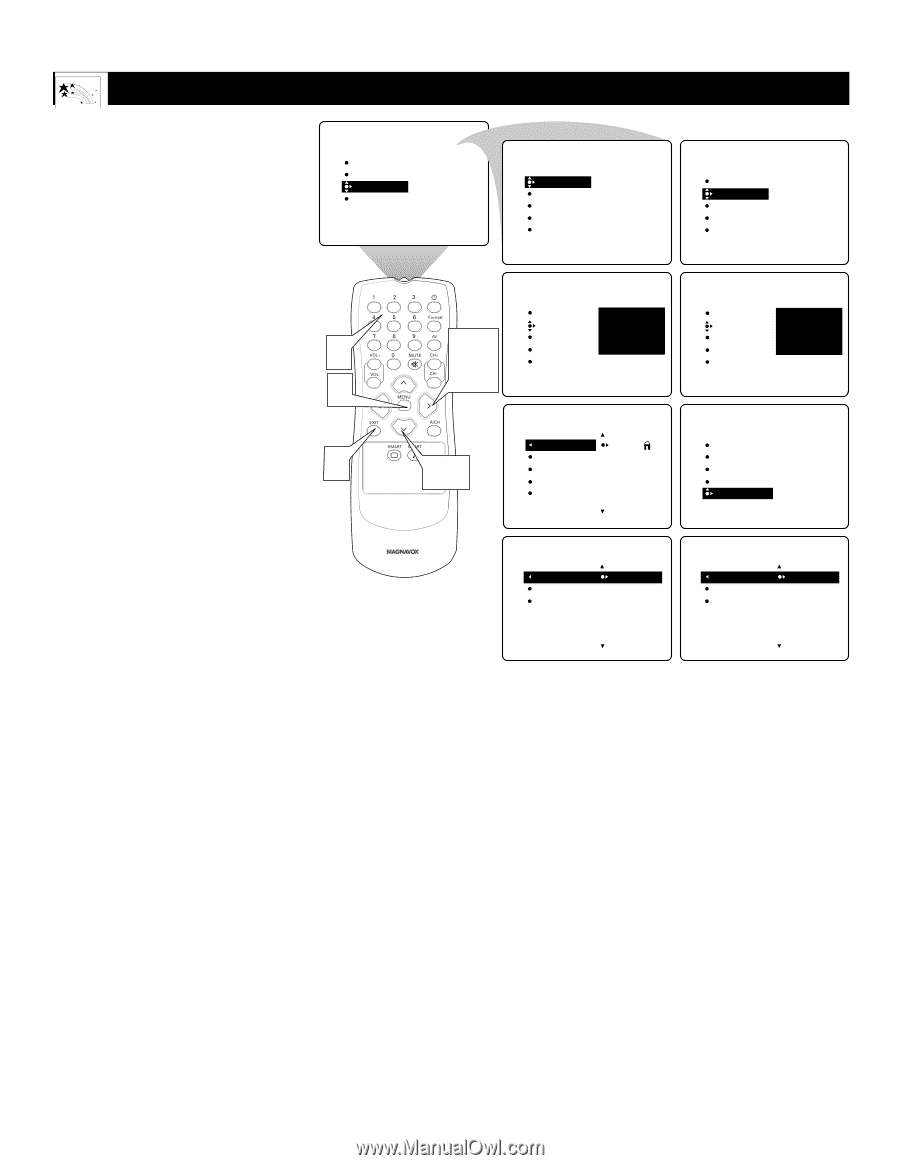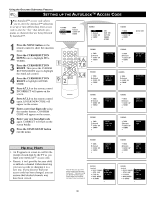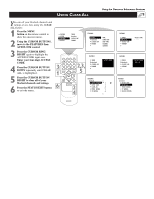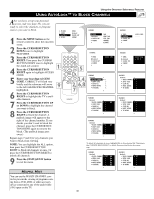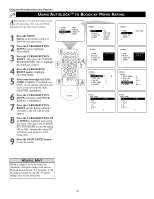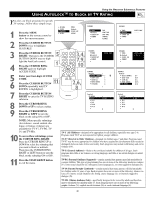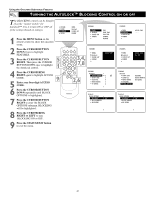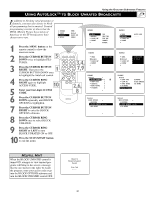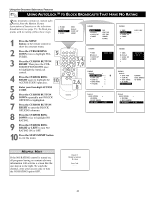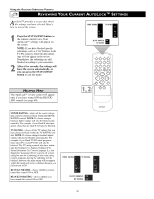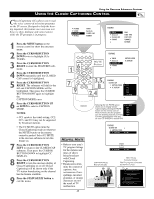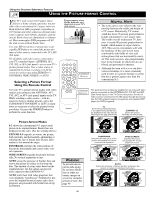Magnavox 51MP392H User manual, English (US) - Page 41
Urning The, Locking, Ontrol On Or Off
 |
View all Magnavox 51MP392H manuals
Add to My Manuals
Save this manual to your list of manuals |
Page 41 highlights
Using the Onscreen Submenus: Features TURNING THE AUTOLOCK™ BLOCKING CONTROL ON OR OFF T he BLOCKING control can be thought of as the "master switch" for AutoLock™. Use it to turn ON or OFF all of the settings (based on ratings). PICTURE SOUND FEATURES INSTALL 1 Press the MENU button on the remote control to show the onscreen menu. 2 Press the CURSOR BUTTON DOWN twice to highlight FEATURES. 3 Press the CURSOR BUTTON RIGHT. Then press the CURSOR 5 1 BUTTON DOWN once to highlight the AutoLock control. 4 Press the CURSOR RING RIGHT again to highlight ACCESS CODE. 9 5 Enter your four-digit ACCESS CODE. 6 Press the CURSOR BUTTON DOWN repeatedly until BLOCK OPTIONS is highlighted. 7 Press the CURSOR BUTTON RIGHT to enter the BLOCK OPTIONS submenu. BLOCKING will be highlighted. 8 Press the CURSOR RING RIGHT or LEFT to turn BLOCKING ON or OFF. 9 Press the STATUS/EXIT button to exit the menu. TIMER AutoLock CLOSED CAP FORMAT FEATURES TIMER AutoLock CLOSED CAP FORMAT TIME START TIME STOP TIME CHANNEL ACTIVATE 3,4, 7,8 FEATURES TIMER AutoLock CLOSED CAP FORMAT ACCESS CODE - - - - 2,6 FEATURES AutoLock BLOCK CHANNEL 2 SETUP CODE 3 CLEAR ALL 4 MOVIE RATING 5 TV RATING 6 AutoLock BLOCK OPTIONS BLOCKING OFF BLOCK UNRATED AV3 NO RATING ALL 1 2 FEATURES TIMER AutoLock CLOSED CAP FORMAT ACCESS CODE - - - - FEATURES TIMER AutoLock CLOSED CAP FORMAT ACCESS CODE X X X X FEATURES AutoLock SETUP CODE CLEAR ALL MOVIE RATING TV RATING BLOCK OPTIONS BLOCKING BLOCK UNRATED NO RATING AutoLock BLOCK OPTIONS BLOCKING ON BLOCK UNRATED AV3 NO RATING ALL 1 2 41