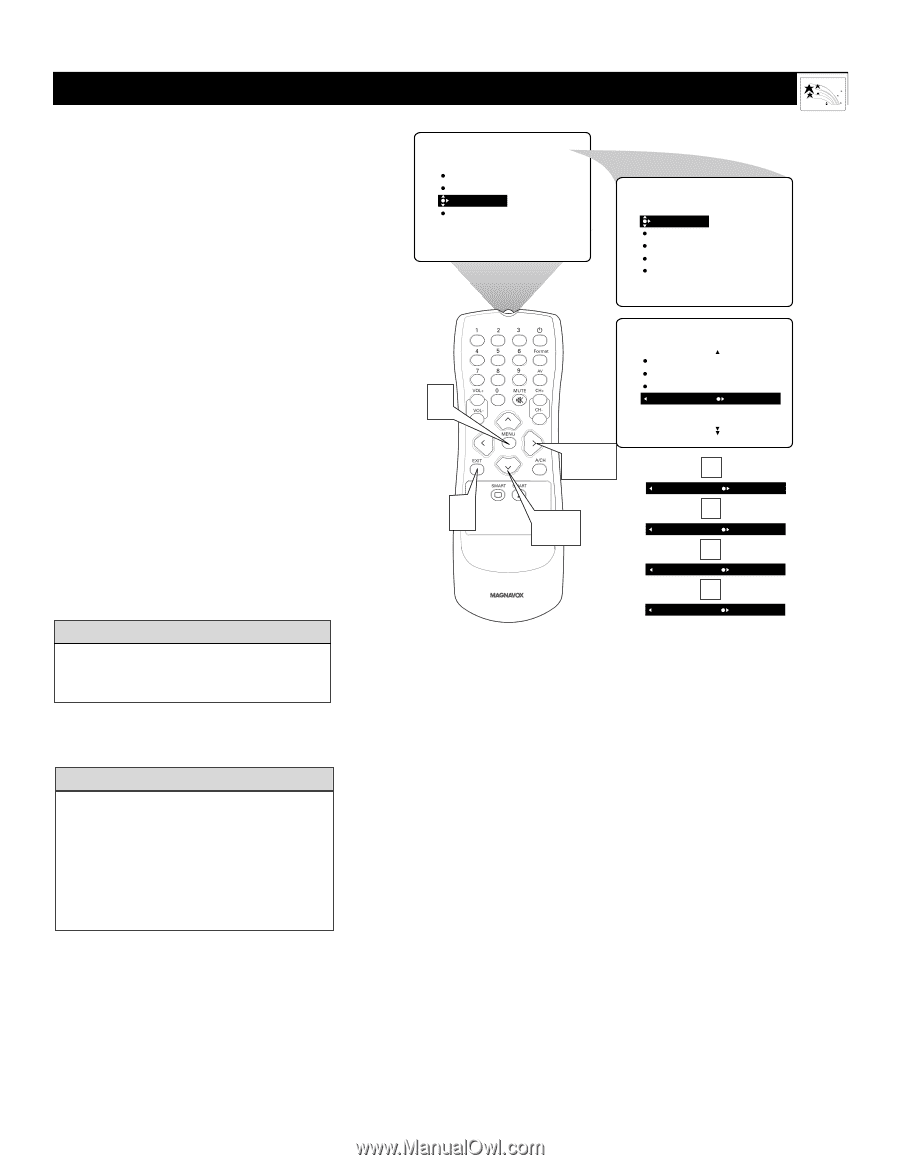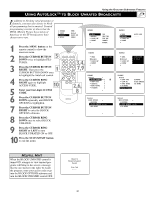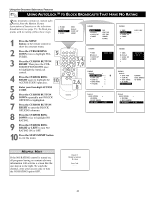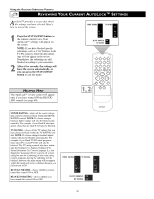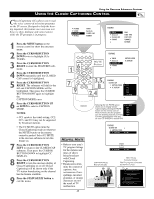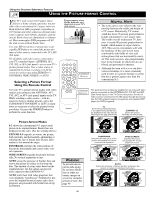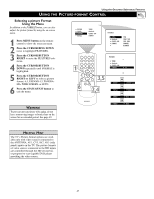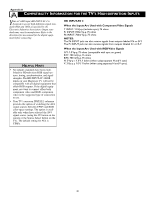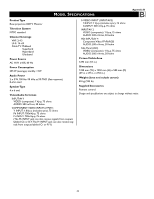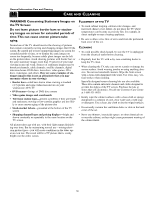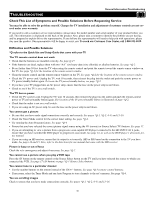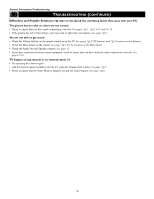Magnavox 51MP392H User manual, English (US) - Page 47
Selecting a picture Format, Using the Menu
 |
View all Magnavox 51MP392H manuals
Add to My Manuals
Save this manual to your list of manuals |
Page 47 highlights
Using the Onscreen Submenus: Features USING THE PICTURE-FORMAT CONTROL Selecting a picture Format Using the Menu In addition to the FORMAT button, you can also adjust the picture format by using the on-screen menu. 1 Press MENU button on the remote control to show the onscreen menu. 2 Press the CURSOR RING DOWN twice to highlight FEATURES. 3 Press the CURSOR BUTTON RIGHT to enter the FEATURES submenu. 4 Press the CURSOR BUTTON DOWN repeatedly until FORMAT is highlighted. 5 Press the CURSOR BUTTON RIGHT or LEFT to select a picture format: 4:3, EXPAND 4:3, PANORAMA, WIDE SCREEN, or AUTO. 6 Press the STATUS/EXIT button to exit the menu. WARNING To prevent uneven picture-tube aging, do not leave nonmoving images or border bars on the screen for an extended period. See page 49. PICTURE SOUND FEATURES INSTALL TIMER AutoLock CLOSED CAP FORMAT FEATURES TIMER AutoLock CLOSED CAP FORMAT TIME START TIME STOP TIME CHANNEL ACTIVATE 1 6 FEATURES TIMER AutoLock CLOSED CAP FORMAT 4:3 3,5 2,4 FORMAT FORMAT FORMAT FORMAT OR EXPAND 4:3 OR PANORAMA OR WIDE SCREEN OR AUTO HELPFUL HINT The TV's Picture-format options are available only with video sources connected to the ANTENNA, AV1, CVI, AV2, AV3 (side panel) inputs on the TV. The picture formats of video sources connected to the HD inputs are controlled through the HD set-top box or progressive-scan-capable DVD player providing the video source. 47