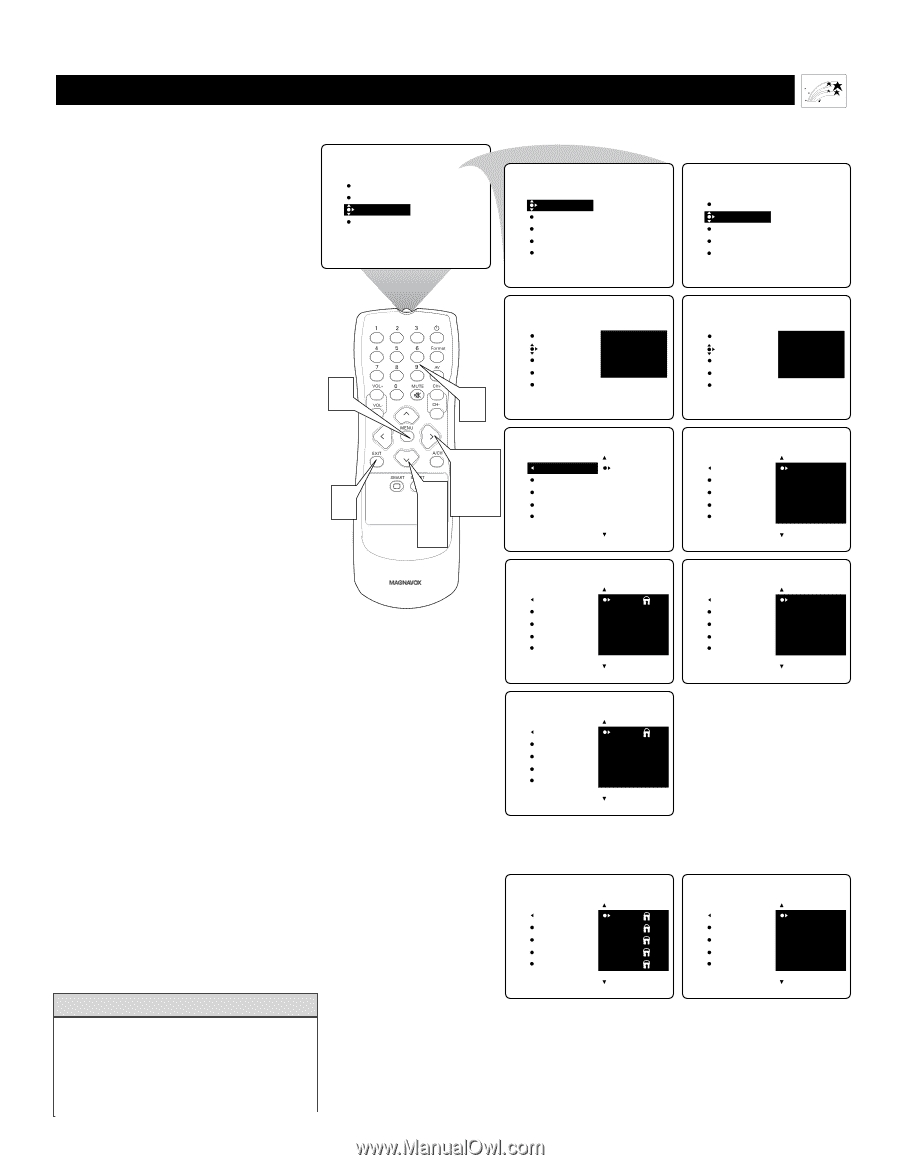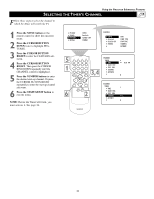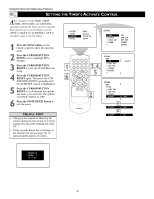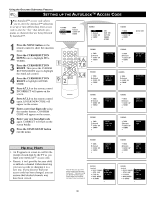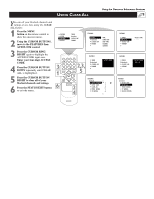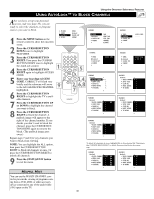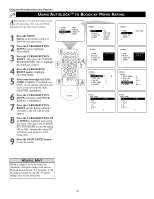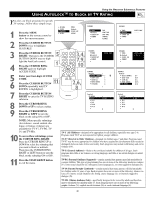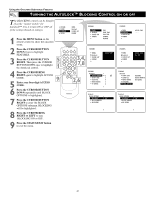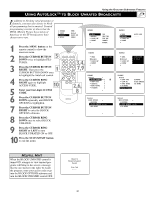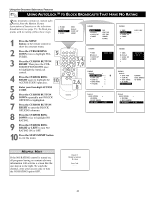Magnavox 51MP392H User manual, English (US) - Page 38
Hannels - 17 remote
 |
View all Magnavox 51MP392H manuals
Add to My Manuals
Save this manual to your list of manuals |
Page 38 highlights
Using the Onscreen Submenus: Features USING AUTOLOCK™ TO BLOCK CHANNELS After you have set up your personal access code (see page 36), you are ready to select the channels or program sources you want to block. 1 Press the MENU button on the remote control to show the onscreen menu. 2 Press the CURSOR BUTTON DOWN twice to highlight FEATURES. 3 Press the CURSOR BUTTON RIGHT. Then press the CURSOR BUTTON DOWN once to highlight the AutoLock control. 4 Press the CURSOR BUTTON RIGHT again to highlight ACCESS CODE. 5 Enter your four-digit ACCESS CODE. CORRECT will flash very briefly and the submenu will move to the left with BLOCK CHANNEL highlighted. 6 Press the CURSOR BUTTON RIGHT to highlight the TV's available channels. 7 Press the CURSOR BUTTON UP or DOWN to highlight the channel you want to block. 8 Press the CURSOR BUTTON RIGHT to block the channel. A padlock image will appear to the right of the channel number. If you decide you don't want to block the channel, press the CURSOR BUTTON RIGHT again to remove the block. (The padlock image goes away.) Repeat steps 7 and 8 for any channels you want to block from viewing. NOTE: You can highlight the ALL option, then press the CURSOR BUTTON RIGHT to block all channels at once. Or press the CURSOR BUTTON RIGHT to unlock all channels. 9 Press the STATUS/EXIT button to exit the menu. PICTURE SOUND FEATURES INSTALL 17 9 TIMER AutoLock CLOSED CAP FORMAT FEATURES TIMER AutoLock CLOSED CAP FORMAT TIME START TIME STOP TIME CHANNEL ACTIVATE FEATURES TIMER AutoLock CLOSED CAP FORMAT ACCESS CODE - - - - FEATURES TIMER AutoLock CLOSED CAP FORMAT ACCESS CODE - - - - 5 FEATURES 3,4, AutoLock BLOCK CHANNEL 1 SETUP CODE 2 22, 6,8 CLEAR ALL 3 MOVIE RATING 4 7 TV RATING 5 FEATURES TIMER AutoLock CLOSED CAP FORMAT ACCESS CODE X X X X FEATURES AutoLock BLOCK CHANNEL 1 SETUP CODE 2 CLEAR ALL 3 MOVIE RATING 4 TV RATING 5 FEATURES AutoLock BLOCK CHANNEL 1 SETUP CODE 2 CLEAR ALL 3 MOVIE RATING 4 TV RATING 5 FEATURES AutoLock BLOCK CHANNEL 2 SETUP CODE 3 CLEAR ALL 4 MOVIE RATING 5 TV RATING 6 FEATURES AutoLock BLOCK CHANNEL 2 SETUP CODE 3 CLEAR ALL 4 MOVIE RATING 5 TV RATING 6 To block all channels at once, highlight ALL in the channel list.Then press the CURSOR RING RIGHT to block. Remove the blocks the same way. FEATURES AutoLock BLOCK CHANNEL ALL SETUP CODE 1 CLEAR ALL 2 MOVIE RATING 3 TV RATING 4 FEATURES AutoLock BLOCK CHANNEL ALL SETUP CODE 1 CLEAR ALL 2 MOVIE RATING 3 TV RATING 4 HELPFUL HINT You can use the BLOCK CHANNEL control to prevent the viewing of programs coming from a VCR, DVD, or other accessory device connected to any of the audio/video (AV) inputs on the TV. 38