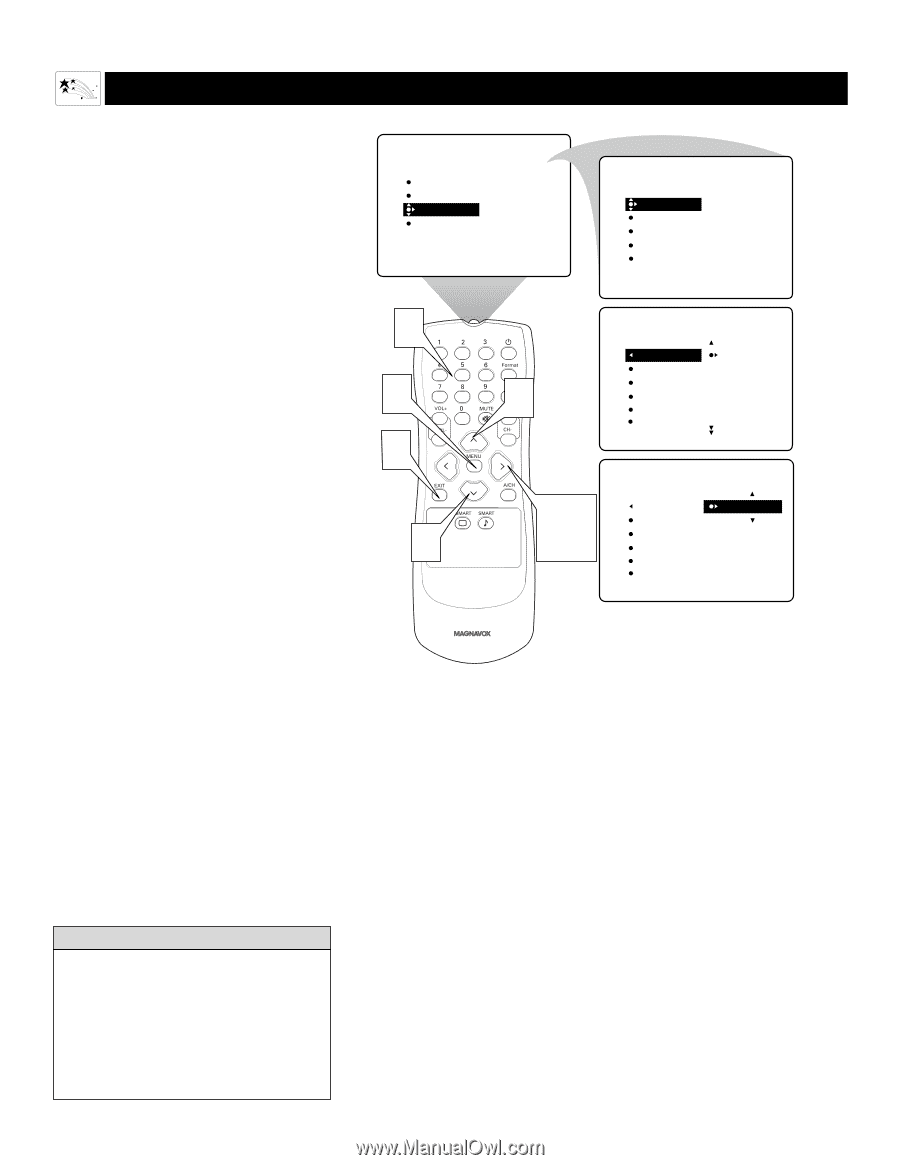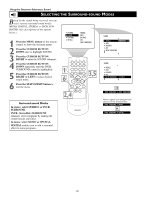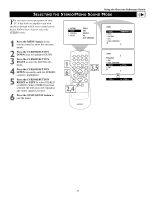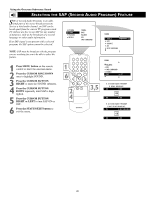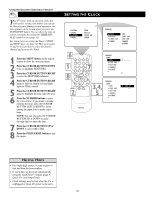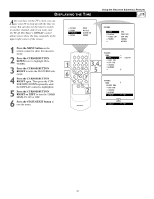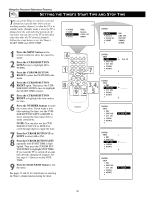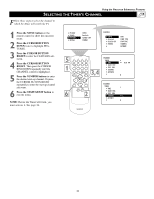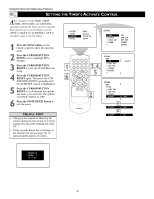Magnavox 51MP392H User manual, English (US) - Page 30
Setting The Clock
 |
View all Magnavox 51MP392H manuals
Add to My Manuals
Save this manual to your list of manuals |
Page 30 highlights
Using the Onscreen Submenus: Features Your TV comes with an onscreen clock. You will need to set the clock before you can use the Timer feature. During normal operation, the time appears on the screen when you press the STATUS/EXIT button. You can show the time on screen constantly by turning the TIMER DISPLAY control on (see page 31). For instructions on setting the Timer's START and STOP times, see page 32. Then go to pages 33 and 34 to learn how to select the Timer's channel and activate the Timer. 1 Press the MENU button on the remote control to show the onscreen menu. 2 Press the CURSOR BUTTON DOWN twice to highlight FEATURES. 3 Press the CURSOR BUTTON RIGHT to enter the FEATURES submenu. 4 Press the CURSOR BUTTON RIGHT again to shift the display left and highlight the TIME control. 5 Press the CURSOR BUTTON RIGHT again to highlight the time indicator area. 6 Press the NUMBER buttons to enter the correct time. If you make a mistake entering the time, press the CURSOR BUTTON LEFT or RIGHT to move among the input slots to make corrections. NOTE: You can also press the CURSOR BUTTON UP or DOWN to cycle through digits to input the time. 7 Press the CURSOR BUTTON UP or DOWN to select AM or PM. 8 Press the STATUS/EXIT button to exit the menu. SETTING THE CLOCK PICTURE SOUND FEATURES INSTALL TIMER AutoLock CLOSED CAP FORMAT FEATURES TIMER AutoLock CLOSED CAP FORMAT TIME START TIME STOP TIME CHANNEL ACTIVATE 6 1 8 2 FEATURES TIMER TIME _ _:_ _ START TIME 7 STOP TIME CHANNEL ACTIVATE 3,4, 5 FEATURES TIMER TIME START TIME STOP TIME CHANNEL ACTIVATE 8:00 PM HELPFUL HINTS • For single-digit entries, be sure to press 0 first and then the hour number. • If you'd like, set the clock automatically using the AutoChron™ feature (page 5, Quick Use and Setup Guide). • Clock settings may be lost when the TV is unplugged or when AC power to the set is 30