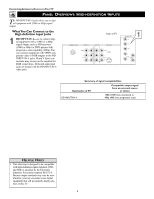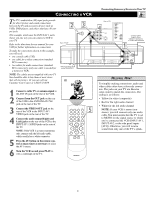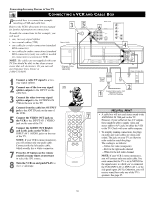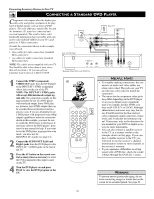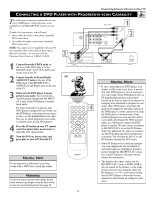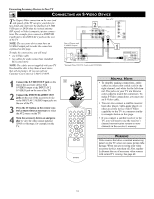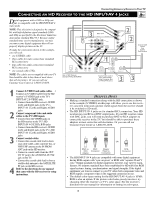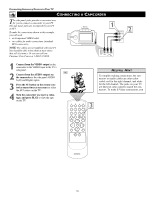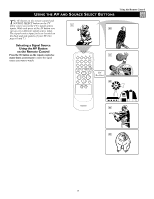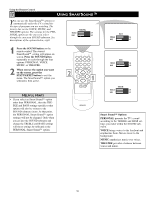Magnavox 51MP392H User manual, English (US) - Page 13
Onnecting A, Layer With, Rogressive, Apability - screen
 |
View all Magnavox 51MP392H manuals
Add to My Manuals
Save this manual to your list of manuals |
Page 13 highlights
Connecting Accessory Devices to Your TV CONNECTING A DVD PLAYER WITH PROGRESSIVE-SCAN CAPABILITY T he following instructions explain how to connect a DVD player with progressive-scan capability to the HD INPUT-AV 4 jacks on your TV. To make the connections, you will need: • three cables for video connections (standard RCA connectors) • two cables for audio connections (standard RCA connectors). NOTE: The cables are not supplied with your TV. You should be able to buy them at most stores that sell electronics. Or you can call our Customer Care Center at 1-800-531-0039. 1 Connect from the YPrPb jacks on the rear of the DVD player to the HD INPUT-AV 4 G/Y, R/Pr, B/Pb jacks on the rear of the TV. 2 Connect from the L(eft) and R(ight) AUDIO OUT jacks on the rear of the DVD player to the HD INPUT-AV 4 AUDIO L(eft) and R(ight) jacks on the rear of the TV. 3 Make sure the DVD player is in progressive-scan mode. You will not get a viewable picture through the HD INPUTAV 4 jacks if the DVD player is in interlaced mode. For more information on placing your DVD player in progressive-scan mode, see the DVD player's directions-for-use manual. Also, see the Helpful Hints to the right. The way in which progressive-scan mode is selected varies among DVD players. 4 Press the AV button on your TV remote control as many times as necessary to select the AV4 signal source. 5 Turn the DVD on, insert a disc, and press play to view a DVD on the TV. HELPFUL HINT If you experience difficulties receiving sound with a DVD disc, check the sound WARNING To prevent uneven picture-tube aging, do not leave nonmoving images or border bars on the screen for an extended period. See page 49. Rear of TV ANTENNA IN 75Ω INPUT-AV 1 VIDEO L AUDIO R OUTPUT Y Pb Pr INPUT-AV 2 VIDEO S-VIDEO L L AUDIO R HD INPUT-AV 4 G/Y R/Pr B/Pb V L SYNC AUDIO H R 1 2 3 VIDEO OUT Y VIDEO PB SELECT PR S I P AUDIO OUT 2CH BITSTREAM /PCM L R COAXIAL OPTICAL DIGITAL Rear of DVD Player with Progressive-scan Capability AC IN ~ AV4 HELPFUL HINTS • If after connecting your DVD player your display is filled with wavy lines, it may be that your DVD player is not set to progres- sive-scan mode. Some DVD players have an I/P (interlaced/progressive scan) switch located on the back or front of the players for changing from interlaced to progressive-scan 4 mode. Other DVD players may allow the mode to be changed by pressing a button on the DVD player's remote control or by using the DVD player's onscreen menu. If the interlaced/progressive-scan selection option is provided only through the DVD onscreen menu, you will need to connect the DVD player to another AV input source in addition to HD INPUT-AV 4 to see the DVD menu. Select this additional AV source on screen to see the DVD menu and choose progressive- scan mode. You will then be able to see the DVD picture through the AV4 source. • Some DVD players have dedicated progressive-scan output jacks that are labeled as such and require no switching to provide a picture through the HD INPUT-AV 4 jacks. See your DVD player's directions-for-use manual for information. • The default color-space setting for the HD INPUT-AV 4 jacks is YPbPr. RGB is also an option. If the picture's color looks grossly incorrect, try changing either the DVD player's or TV's color-space setting. See the DVD player's directions-for-use manual for information on setting its color space. 13