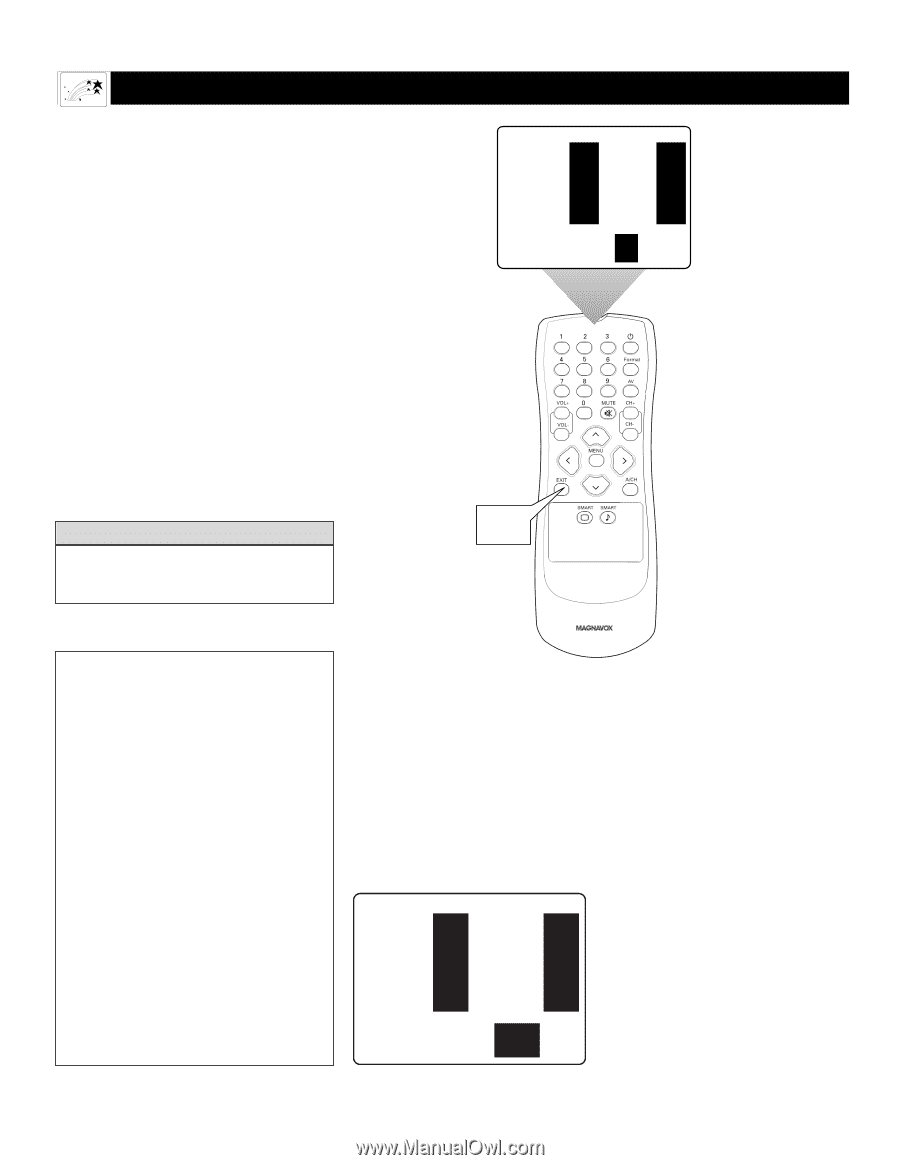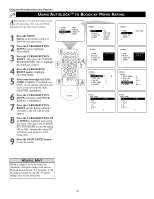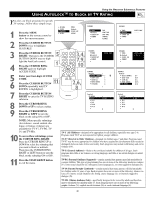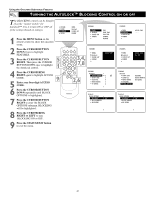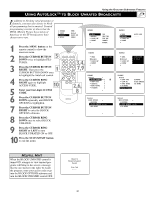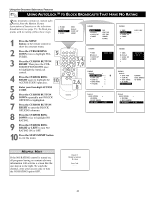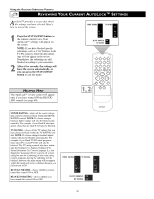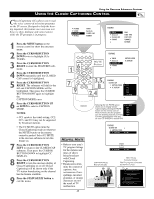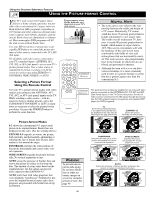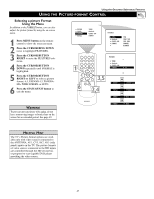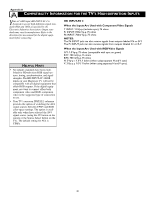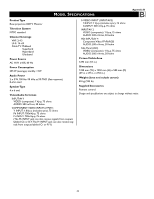Magnavox 51MP392H User manual, English (US) - Page 44
Eviewing, Urrent, Ettings - reviews
 |
View all Magnavox 51MP392H manuals
Add to My Manuals
Save this manual to your list of manuals |
Page 44 highlights
Using the Onscreen Submenus: Features REVIEWING YOUR CURRENT AUTOLOCK™ SETTINGS AutoLock™ provides a screen that shows the settings you have selected. Here's how to access the screen. 1 Press the STATUS/EXIT button on the remote control twice. Your AutoLock™ settings will appear on the screen. NOTE: If you have blocked specific subratings, such as V for Violence in the TV-PG category, these blocked subratings will not appear in the review. Nonetheless, the subratings are still blocked according to your selections. 2 After a few seconds, the settings will leave the screen automatically, or you can press the STATUS/EXIT button to exit the menu. MOVIE RATING R NC17 X TV RATING Y7 PG 14 MA BLOCK UNRATED ON NO RATING OFF HELPFUL HINT The AutoLock™ review screen will appear only if you have turned ON the BLOCKING control (see page 40). 1, 2 MOVIE RATING-shows all the movie ratings that you have chosen to block within the MOVIE RATING control. NOTE: If a lower rating is blocked, higher ratings will also be blocked automatically. For example, if you block R-rated programs, those that are rated X will also be blocked. TV RATING-shows all the TV ratings that you have chosen to block within the TV RATING control. NOTE: If a lower rating is blocked, higher ratings will also be blocked automatically. For example, if you block TV-PG-rated programs, those rated TV-14 and TV-MA will also be blocked. The TV rating controls also have subratings for Violence (V), Fantasy Violence (FV), Sexual Situations (S), Coarse Language (L), and Suggestive Language (D). If you turn off a main rating but turn on a subrating of that main rating control, programs having the subrating will be blocked; however, the main rating will not appear within the AutoLock review submenu because you did not turn it ON. BLOCK UNRATED-shows whether you have turned this control ON or OFF. BLOCK NO RATING-shows whether you have turned this control ON or OFF. MORE RATING - TV RATING - - Y7 - - R PG NC17 14 X MA BLOCK UNRATED ON NO RATING OFF 44