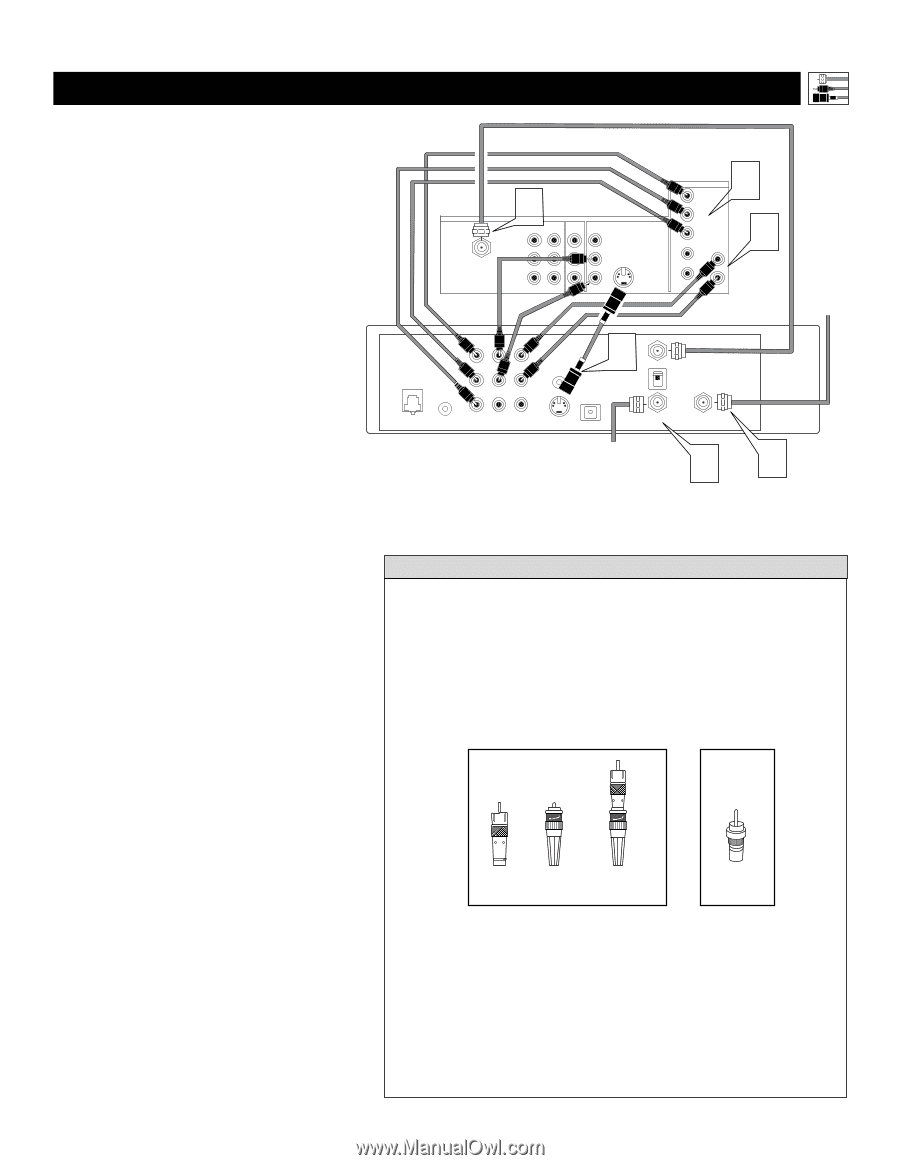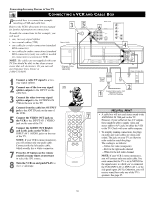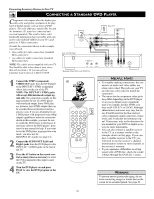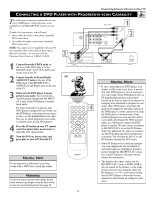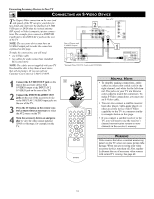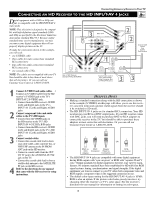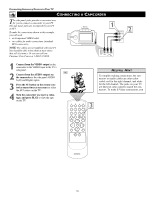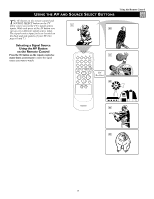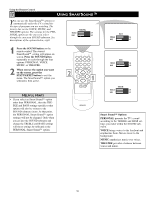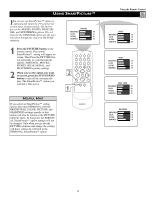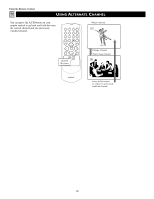Magnavox 51MP392H User manual, English (US) - Page 15
Onnecting An, Eceiver To
 |
View all Magnavox 51MP392H manuals
Add to My Manuals
Save this manual to your list of manuals |
Page 15 highlights
Connecting Accessory Devices to Your TV CONNECTING AN HD RECEIVER TO THE HD INPUT-AV 4 JACKS Digital equipment with a 1080i or 480p output, is compatible with the HD INPUT-AV 4 video jacks. NOTE: This television is designed to be compatible with high-definition signal standards 1080i and 480p as specified by the Electronic Industries Association standard EIA770.3. Because output standards may vary by manufacturer, you may encounter some digital equipment that will not properly display pictures on the TV. To make the connections shown in this example, you will need: • one S-VIDEO cable • three cables for video connections (standard RCA connectors) • four cables for audio connections (standard RCA connectors) • one coaxial cable (75Ω). NOTE: The cables are not supplied with your TV. You should be able to buy them at most stores that sell electronics. Or you can call our Customer Care Center at 1-800-531-0039. ANTENNA IN 75Ω 3 INPUT-AV 1 VIDEO L AUDIO R Rear of TV OUTPUT Y Pb Pr INPUT-AV 2 VIDEO S-VIDEO L L AUDIO R HD INPUT-AV 4 G/Y R/Pr B/Pb V L SYNC AUDIO H R 2 2 Coaxial Cable Lead-in from Satellite Dish Antenna Y PB RF PR PHONE JACK REMOTE AUDIO AUDIO L L R R VCR CONTROL 1 OUT TO TV CH 3 CH 4 DIGITAL AUDIO OUT VIDEO VIDEO S-VIDEO IN FROM ANT SATELLITE IN Rear of HD Receiver (Example: Philips DSHD800) Coaxial Cable Lead-in from Cable Outlet, Cable Converter Box, or VHF/UHF Antenna 3 3 1 Connect S-VIDEO and audio cables. • Connect an S-VIDEO cable from the HD receiver's S-VIDEO jack to the TV's INPUT-AV 2 S-VIDEO jack. • Connect from the HD receiver's AUDIO L(eft) and R(ight) jacks to the TV's INPUT-AV 2 L(eft) and R(ight) AUDIO jacks. 2 Connect component video and audio cables to the TV's HD inputs. • Connect from the YPRPB jacks on the HD receiver to the TV's HD INPUT-AV 4 G/Y, R/Pr, B/Pb jacks. • Connect from the HD receiver's AUDIO L(eft) and R(ight) jacks to the TV's HD INPUT-AV 4 L(eft) and R(ight) AUDIO jacks. 3 Connect coaxial cables. • Connect the coaxial cable lead-in from your cable outlet, cable converter box, or VHF/UHF antenna to the IN FROM ANT jack on the HD receiver. • Connect a coaxial cable from the OUT TO TV jack to the ANTENNA IN 75Ω jack on the TV. • Connect the coaxial cable lead-in from a satellite dish antenna to the SATELLITE IN jack on the HD receiver. 4 Refer to the directions-for-use manual that came with the HD receiver for setup instructions. HELPFUL HINTS • Making a standard connection along with the HD connection as shown in the example (S-VIDEO) on this page will allow you to see the receiver's onscreen menu and a picture (valid signal) from the receiver should it be switched to SD mode. • The HD INPUT-AV 4 jacks are for standard RCA connectors. Your HD receiver may use RCA or BNC output jacks. If your HD receiver comes with BNC jacks, you will need to purchase BNC-to-RCA adapters to connect the receiver to the TV. You should be able to purchase these adapters at most stores that sell electronics. Or you can call our Customer Care Center at 1-800-531-0039. OR BNC-to- BNC Adapter RCA Connector Fitted to Adapter Connection RCA Connector • The HD INPUT-AV 4 jacks are compatible with some digital equipment having RGB outputs with "sync on green" or RGB with "separate H and V sync." Output standards for digital equipment, however, may vary by manufacturer. No industry standards have been established for HD television RGB signal systems, timing, synchronization, and signal strengths. If the digital equipment you want to connect to your TV offers both component video and RGB outputs, component video is the suggested connection to use. • The default color-space setting for the HD INPUT-AV 4 jacks is YPbPr. RGB is also an option. If the picture color looks grossly incorrect, try changing either the receiver's or TV's color space. See the receiver's directions-for-use manual for information on setting its color space. 15