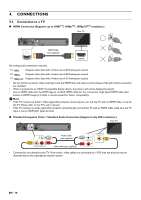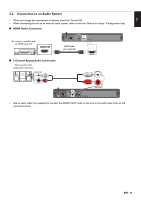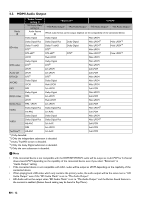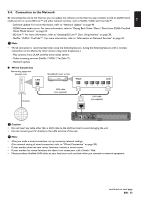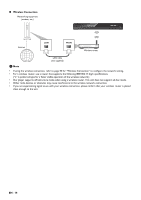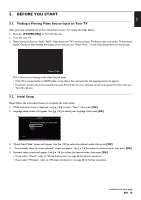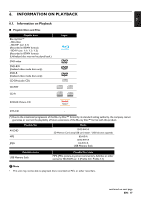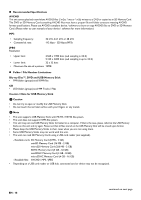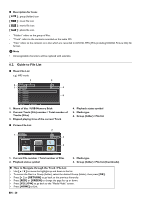Magnavox MBP5320F Owner's Manual - English - Page 15
BEFORE YOU START, 5.1. Finding a Viewing Video Source Input on Your TV, 5.2. Initial Setup - reviews
 |
View all Magnavox MBP5320F manuals
Add to My Manuals
Save this manual to your list of manuals |
Page 15 highlights
EN 5. BEFORE YOU START 5.1. Finding a Viewing Video Source Input on Your TV After you have completed all of the connections to your TV, review the steps below. 1. Press [ (POWER-ON)] to Turn On the unit. 2. Turn On your TV. 3. Please locate the Source / Input / AUX / Video button on TV's remote control. The button may vary on the TV brand and model. Once you have located the button, press until you see "Please Wait..." or the Initial Setup Menu on the Screen. Please Wait... This is the correct viewing of the video Source Input. • If the TV is connected by an HDMI cable, it may take a few moments for the opening picture to appear. • If a certain amount of time has passed since you Turned On the unit, welcome screen only appears the first time you Turn On the unit. 5.2. Initial Setup Please follow the instructions below to complete the initial setup. 1. While welcome screen is displayed, use [ ] to select "Next", then press [OK]. 2. Language setup screen will appear. Use [ ] to select your language, then press [OK]. Language Please select your language for on-screen display. English Español Français Return 3. "Quick Start Mode" screen will appear. Use [ ] to select the desired mode, then press [OK]. 4. "Automatically check for latest software" screen will appear. Use [ ] to select the desired mode, then press [OK]. 5. Network setup screen will appear. Use [ ] to select the desired mode, then press [OK]. • If you select "Wired", refer to "Wired Connection" on page 38 for further operation. • If you select "Wireless", refer to "Wireless Connection" on page 40 for further operation. continued on next page EN - 15