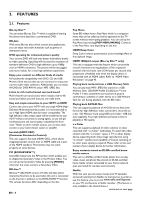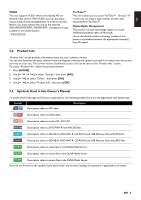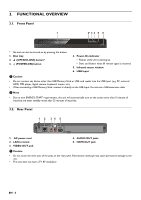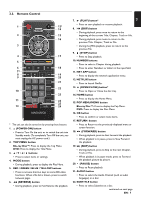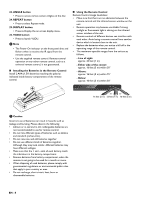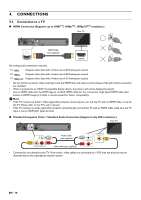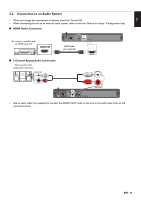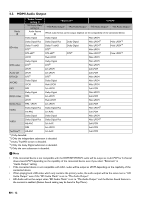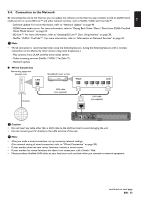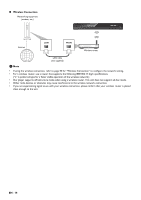Magnavox MBP5320F Owner's Manual - English - Page 9
Guide to On-Screen Display, Network Status Icons - blu ray
 |
View all Magnavox MBP5320F manuals
Add to My Manuals
Save this manual to your list of manuals |
Page 9 highlights
EN 3.4. Guide to On-Screen Display Home Menu When you Turn On the unit, Home Menu will appear automatically. Otherwise, press [HOME]. 1 2 3 Disc 4 5 6 1. "Disc": Initiates playback of inserted disc, displays a list of Tracks / Files or the Media Filter Menu 2. "NET APP": To access the menu of network services 3. "USB Memory Stick": Displays a list of Tracks / Files on the connected USB Memory Stick or the Media Filter Menu 4. "Home Network": To access the home network server (DLNA) 5. "Settings": To access the Setup Menu 6. "Network Setup": To set up network settings Network Status Icons : The unit is connected to a wireless network. The white bars indicate the wireless signal strength. : The unit is not connected to a wireless network. When the unit has successfully been connected to an access point, Menu screen. D Note appears in the upper left corner of the Home • The network status icon does not necessarily mean that this unit is connected to the Internet. • When "Network Setup" is set to "Wired", the network status icon does not appear. Setup Menu TV Aspect > 16:9 Wide 2 1 Video Out Progressive Mode > Auto Audio Out Still Mode > Auto Network HDMI Playback Others 1. Category 2. Menus / Options: Displays options for the highlighted item on the left whenever available Play Menu During playback, press [MODE] to display the Play Menu. e.g.) Blu-ray Disc™ Search Audio Subtitle Repeat Black Level Noise Reduction EN - 9