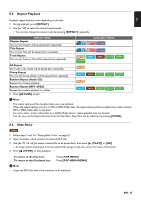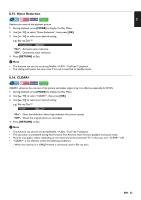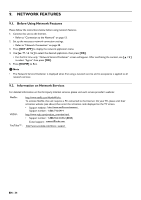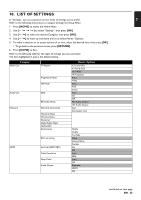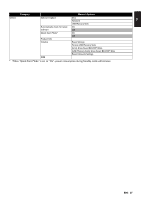Magnavox MBP5320F Owner's Manual - English - Page 32
Switching Camera Angles, 8.14. Black Level, ANGLE], RETURN], MODE]
 |
View all Magnavox MBP5320F manuals
Add to My Manuals
Save this manual to your list of manuals |
Page 32 highlights
8.13. Switching Camera Angles Some BD-videos and DVD-videos contain scenes which have been shot simultaneously from various angles. You can change the Camera Angle when appears on the TV screen. 1. During playback, press [ANGLE]. 2. Use [ ] to select your desired angle. • You can also change the setting by pressing [ANGLE] repeatedly. • The selected Angle will be displayed on the display bar at the top of the TV screen. 3. Press [RETURN] to Exit. D Note • If "Angle Icon" setting is set to "Off", will not appear on the TV screen. • You can also change the Camera Angles from the Play Menu. Play Menu can be called up by pressing [MODE]. 8.14. Black Level You can adjust the Back Level setting to make the black parts of the pictures as bright as you prefer. You can select "On" or "Off". 1. During playback, press [MODE] to display the Play Menu. 2. Use [ ] to select "Black Level", then press [OK]. 3. Use [ ] to select your desired setting. e.g.) Blu-ray Disc™ Black Level On "On": Makes the dark parts blacker with additional contrast and brightness. "Off": Shows the original picture as recorded. 4. Press [RETURN] to Exit. D Note • This function can also be set during Netflix / VUDU / YouTube™ playback. • The setting will remain the same even if the unit is switched to Standby mode. • "Black Level" is not effective under the following conditions. - When the picture is output from HDMI OUT jack. EN - 32