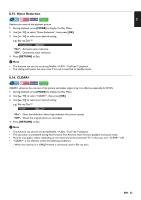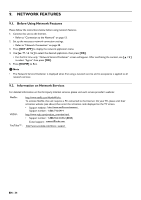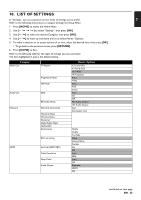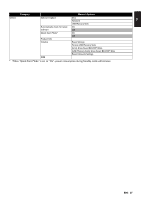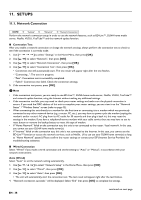Magnavox MBP5320F Owner's Manual - English - Page 33
Noise Reduction, 8.16. CLEAR+, MODE], RETURN]
 |
View all Magnavox MBP5320F manuals
Add to My Manuals
Save this manual to your list of manuals |
Page 33 highlights
EN 8.15. Noise Reduction Reduces the noise of the playback picture. 1. During playback, press [MODE] to display the Play Menu. 2. Use [ ] to select "Noise Reduction", then press [OK]. 3. Use [ ] to select your desired setting. e.g.) Blu-ray Disc™ Noise Reduction Off "On": Activates noise reduction. "Off": Deactivates noise reduction. 4. Press [RETURN] to Exit. D Note • This function can also be set during Netflix / VUDU / YouTube™ playback. • The setting will remain the same even if the unit is switched to Standby mode. 8.16. CLEAR+ CLEAR+ enhances the contrast of the picture and makes edges crisp. It is effective especially for DVD's. 1. During playback, press [MODE] to display the Play Menu. 2. Use [ ] to select "CLEAR+", then press [OK]. 3. Use [ ] to select your desired setting. e.g.) Blu-ray Disc™ CLEAR+ Off "On": Gives low-definition videos high-definition like picture quality. "Off": Shows the original picture as recorded. 4. Press [RETURN] to Exit. D Note • This function can also be set during Netflix / VUDU / YouTube™ playback. • This operation is prohibited during Fast Forward, Fast Reverse, Slow Forward playback and pause mode. • Pictures may appear whiter depending on the material and the connected TV. In this case, turn "CLEAR+" Off. • "CLEAR+" is not effective under the following conditions. - When the material is in 1080p24 which is commonly used in Blu-ray discs. EN - 33