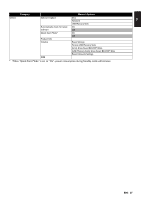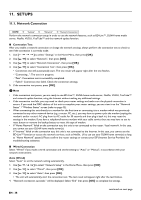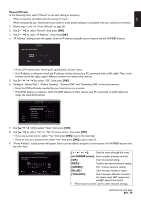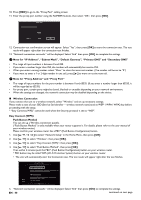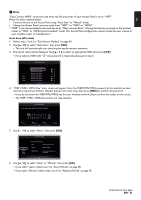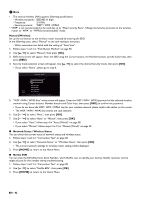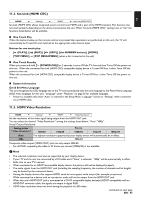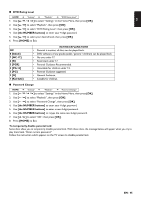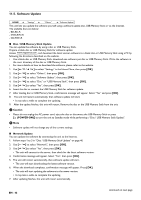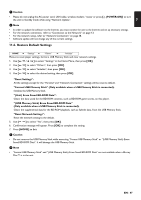Magnavox MBP5320F Owner's Manual - English - Page 42
Manual Wireless, Network Status / Wireless Status, HOME], Netflix ESN, WEP* / WPA / WPA2
 |
View all Magnavox MBP5320F manuals
Add to My Manuals
Save this manual to your list of manuals |
Page 42 highlights
D Note • The internal wireless LAN supports following specifications. - Wireless standards: IEEE 802.11 b/g/n - Frequency: 2.4 GHz - Security protocol: WEP* / WPA / WPA2 * "WEP" is not recommended to be used due to its "Major security flaws". Change the Security protocol on the wireless router to "WPA" or "WPA2 (recommended)" mode. Manual (Wireless) Set up the connection to the wireless router manually by entering the SSID. In the following cases, select "Manual" to set each setting as necessary. - When connection test failed with the setting of "Auto Scan". 1. Follow steps 1 and 2 in "Push Button Method" on page 40. 2. Use [ ] to select "Manual", then press [OK]. 3. SSID entry screen will appear. Enter the SSID using the Cursor buttons, the Number buttons and the Color keys, then press [RED]. 4. Security mode selection screen will appear. Use [ ] to select the desired Security mode, then press [OK]. • If you select "None", please go to step 6. Access Point Setting Return Cancel Please select the security mode. None WEP WPA-PSK (TKIP) WPA-PSK (AES) WPA2-PSK (TKIP) WPA2-PSK (AES) 3 / 7 5. "WEP / WPA / WPA2 Key" entry screen will appear. Enter the WEP / WPA / WPA2 password of the selected wireless network using Cursor buttons, Number buttons and Color keys, then press [RED] to confirm the password. • If you do not know the WEP / WPA / WPA2 key for your wireless network, please confirm the sticker on the router. • The WEP / WPA / WPA2 key entries are case-sensitive. 6. Use [ ] to select "Next", then press [OK]. 7. Use [ ] to select "Auto" or "Manual", then press [OK]. • If you select "Auto", follow step 4 in "Auto (Wired)" on page 38. • If you select "Manual", follow steps 3 to 13 in "Manual (Wired)" on page 39. Network Status / Wireless Status You can check the current status of network status and wireless status. 1. Follow steps 1 and 2 in "Connection Test" on page 38. 2. Use [ ] to select "Network Status" or "Wireless Status", then press [OK]. • The current network settings or wireless router setting will be displayed. 3. Press [HOME] to return to the Home Menu. Netflix ESN You can view the ESN (Electronic Serial Number, which Netflix uses to identify your device). Netflix customer service might ask you for this number during troubleshooting. 1. Follow steps 1 and 2 in "Connection Test" on page 38. 2. Use [ ] to select "Netflix ESN", then press [OK]. 3. Press [HOME] to return to the Home Menu. EN - 42