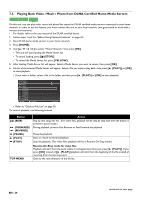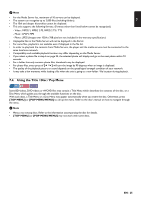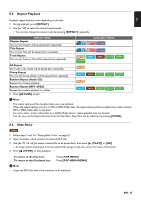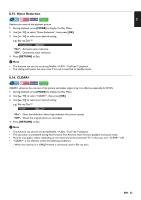Magnavox MBP5320F Owner's Manual - English - Page 28
PiP (BONUSVIEW™) Setting, 8.7. Enjoying BD-Live™ Discs Using Internet, Note for AACS Online
 |
View all Magnavox MBP5320F manuals
Add to My Manuals
Save this manual to your list of manuals |
Page 28 highlights
8.6. PiP (BONUSVIEW™) Setting Some BD-videos have the PiP function which enables you to display the Secondary Video in the Primary Video. PiP 1 / 8 Primary Video Secondary Video 1. During playback, press [MODE] to display the Play Menu. 2. Use [ ] to select "PiP" then press [OK]. • PiP information will appear. 3. Use [ ] to select the Secondary Video you want to show. • The Secondary Video will be displayed with the Secondary Audio. • Use [ ] to switch between current setting and "Off". 4. Press [RETURN] to Exit. • How to select the Secondary Audio output, refer to "Switching Audio Soundtrack" on page 31. D Note • Not that the secondary video will be displayed at any time during playback. Depending on the scene, the secondary video may not be available. 8.7. Enjoying BD-Live™ Discs Using Internet You can enjoy BD-Live™ which enables you to use interactive features when the unit is connected to the Internet. Examples of BD-Live™ features: • Online access to additional content such as movie trailers, subtitles, BD-Java applications, etc. • While downloading, special video data may be played back. - Service and functions differ depending on the disc. Follow the instructions given by the disc when using the BD-Live™ function. - Connect a USB Memory Stick with at least 1 GB of available memory before using BD-Live™ features on a Blu-ray Disc™. - Do not disconnect the USB Memory Stick while using BD-Live™ features. D Note • You must connect the unit to the Internet and set up necessary settings in order to use BD-Live™. • For the network connection, refer to "Connection to the Network" on page 13. • For the network setup, refer to "Network Connection" on page 38. • For certain discs, "BD-Live setting" under "Network" under "Settings" may need to be changed. • Depending on your connection environment, it may take a few moments to connect to the Internet or the Internet may not be connected. Refer to "TROUBLESHOOTING" on page 48. • Some discs with BD-Live™ function require memory when playing back the content. If you cannot play back a disc with BD-Live™ function, connect a USB Memory Stick (1GB or more of available memory) which is formatted on this unit. • Not all BD-video discs have a BD-Live™ content. To enjoy the BD-Live™ features, please use discs with a BD-Live™ content. D Note for AACS Online • The player or disc ID may be sent to the content provider when playing back a disc with BD-Live™ function. • If you save your viewing history on the server by using these ID's, you will be introduced to other similar movies. • You can save game score histories. EN - 28