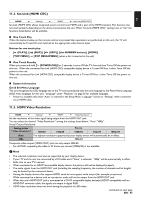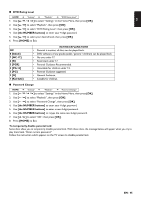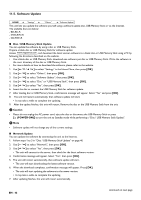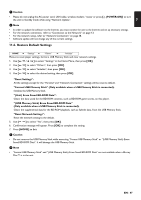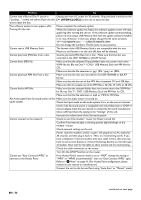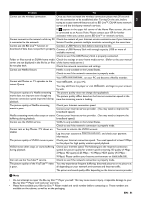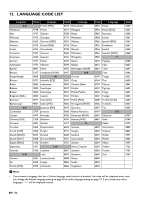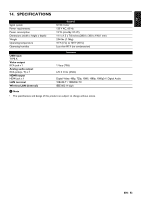Magnavox MBP5320F Owner's Manual - English - Page 48
TROUBLESHOOTING, Please check IR signal. Refer to IR Signal Check
 |
View all Magnavox MBP5320F manuals
Add to My Manuals
Save this manual to your list of manuals |
Page 48 highlights
12. TROUBLESHOOTING Problem Tip No power. Check the AC power cord, if it is properly connected. Try another power outlet. Unplug the AC power cord, and wait for about 5-10 seconds. Plug it back in and attempt to power On the unit. No sound or picture. Make sure both the TV and Blu-ray Disc™ player are Turned On. Confirm the connections to the TV are made properly as shown in the connection page."CONNECTIONS" on page 10. Check to see whether the connected TV or another device supports HDCP. (This unit will not output a video signal unless the other device supports HDCP.) No reaction to the remote control. Reduce the distance to infrared sensor window. Confirm that the player's AC power cord is plugged into a power outlet. Check the batteries in the remote control and make sure they are inserted properly by + or - symbols. Aim the remote at the unit's remote receiver. Then press any arrow key and confirm the Power-On indicator dims and blinks when a remote button is pushed. Please check IR signal. Refer to "IR Signal Check" on page 55. No Audio / Video signal on the display device If the unit is connected to a non-certified HDMI device, the Audio / Video via HDMI cable. signal will not output to that device. Make sure the display device is on the correct Input / Video source. Perform the HDMI hotplug: Disconnecting the HDMI cable from the display device, Turn On both devices, and replug the HDMI cable back in. Check with the TV manufacturer, if there are any software updates available for the TV. Check to see if the HDMI cable is a certified version. No high-definition video signal on the TV screen. Does the disc contain high-definition video? High-definition video is only available when the disc contains it. Does the TV support high-definition video? High-definition video is only available when the TV supports it. Distorted picture. Sometimes a small amount of picture distortion may appear. This is not a malfunction. Connect this unit directly to the TV. If Audio / Video cables are connected to a VCR, pictures may be distorted due to the VCR copyright protection system. Completely distorted picture or black / white Make sure the disc is compatible with this unit. picture with Blu-ray Disc™ / DVD. No sound or distorted sound. Adjust the volume. Check to see if the speakers are connected correctly. Check the HDMI and AUDIO connections as necessary. Make sure the HDMI cable is not plugged into an HDMI-DVI adapter or Projector which does not handle Digital sound. Check the settings in "Audio Out" menu. Picture freezes momentarily during disc playback. Check the disc for fingerprints / scratches and clean with a soft cloth wiping from the center to the outer edge. EN - 48 continued on next page