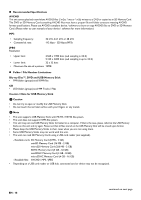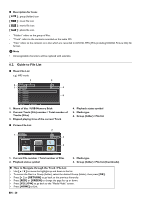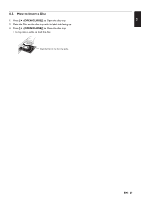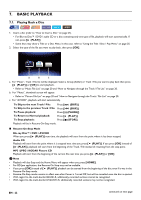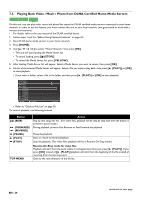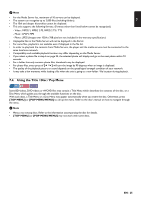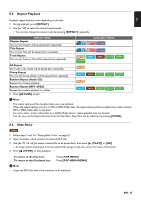Magnavox MBP5320F Owner's Manual - English - Page 23
Playing Back Contents from a USB Memory Stick, Note for JPEG / KODAK Picture CD Playback
 |
View all Magnavox MBP5320F manuals
Add to My Manuals
Save this manual to your list of manuals |
Page 23 highlights
EN D Note for JPEG / KODAK Picture CD Playback • Every press of [ ] will turn the image by 90 degrees when an image is displayed. • During playback, press [TOP MENU] to display thumbnail screen. • This unit conforms to ver. 7.0 of KODAK Picture CD. For details of KODAK Picture CD, contact a shop that provides developing service for Kodak Inc. • Some unplayable folders or files may be listed due to the recording status. • High-resolution JPEG files take longer to be displayed. • Progressive JPEG files (JPEG files saved in progressive format) cannot be played back on this unit. 7.2. Playing Back Contents from a USB Memory Stick You can play back MP3 / JPEG files stored on a USB Memory Stick. With the USB Memory Stick, you can also enjoy the following functions. - Special additional contents for BD-ROM Profile 1 ver. 1.0. (For more information about the special additional contents, refer to the instruction book that came with the disc.) - BD-Live™ function (BD-ROM ver. 2 Profile 2.0). (For more information about BD-Live™, refer to page 28.) 1. Connect a USB Memory Stick. 2. Press [HOME]. 3. Use [ ] to select "USB Memory Stick", then press [OK]. 4. Follow step 2 in "Playing Back a Disc" on page 22. C Caution • Do not disconnect the USB Memory Stick or switch the unit to Standby mode while a content on the USB Memory Stick is being accessed. It may result in malfunction or loss of the stick's data. • If you connect a USB Memory Stick or SD Memory Card via a USB card reader or USB hub, BD-ROM data will be written onto the first connected card or device. Connecting a USB Memory Stick directly to this unit is recommended. • Occasionally, SD Memory Cards / Micro SD Memory Cards will not be recognized when using certain Adapters. In such cases, try a different USB Adapter. D Note • When connecting more than two USB Memory Sticks to a USB Hub, this unit may fail to recognize them. In such cases, disconnect the USB Hub from the unit then reconnect it, or use less USB Memory Sticks at a time. • The resume information will be cleared when; - [ (STOP)] is pressed while in the Resume-On-Stop mode. - the USB Memory Stick is disconnected. - the unit is switched to Standby mode. • Do not delete the folders or files on the USB Memory Stick with your computer. This unit may not read USB Memory Sticks formatted on a computer. • If a folder or file name includes one of the following unrecognizable characters, the folder or file name may not be displayed correctly. - Unrecognizable characters This unit can read MP3 / JPEG files and AVCHD in an SD Memory Card by using USB card reader / USB hub (not supplied). EN - 23