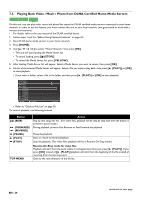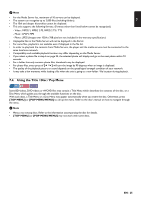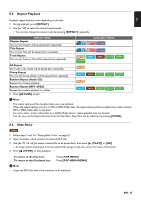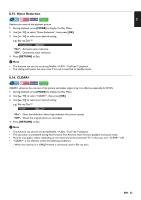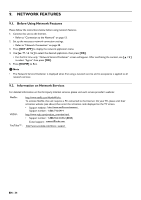Magnavox MBP5320F Owner's Manual - English - Page 29
Title / Search, 8.9. Track / File Search, Using, SKIP], Using [MODE], MODE], RETURN]
 |
View all Magnavox MBP5320F manuals
Add to My Manuals
Save this manual to your list of manuals |
Page 29 highlights
8.8. Title / Chapter Search EN Using [ (SKIP)] / [ (SKIP)] 1. During playback, press [ (SKIP)] to Skip the current Title or Chapter and move to the next. The Title or Chapter will move forward one at a time. • If there is no Chapter in one Title, the current Title may be Skipped. To go back to the beginning of the current Title or Chapter, press [ (SKIP)]. Press [ (SKIP)] repeatedly to go to the previous Title or Chapter. The Title or Chapter may move backward one at a time. Using [MODE] 1. During playback, press [MODE] to display the Play Menu. 2. Use [ ] to select "Search", then press [OK]. 3. Use [ ] to select " TT " or " CHP ", then press [OK]. e.g.) Blu-ray Disc™ Search TT 1 / 999 4. Use [ ] to select the Title / Chapter number, then press [OK]. Playback will start from the beginning of the Title / Chapter. 5. Press [RETURN] to Exit. Using [the NUMBER buttons] (Direct Search) Chapter Search During playback of a Title, enter the Chapter number you want to search using [the NUMBER buttons]. Playback of the Chapter will start in a few seconds. D Note • As for the BD-video, how it performs will be strongly determined by the disc, and may not perform as described. 8.9. Track / File Search Using [ (SKIP)] / [ (SKIP)] 1. During playback, press [ (SKIP)] to Skip the current Track or File and move to the next. The Track / File will move forward one at a time. To go back to the beginning of the current Track / File, press [ (SKIP)]. Press it repeatedly to go to the previous Track / File. The Track / File will move backward one at a time. Using [MODE] 1. During playback, press [MODE] to display the Play Menu. 2. Use [ ] to select "Search", then press [OK]. • For MP3 / JPEG files, skip to step 4. 3. Use [ ] to select " TR ", then press [OK]. 4. Use [ ] to select the Track number, then press [OK]. Playback will start from the beginning of the Track. 5. Press [RETURN] to Exit. EN - 29