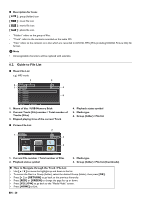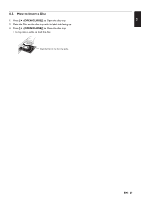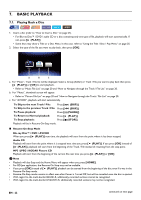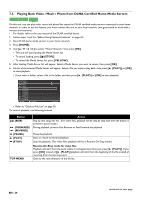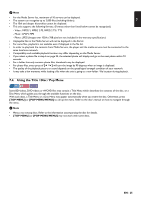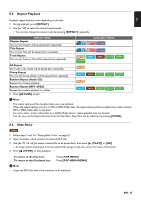Magnavox MBP5320F Owner's Manual - English - Page 24
Playing Back Video / Music / Photo from DLNA Certified Home Media Servers, HOME], STOP], YELLOW]
 |
View all Magnavox MBP5320F manuals
Add to My Manuals
Save this manual to your list of manuals |
Page 24 highlights
7.3. Playing Back Video / Music / Photo from DLNA Certified Home Media Servers On this unit, you can play video, music and photo files stored on DLNA certified media servers connected to your home network. In order to use this feature, you must connect this unit to your local network. (not guaranteed to work with a wireless environment) • For details, refer to the user manual of the DLNA certified device. 1. Follow steps 1 and 2 in "Before Using Network Features" on page 34. 2. Start DLNA home media servers in your home network. 3. Press [HOME]. 4. Use [ ] to select "Home Network" then press [OK]. • This unit will start loading the Media Server list. • To cancel loading, press [ (STOP)]. • To reload the Media Server list, press [YELLOW]. 5. After loading, Media Server list will appear. Select a Media Server you want to access, then press [OK]. 6. File list of the selected Media Server will appear. Select a file you want to play back, then press [ (PLAY)] or [OK] to start playback. • If you select a folder, select a file in the folder and then press [ (PLAY)] or [OK] to start playback. Home Network TR ---- / 1234 DATAxxxxxxx Photo1 Song1.mp3 Song2.mp3 Song3.mp3 Song4.mp3 Photo Photo1.jpg Photo Photo2.jpg Page Up Page Down Server List • Refer to "Guide to File List" on page 20. To control playback, use following buttons. Button (SKIP) (FORWARD) (REVERSE) (PAUSE) (PLAY) (STOP) TOP MENU Action Skip to next song, file, etc. (For video files, playback will be step by step each time the button is pressed in pause mode.) During playback, press to Fast Reverse or Fast Forward the playback. Pause the playback. Start or return to Normal playback. Stop the playback. (For video files, playback will be in Resume-On-Stop mode.) Resume-On-Stop mode for video files Playback will start from the point where it is stopped next time you press [ (PLAY)]. If you press [OK] instead of [ (PLAY)] playback will start from the beginning of the file instead of resuming from the last stop point. Goes to the root directory of the file list. EN - 24 continued on next page