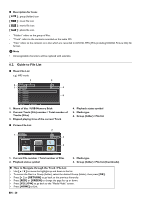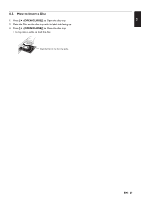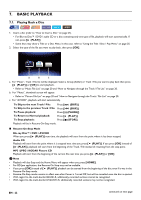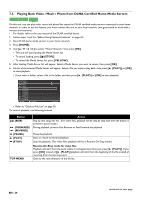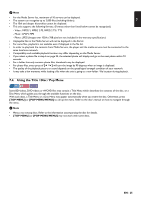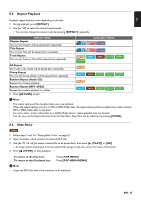Magnavox MBP5320F Owner's Manual - English - Page 25
Using the Title / Disc / Pop Menu, TOP MENU], POP MENU/MENU]
 |
View all Magnavox MBP5320F manuals
Add to My Manuals
Save this manual to your list of manuals |
Page 25 highlights
EN D Note • For the Media Server list, maximum of 10 servers can be displayed. • The system can recognize up to 2,000 files (including folders). • The 10th and deeper hierarchies cannot be displayed. • This unit supports the following formats. (Formats other than listed below cannot be recognized.) - Video : MPEG 1, MPEG 2 PS, MPEG 2 TS / TTS - Music : LPCM, MP3 - Photo : JPEG (Images over 1024 x 768 pixel are not included in the warranty specification.) • Unplayable files in the Media Server will not be displayed in the file list. • For some files, playback is not available even if displayed in the file list. • In order to play back the contents from Media Servers, the player and the media servers must be connected to the same local area network. • Compatibility and available playback function may differ depending on the Media Server. • If you select a photo file in step 6 on page 24, the selected photo will display and go to the next photo within 10 seconds. • For a folder that only contains photo files, thumbnails may be displayed. • For photo files, every press of [ ] will turn the image by 90 degrees when an image is displayed. • The quality of the playback picture or sound depends on the speed/signal strength condition of your network. • It may take a few moments while loading a file when the unit is going to a new folder / file location during playback. 7.4. Using the Title / Disc / Pop Menu Some BD-videos, DVD-videos or AVCHD files may contain a Title Menu which describes the contents of the disc, or a Disc Menu which guides you through the available functions on the disc. With such discs, a Title Menu or a Disc Menu may appear automatically when you insert the disc. Otherwise, press [TOP MENU] or [POP MENU/MENU] to call up the menu. Refer to the disc's manual on how to navigate through the menu. D Note • Menus vary among discs. Refer to the information accompanying the disc for details. • [TOP MENU] or [POP MENU/MENU] may not work with some discs. EN - 25