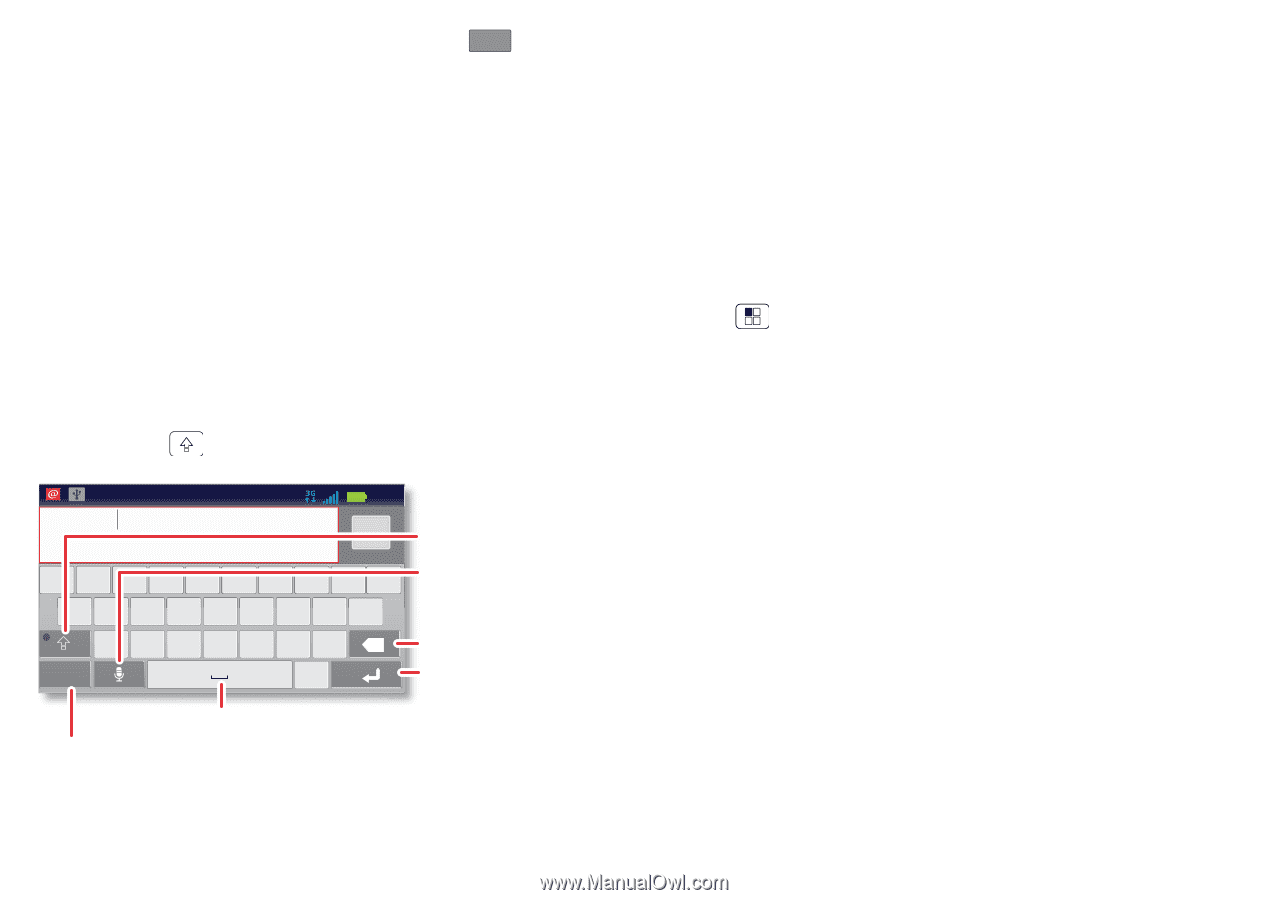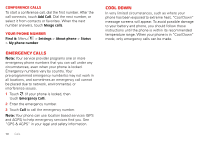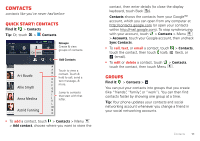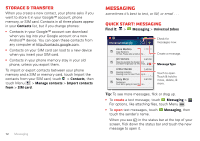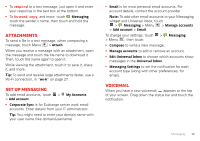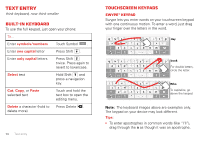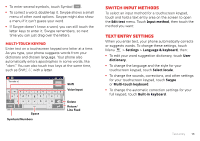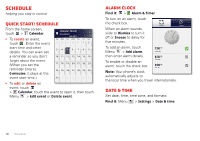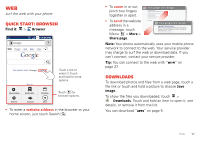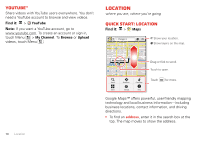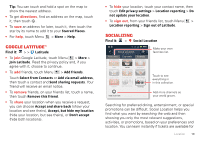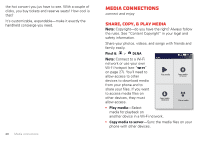Motorola MILESTONE 3 XT861 MILESTONE MAXX User Guide - Page 17
Switch input methods, Text entry settings, Multi-touch keypad
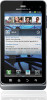 |
View all Motorola MILESTONE 3 XT861 manuals
Add to My Manuals
Save this manual to your list of manuals |
Page 17 highlights
• To enter several symbols, touch Symbol . ?123 • To correct a word, double-tap it. Swype shows a small menu of other word options. Swype might also show a menu if it can't guess your word. • If Swype doesn't know a word, you can still touch the letter keys to enter it. Swype remembers, so next time you can just drag over the letters. Multi-touch keypad Enter text on a touchscreen keypad one letter at a time. As you type, your phone suggests words from your dictionary and chosen language. Your phone also automatically enters apostrophes in some words, like "dont." You can also touch two keys at the same time, such as Shift with a letter. Tornado al 112822:1:0:54:4235255 Done Shift q1 w2 e3 r t yu i op asdf g h j k l Voice Input z x c v bnm x ?123 . Space Delete Return/ Line Feed Symbols/Numbers Switch input methods To select an input method for a touchscreen keypad, touch and hold a text entry area on the screen to open the Edit text menu. Touch Input method, then touch the method you want: Text entry settings When you enter text, your phone automatically corrects or suggests words. To change these settings, touch Menu > Settings > Language & keyboard, then: • To edit your word suggestion dictionary, touch User dictionary. • To change the language and the style for your touchscreen keypad, touch Select locale. • To change the sounds, corrections, and other settings for your touchscreen keypad, touch Swype or Multi-touch keyboard. • To change the automatic correction settings for your full keypad, touch Built-in keyboard. Text entry 15