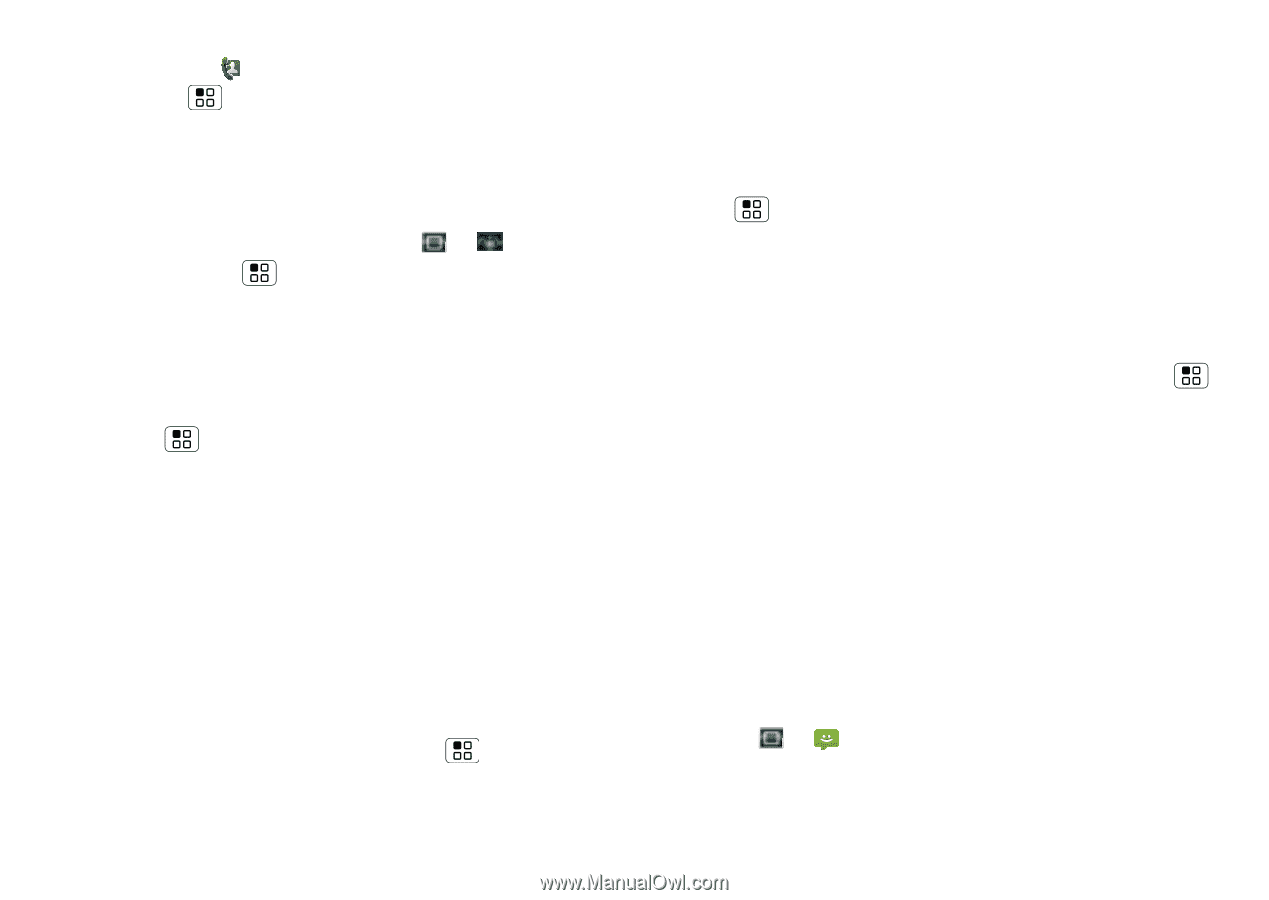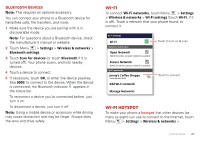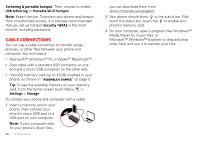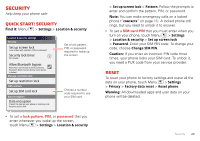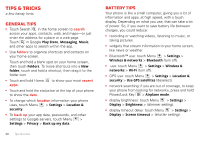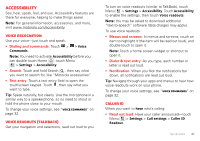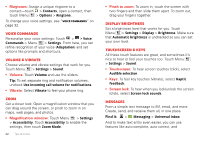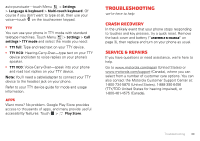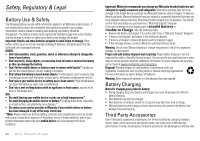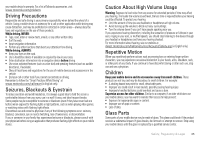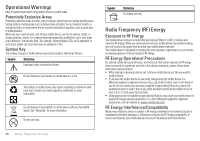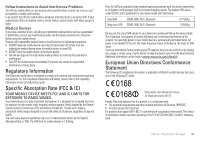Motorola MILESTONE 3 XT861 MILESTONE MAXX User Guide - Page 34
Voice commands, Volume & vibrate, Display brightness, Touchscreen & keys, Messages, Ringtones
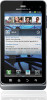 |
View all Motorola MILESTONE 3 XT861 manuals
Add to My Manuals
Save this manual to your list of manuals |
Page 34 highlights
• Ringtones: Assign a unique ringtone to a contact-touch > Contacts, open a contact, then touch Menu > Options > Ringtone. To change your voice settings, see "Voice commands" on page 32. Voice commands Personalize your voice settings: Touch > > Voice Commands > Menu > Settings. From here, you can refine recognition of your voice (Adaptation) and set options like prompts and shortcuts. Volume & vibrate Choose volume and vibrate settings that work for you. Touch Menu > Settings > Sound: • Volume: Touch Volume and use the sliders. Tip: To set separate ring and notification volumes, uncheck Use incoming call volume for notifications. • Vibrate: Select Vibrate to feel your phone ring. Zoom Get a closer look. Open a magnification window that you can drag around the screen, or pinch to zoom in on maps, web pages, and photos. • Magnification window: Touch Menu > Settings > Accessibility. Touch Accessibility to enable the settings, then touch Zoom Mode. 32 Tips & tricks • Pinch to zoom: To zoom in, touch the screen with two fingers and then slide them apart. To zoom out, drag your fingers together. Display brightness Set a brightness level that works for you. Touch Menu > Settings > Display > Brightness. Make sure that Automatic brightness is unchecked so you can set your own level. Touchscreen & keys All these touch features are great, and sometimes it's nice to hear or feel your touches too. Touch Menu > Settings > Sound: • Touchscreen: To hear screen touches (click), select Audible selection. • Keys: To feel key touches (vibrate), select Haptic feedback. • Screen lock: To hear when you lock/unlock the screen (click), select Screen lock sounds. Messages From a simple text message to IM, email, and more. Create, send, and receive them all, in one place. Find it: > Messaging > Universal inbox And to make text entry even easier, you can use features like auto-complete, auto-correct, and