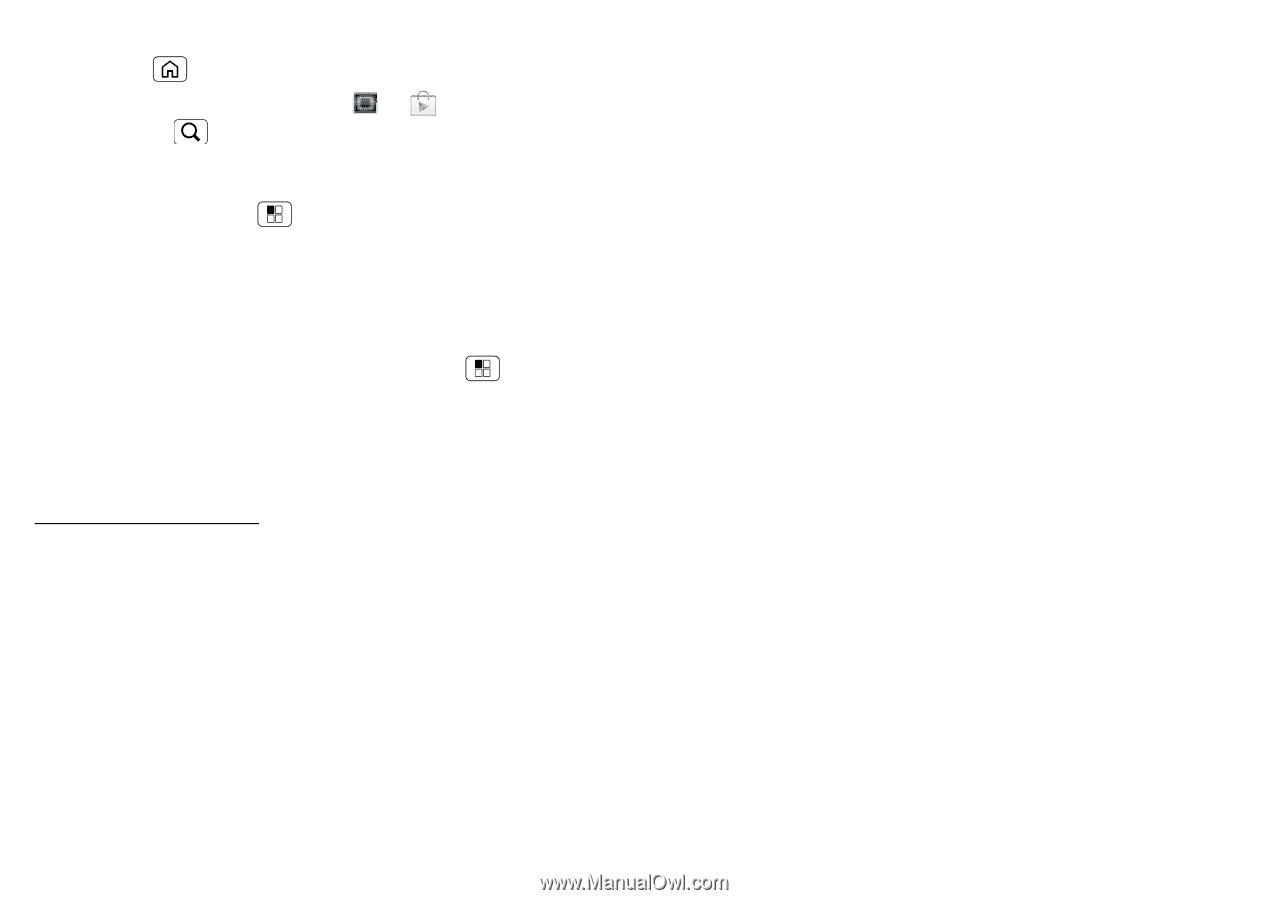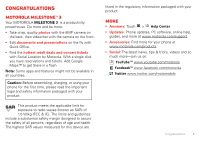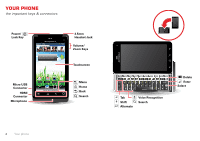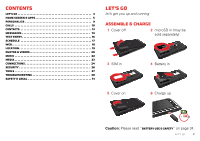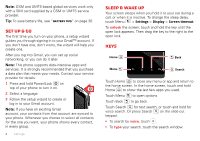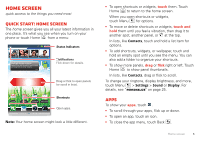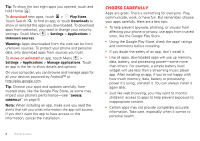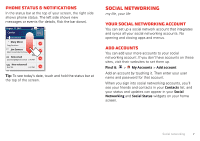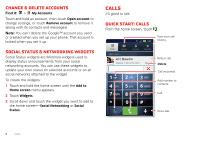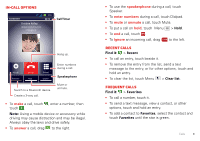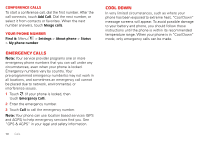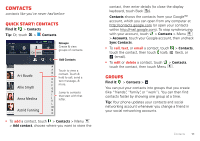Motorola MILESTONE 3 XT861 MILESTONE MAXX User Guide - Page 8
Choose carefully
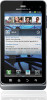 |
View all Motorola MILESTONE 3 XT861 manuals
Add to My Manuals
Save this manual to your list of manuals |
Page 8 highlights
Tip: To show the last eight apps you opened, touch and hold Home . To download new apps, touch > Play Store. Touch Search to find an app, or touch Downloads to show or reinstall the apps you downloaded. To download apps from websites, you need to change your security settings: Touch Menu > Settings > Applications > Unknown sources. Warning: Apps downloaded from the web can be from unknown sources. To protect your phone and personal data, only download apps from sources you trust. To move or uninstall an app, touch Menu > Settings > Applications > Manage applications. Touch an app in the list to show details and options. On your computer, you can browse and manage apps for all your devices powered by Android™ at http://play.google.com. Tip: Choose your apps and updates carefully, from trusted sites, like the Google Play Store, as some may impact your phone's performance-see "Choose carefully" on page 6. Note: When installing an app, make sure you read the alerts that tell you what information the app will access. If you don't want the app to have access to this information, cancel the installation. Choose carefully Apps are great. There's something for everyone. Play, communicate, work, or have fun. But remember, choose your apps carefully. Here are a few tips: • To help prevent spyware, phishing, or viruses from affecting your phone or privacy, use apps from trusted sites, like the Google Play Store. • Using the Google Play Store, check the apps' ratings and comments before installing. • If you doubt the safety of an app, don't install it. • Like all apps, downloaded apps will use up memory, data, battery, and processing power-some more than others. For example, a simple battery level widget will use less than a streaming music player app. After installing an app, if you're not happy with how much memory, data, battery or processing power it's using, uninstall it. You can always install it again later. • Just like web browsing, you may want to monitor childrens' access to apps to help prevent exposure to inappropriate content. • Certain apps may not provide completely accurate information. Take care, especially when it comes to personal health. 6 Home screen