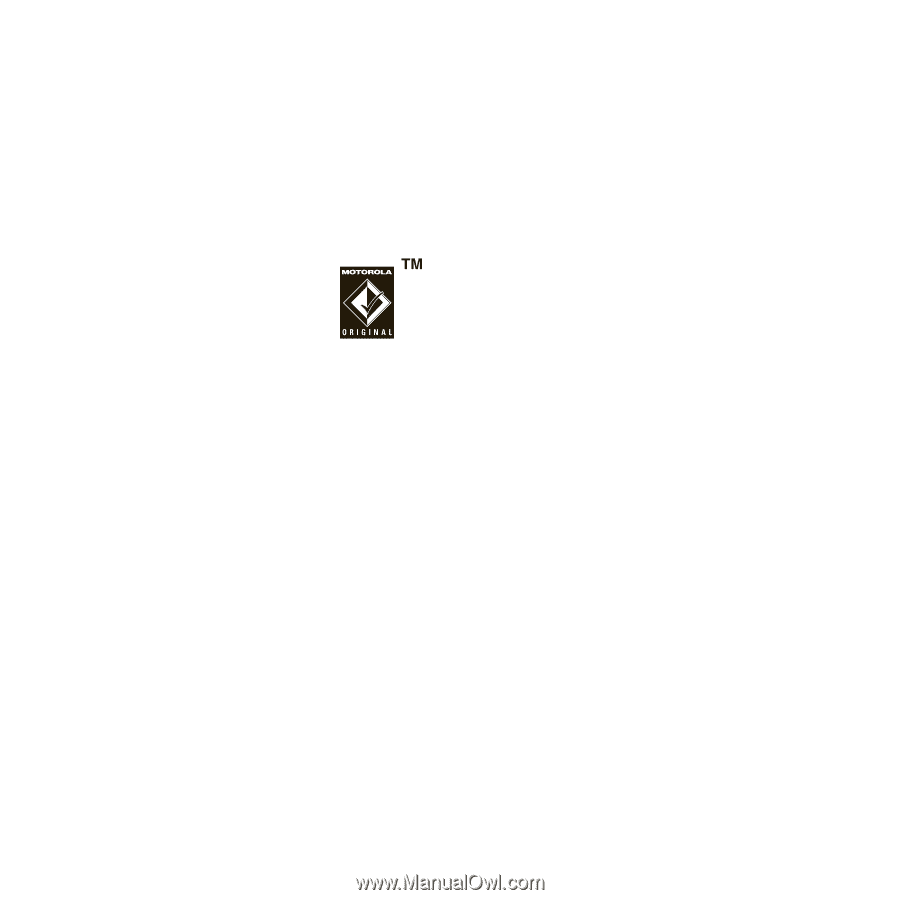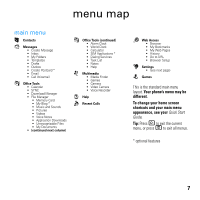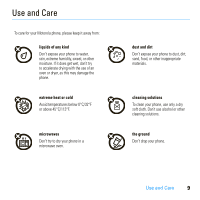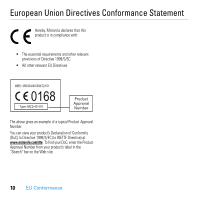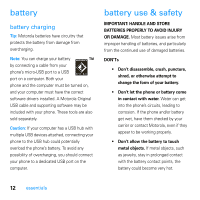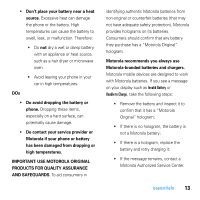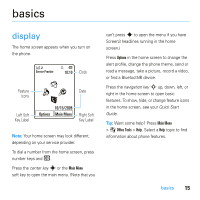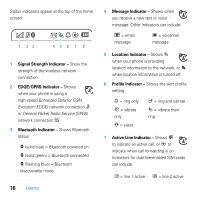Motorola MOTO U9 User Guide - Page 14
battery, battery use & safety - software
 |
View all Motorola MOTO U9 manuals
Add to My Manuals
Save this manual to your list of manuals |
Page 14 highlights
battery battery charging Tip: Motorola batteries have circuitry that protects the battery from damage from overcharging. Note: You can charge your battery by connecting a cable from your phone's micro-USB port to a USB port on a computer. Both your phone and the computer must be turned on, and your computer must have the correct software drivers installed. A Motorola Original USB cable and supporting software may be included with your phone. These tools are also sold separately. Caution: If your computer has a USB hub with multiple USB devices attached, connecting your phone to the USB hub could potentially overload the phone's battery. To avoid any possibility of overcharging, you should connect your phone to a dedicated USB port on the computer. battery use & safety IMPORTANT: HANDLE AND STORE BATTERIES PROPERLY TO AVOID INJURY OR DAMAGE. Most battery issues arise from improper handling of batteries, and particularly from the continued use of damaged batteries. DON'Ts • Don't disassemble, crush, puncture, shred, or otherwise attempt to change the form of your battery. • Don't let the phone or battery come in contact with water. Water can get into the phone's circuits, leading to corrosion. If the phone and/or battery get wet, have them checked by your carrier or contact Motorola, even if they appear to be working properly. • Don't allow the battery to touch metal objects. If metal objects, such as jewelry, stay in prolonged contact with the battery contact points, the battery could become very hot. 12 essentials