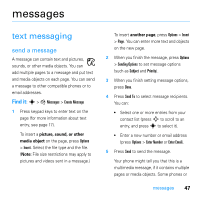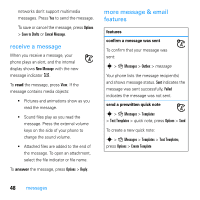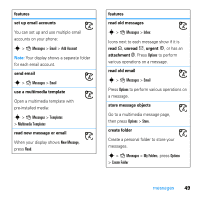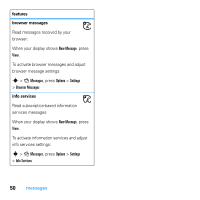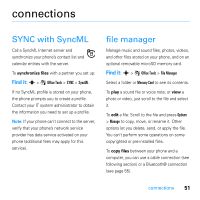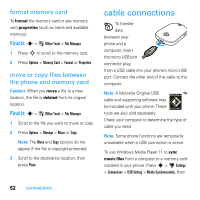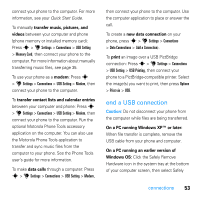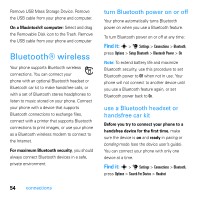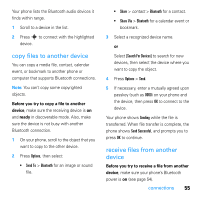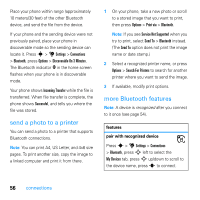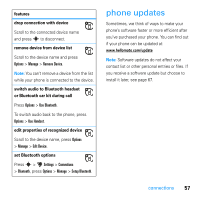Motorola MOTO U9 User Guide - Page 54
cable connections
 |
View all Motorola MOTO U9 manuals
Add to My Manuals
Save this manual to your list of manuals |
Page 54 highlights
format memory card To format the memory card or see memory card properties (such as name and available memory): Find it: s > m Office Tools > File Manager 1 Press S to scroll to the memory card. 2 Press Options > Memory Card > Format or Properties. move or copy files between the phone and memory card Caution: When you move a file to a new location, the file is deleted from its original location. Find it: s > m Office Tools > File Manager 1 Scroll to the file you want to move or copy. 2 Press Options > Manage > Move or Copy. Note: The Move and Copy options do not appear if the file is copyright-protected. 3 Scroll to the destination location, then press Place. cable connections To transfer data between your phone and a computer, insert the micro-USB port connector plug from a USB cable into your phone's micro-USB port. Connect the other end of the cable to the computer. Note: A Motorola Original USB cable and supporting software may be included with your phone. These tools are also sold separately. Check your computer to determine the type of cable you need. Note: Some phone functions are temporarily unavailable when a USB connection is active. To use Windows Media Player 11 to sync music files from a computer to a memory card installed in your phone: Press s > u Settings > Connections > USB Setting > Media Synchronization, then 52 connections