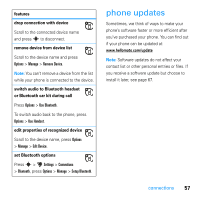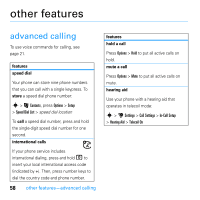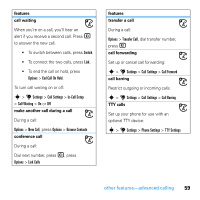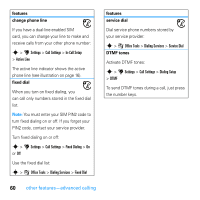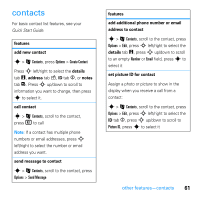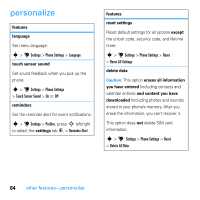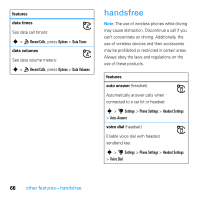Motorola MOTO U9 User Guide - Page 64
other features-contacts
 |
View all Motorola MOTO U9 manuals
Add to My Manuals
Save this manual to your list of manuals |
Page 64 highlights
features set ring ID for contact Assign a distinctive call alert (ring ID) for a contact: s > L Contacts, scroll to the contact, press Options > Edit, press S left/right to select the ID tab L Contacts, scroll to the contact, press Options > Edit, press S left/right to select the details tab w, press S up/down to scroll to Category, press s to select it set category view s > L Contacts, press Options > Filter By You can show contacts in a predefined category (Email, Family, Friends, Work), or contacts in a category that you create (select Create Category). 62 other features-contacts features create group mailing list Assign contacts to a group message list or email list: s > L Contacts, press Options > Create List > Message or Email show contact photos Show contacts with picture ID photos, or as a text list: s > L Contacts, press Options > Setup > Default View > Thumbnail or List set contact list sort order s > L Contacts, press Options > Default Sort Order > First Name or Last Name create and use private contacts Identify one or more contacts as private contacts. You must enter your six-digit security code to access the private contacts on your contact list. s > L Contacts, press Options > Setup > Private Contacts