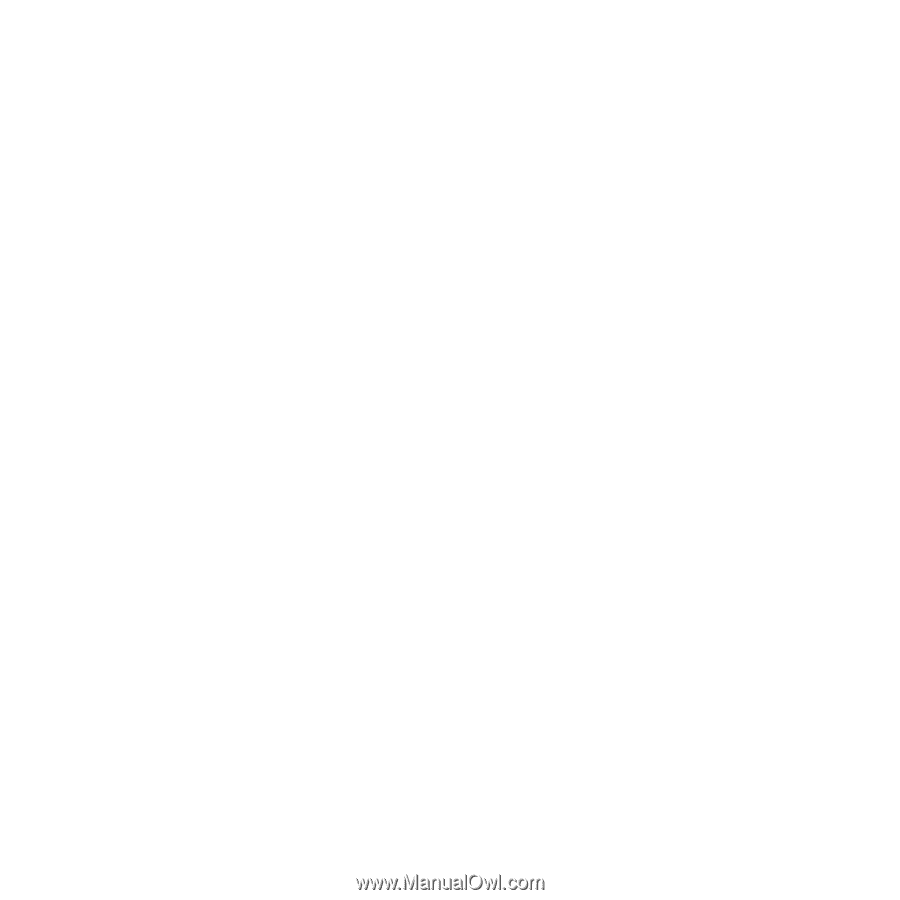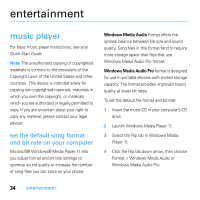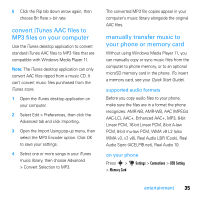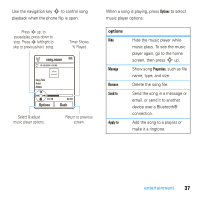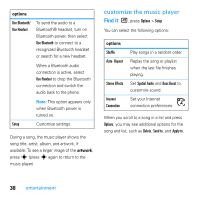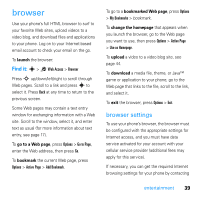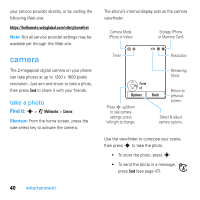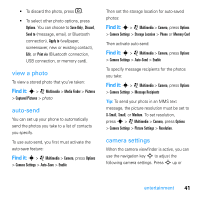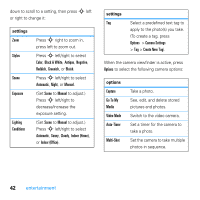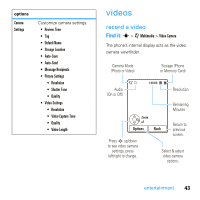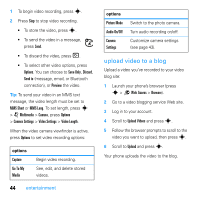Motorola MOTO U9 User Guide - Page 41
browser - games
 |
View all Motorola MOTO U9 manuals
Add to My Manuals
Save this manual to your list of manuals |
Page 41 highlights
browser Use your phone's full HTML browser to surf to your favorite Web sites, upload videos to a video blog, and download files and applications to your phone. Log on to your Internet-based email account to check your email on the go. To launch the browser: Find it: s > 1 Web Access > Browser Press S up/down/left/right to scroll through Web pages. Scroll to a link and press s to select it. Press Back at any time to return to the previous screen. Some Web pages may contain a text entry window for exchanging information with a Web site. Scroll to the window, select it, and enter text as usual (for more information about text entry, see page 17). To go to a Web page, press Options > Go to Page, enter the Web address, then press Go. To bookmark the current Web page, press Options > Active Page > Add Bookmark. To go to a bookmarked Web page, press Options > My Bookmarks > bookmark. To change the homepage that appears when you launch the browser, go to the Web page you want to use, then press Options > Active Page > Use as Homepage. To upload a video to a video blog site, see page 44. To download a media file, theme, or Java™ game or application to your phone, go to the Web page that links to the file, scroll to the link, and select it. To exit the browser, press Options > Exit. browser settings To use your phone's browser, the browser must be configured with the appropriate settings for Internet access, and you must have data service activated for your account with your cellular service provider (additional fees may apply for this service). If necessary, you can get the required Internet browsing settings for your phone by contacting entertainment 39