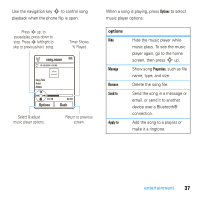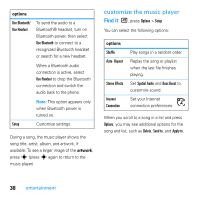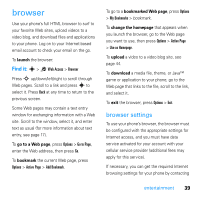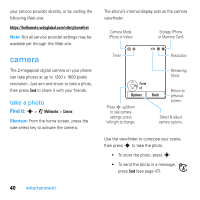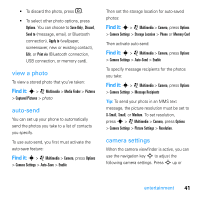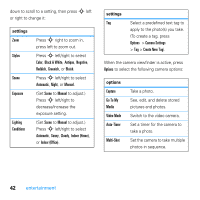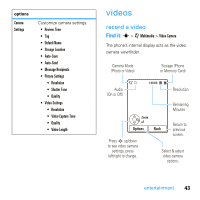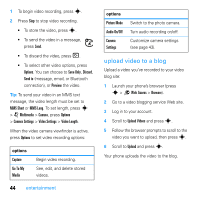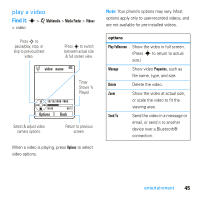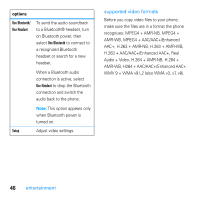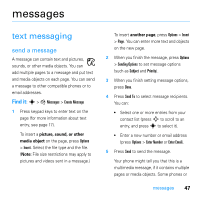Motorola MOTO U9 User Guide - Page 44
settings, options - black
 |
View all Motorola MOTO U9 manuals
Add to My Manuals
Save this manual to your list of manuals |
Page 44 highlights
down to scroll to a setting, then press S left or right to change it: settings Zoom Styles Scene Exposure Lighting Conditions Press S right to zoom in, press left to zoom out. Press S left/right to select Color, Black & White, Antique, Negative, Reddish, Greenish, or Bluish. Press S left/right to select Automatic, Night, or Manual. (Set Scene to Manual to adjust.) Press S left/right to decrease/increase the exposure setting. (Set Scene to Manual to adjust.) Press S left/right to select Automatic, Sunny, Cloudy, Indoor (Home), or Indoor (Office). settings Tag Select a predefined text tag to apply to the photo(s) you take. (To create a tag, press Options > Camera Settings > Tag > Create New Tag). When the camera viewfinder is active, press Options to select the following camera options: options Capture Go To My Media Video Mode Auto-Timer Multi-Shot Take a photo. See, edit, and delete stored pictures and photos. Switch to the video camera. Set a timer for the camera to take a photo. Set the camera to take multiple photos in sequence. 42 entertainment