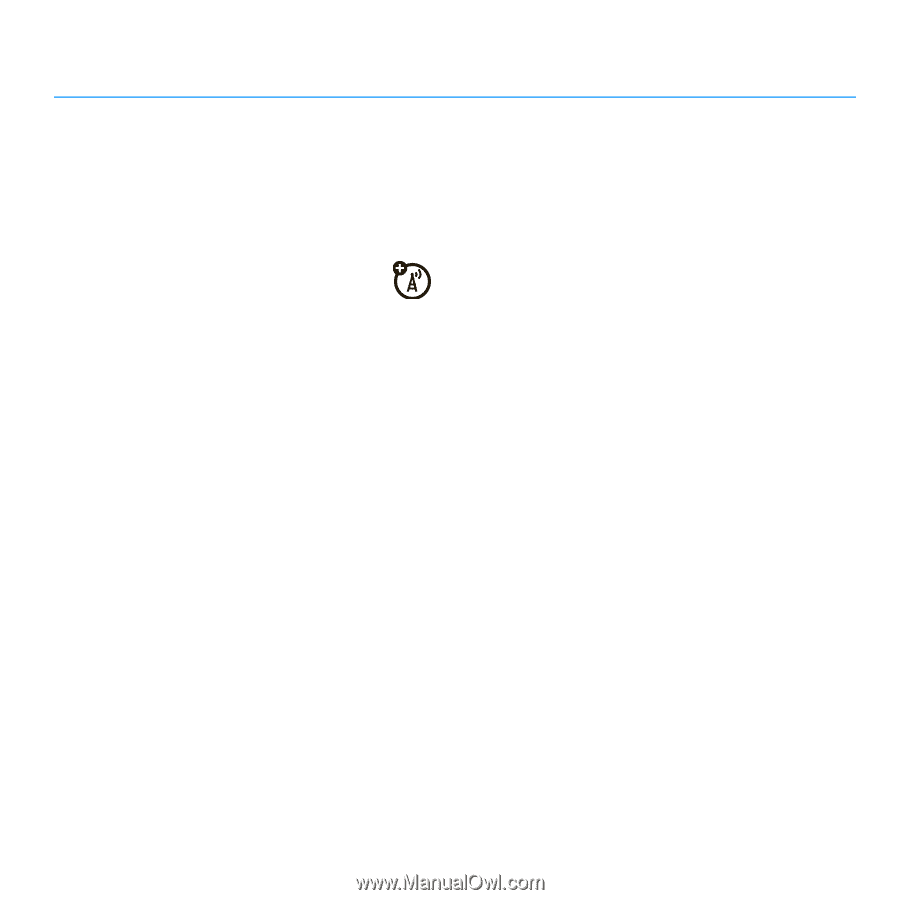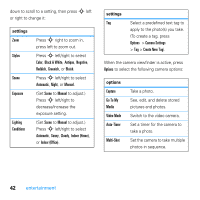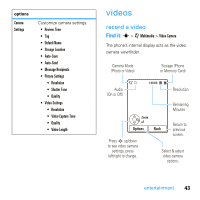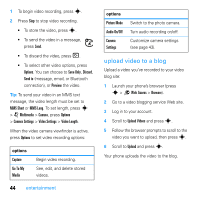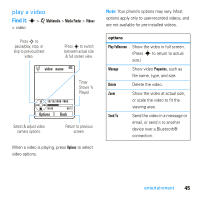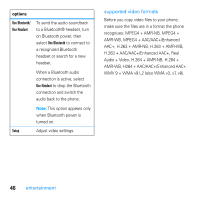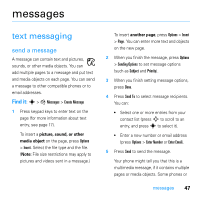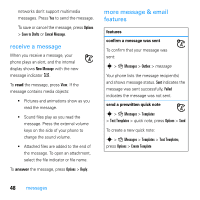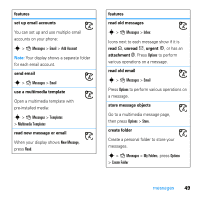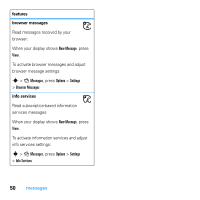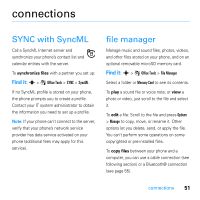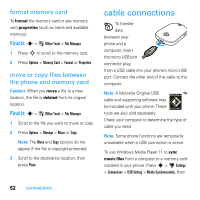Motorola MOTO U9 User Guide - Page 49
messages
 |
View all Motorola MOTO U9 manuals
Add to My Manuals
Save this manual to your list of manuals |
Page 49 highlights
messages text messaging send a message A message can contain text and pictures, sounds, or other media objects. You can add multiple pages to a message and put text and media objects on each page. You can send a message to other compatible phones or to email addresses. Find it: s > g Messages > Create Message 1 Press keypad keys to enter text on the page (for more information about text entry, see page 17). To insert a picture, sound, or other media object on the page, press Options > Insert. Select the file type and the file. (Note: File size restrictions may apply to pictures and videos sent in a message.) To insert another page, press Options > Insert > Page. You can enter more text and objects on the new page. 2 When you finish the message, press Options > Sending Options to set message options (such as Subject and Priority). 3 When you finish setting message options, press Done. 4 Press Send To to select message recipients. You can: • Select one or more entries from your contact list (press S to scroll to an entry, and press s to select it). • Enter a new number or email address (press Options > Enter Number or Enter Email). 5 Press Send to send the message. Your phone might tell you that this is a multimedia message, if it contains multiple pages or media objects. Some phones or messages 47