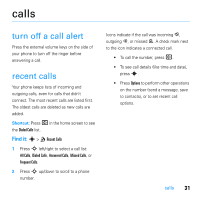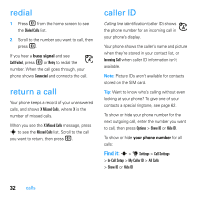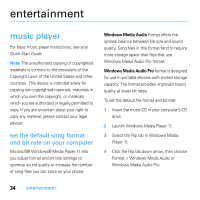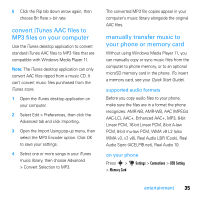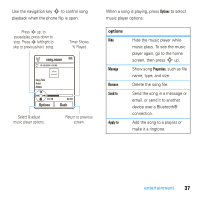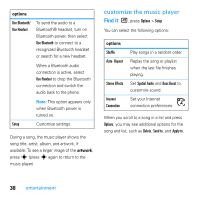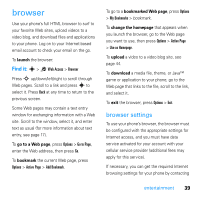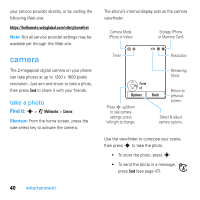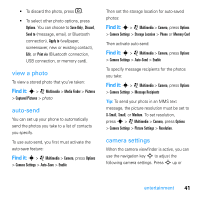Motorola MOTO U9 User Guide - Page 38
play music
 |
View all Motorola MOTO U9 manuals
Add to My Manuals
Save this manual to your list of manuals |
Page 38 highlights
Attach the Motorola Original USB cable to the micro-USB port on your phone and to an available USB port on your computer. A Motorola Original USB cable and supporting software may be included with your phone. These tools are also sold separately. on your computer Your phone and memory card appear as removable disks on your computer. 1 Find where your phone and memory card appear as Removable Disk icons. On a Windows PC, this is the My Computer window. On a Macintosh® computer, it's on the desktop. 2 Double-click the Removable Disk icon for your phone or memory card. 3 To copy the desired files onto the phone or memory card, drag and drop them onto the appropriate removable disk icon. 4 When you finish, remove the phone safely from your computer: • If you are using a PC, click the Safely Remove Hardware icon in the system tray at the bottom of your computer screen, then select Safely Remove USB Mass Storage Device. • If you are using a Mac, select and drag the Removable Disk icon to the Trash. play music Note: To control song playback with the flip closed, see your Quick Start Guide. 36 entertainment