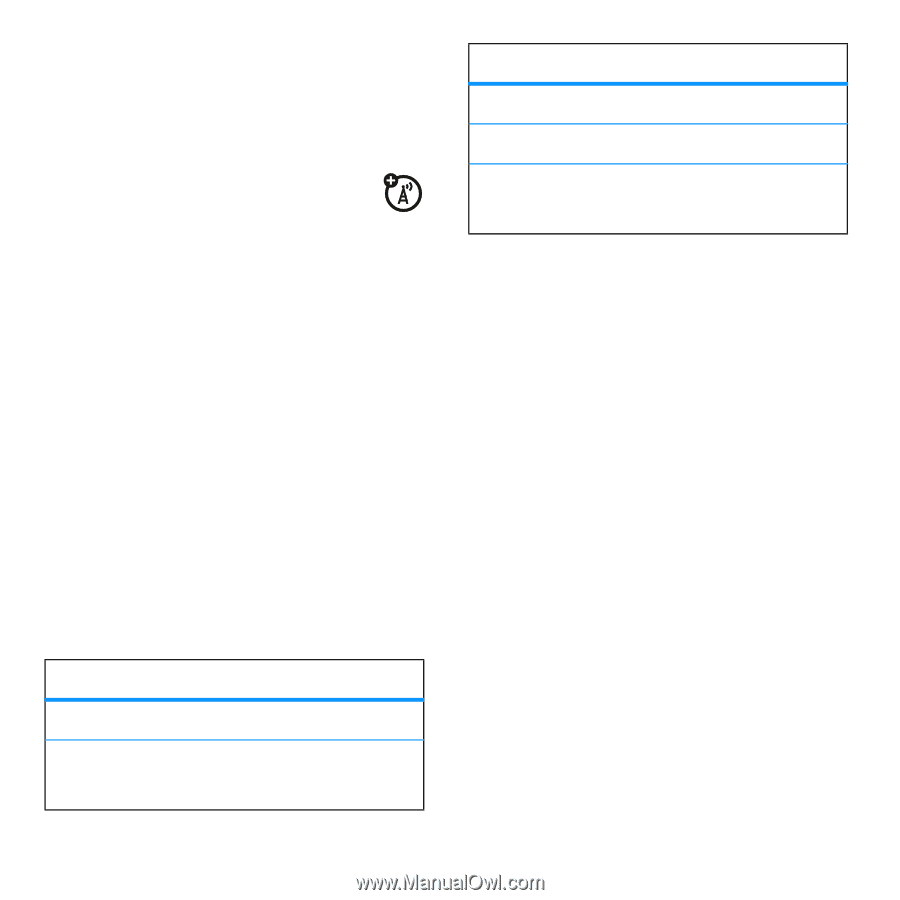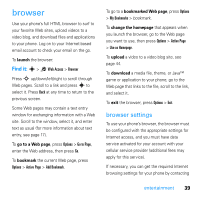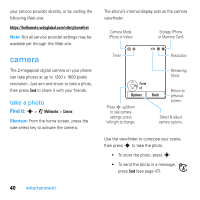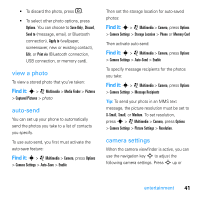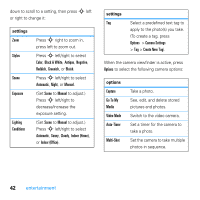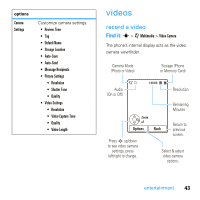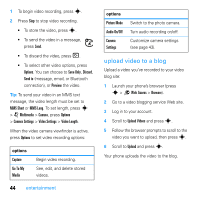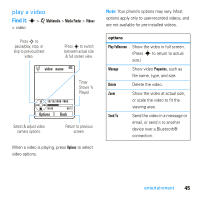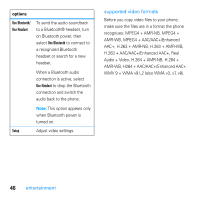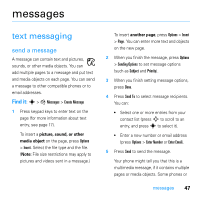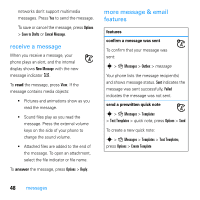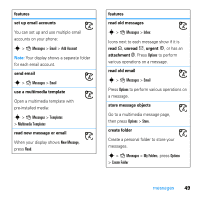Motorola MOTO U9 User Guide - Page 46
upload video to a blog
 |
View all Motorola MOTO U9 manuals
Add to My Manuals
Save this manual to your list of manuals |
Page 46 highlights
1 To begin video recording, press s. 2 Press Stop to stop video recording. • To store the video, press s. • To send the video in a message, press Send. • To discard the video, press D. • To select other video options, press Options. You can choose to Save Only, Discard, Send to (message, email, or Bluetooth connection), or Preview the video. Tip: To send your video in an MMS text message, the video length must be set to MMS Short or MMS Long. To set length, press s > j Multimedia > Camera, press Options > Camera Settings > Video Settings > Video Length. When the video camera viewfinder is active, press Options to set video recording options: options Capture Go To My Media Begin video recording. See, edit, and delete stored videos. 44 entertainment options Picture Mode Audio On/Off Camera Settings Switch to the photo camera. Turn audio recording on/off. Customize camera settings (see page 43). upload video to a blog Upload a video you've recorded to your video blog site: 1 Launch your phone's browser (press s > 1 Web Access > Browser). 2 Go to a video blogging service Web site. 3 Log in to your account. 4 Scroll to Upload Videos and press s. 5 Follow the browser prompts to scroll to the video you want to upload, then press s. 6 Scroll to Upload and press s. Your phone uploads the video to the blog.