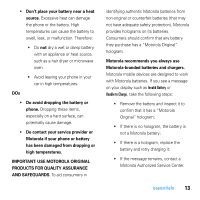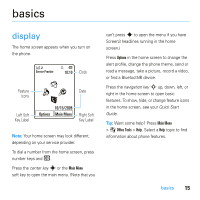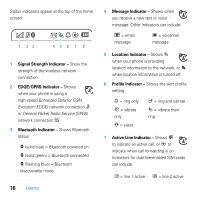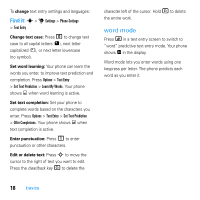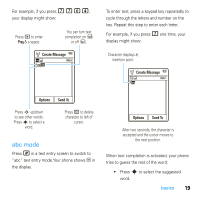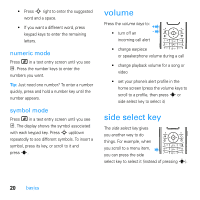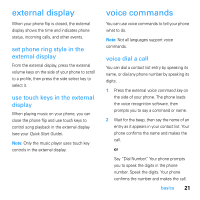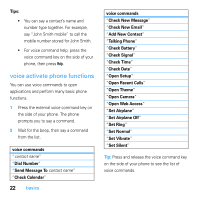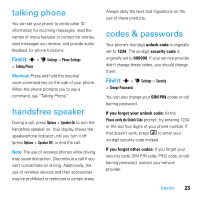Motorola MOTO U9 User Guide - Page 20
word mode - case
 |
View all Motorola MOTO U9 manuals
Add to My Manuals
Save this manual to your list of manuals |
Page 20 highlights
To change text entry settings and languages: Find it: s > u Settings > Phone Settings > Text Entry Change text case: Press 0 to change text case to all capital letters (Ä), next letter capitalized (Í), or next letter lowercase (no symbol). Set word learning: Your phone can learn the words you enter, to improve text prediction and completion. Press Options > Text Entry > Set Text Prediction > Learn My Words. Your phone shows Ç when word learning is active. Set text completion: Set your phone to complete words based on the characters you enter. Press Options > Text Entry > Set Text Prediction > Offer Completions. Your phone shows Æ when text completion is active. Enter punctuation: Press 1 to enter punctuation or other characters. Edit or delete text: Press S to move the cursor to the right of text you want to edit. Press the clear/back key D to delete the character left of the cursor. Hold D to delete the entire work. word mode Press # in a text entry screen to switch to "word" predictive text entry mode. Your phone shows Ê in the display. Word mode lets you enter words using one keypress per letter. The phone predicts each word as you enter it. 18 basics