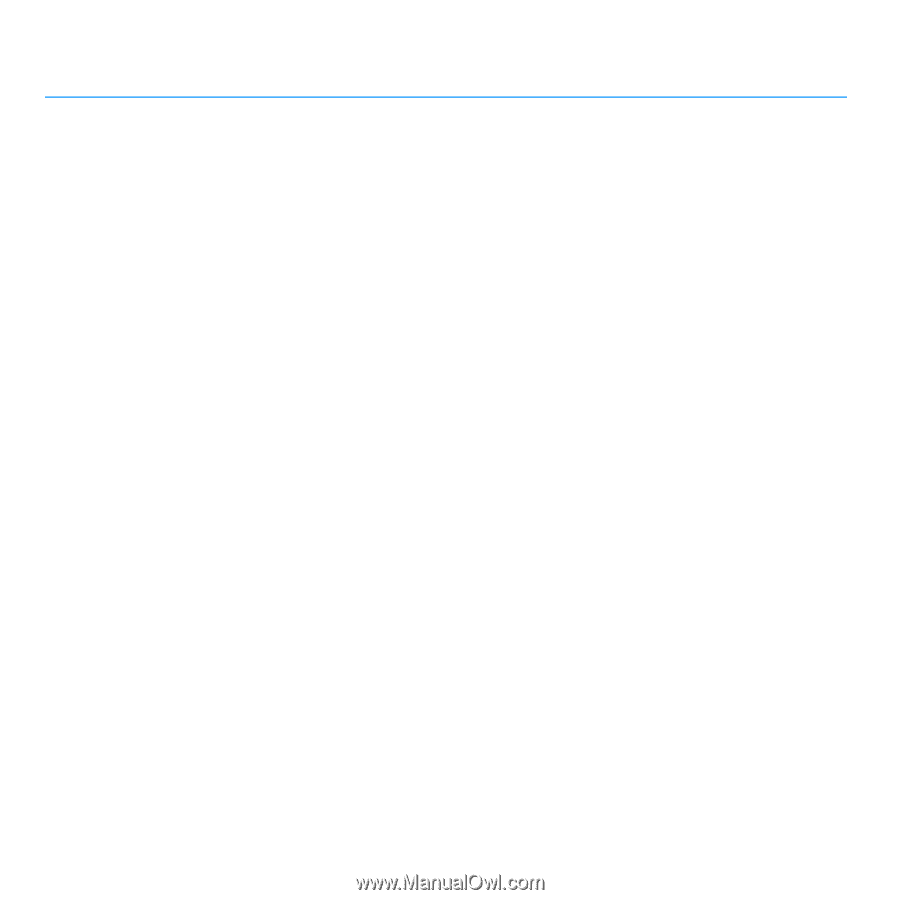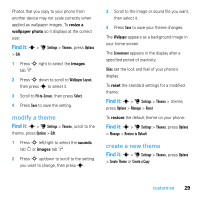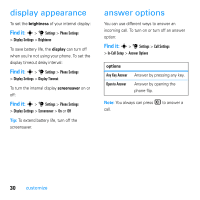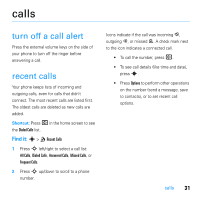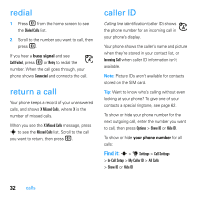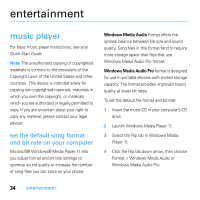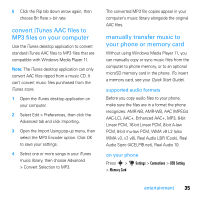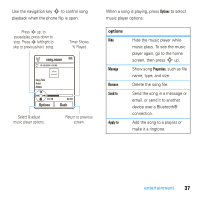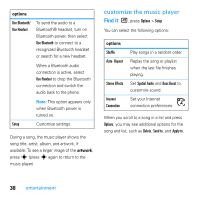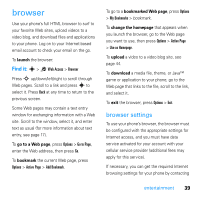Motorola MOTO U9 User Guide - Page 36
entertainment - instructions
 |
View all Motorola MOTO U9 manuals
Add to My Manuals
Save this manual to your list of manuals |
Page 36 highlights
entertainment music player For basic music player instructions, see your Quick Start Guide. Note: The unauthorized copying of copyrighted materials is contrary to the provisions of the Copyright Laws of the United States and other countries. This device is intended solely for copying non-copyrighted materials, materials in which you own the copyright, or materials which you are authorized or legally permitted to copy. If you are uncertain about your right to copy any material, please contact your legal advisor. set the default song format and bit rate on your computer Microsoft® Windows® Media Player 11 lets you adjust format and bit rate settings to optimize sound quality or increase the number of song files you can store on your phone. Windows Media Audio format offers the optimal balance between file size and sound quality. Song files in this format tend to require more storage space than files that use Windows Media Audio Pro format. Windows Media Audio Pro format is designed for use in portable devices with limited storage capacity. The format provides improved sound quality at lower bit rates. To set the default file format and bit rate: 1 Insert the music CD in your computer's CD drive. 2 Launch Windows Media Player 11. 3 Select the Rip tab in Windows Media Player 11. 4 Click the Rip tab down arrow, then choose Format > Windows Media Audio or Windows Media Audio Pro. 34 entertainment