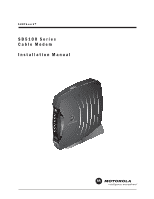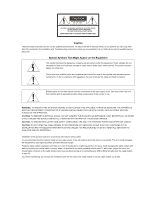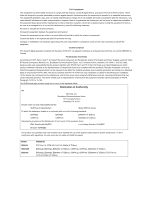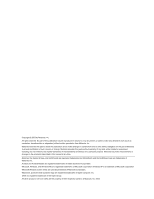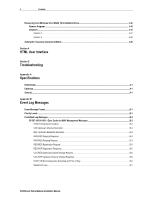Motorola SB5100 Installation Manual
Motorola SB5100 - SURFboard - 38 Mbps Cable Modem Manual
 |
UPC - 612572073193
View all Motorola SB5100 manuals
Add to My Manuals
Save this manual to your list of manuals |
Motorola SB5100 manual content summary:
- Motorola SB5100 | Installation Manual - Page 1
SURFboard® SB5100 Series Cable Modem Installation Manual POWE RECEI SEN ONLIN C/ACTI STAND CSaUbSRlBeF5bM1oo0ad0rdem® R VE D E P VITY BY - Motorola SB5100 | Installation Manual - Page 2
PROVIDED POWER AND INTERFACE CABLES. CAUTION: DO NOT OPEN THE CABLE MODEM. DO NOT PERFORM ANY SERVICING OTHER THAN THAT CONTAINED IN THE INSTALLATION AND TROUBLESHOOTING INSTRUCTIONS UNLESS YOU ARE QUALIFIED TO DO SO. REFER ALL SERVICING TO QUALIFIED SERVICE PERSONNEL. Installation of this product - Motorola SB5100 | Installation Manual - Page 3
radio frequency energy and, if not installed and used in accordance with the instructions, may cause harmful interference to Motorola, Inc. Broadband Communications Sector 101 Tournament Drive Horsham, PA, U.S.A. Declare under our sole responsibility that the SURFboard Cable Modem Model SB5100 - Motorola SB5100 | Installation Manual - Page 4
trademarks and StormWatch and the SURFboard logo are trademarks of Motorola, Inc. Acrobat and Acrobat Reader are registered trademarks of Adobe Systems Incorporated. Microsoft, Windows, and Windows Me are registered trademarks of Microsoft Corporation; Windows XP is a trademark of Microsoft - Motorola SB5100 | Installation Manual - Page 5
XP 3-29 Renewing an IP Address...3-31 Installing Multiple Users ...3-31 Removing the USB Driver...3-33 Removing the USB Driver from Windows 98 or Windows Me 3-33 Removing the USB Driver from Windows 2000 ...3-37 Removing USB Driver from Windows XP...3-41 SURFboard Cable Modem Installation Manual - Motorola SB5100 | Installation Manual - Page 6
...B-3 REG-REQ Registration Request ...B-3 REG-RSP Registration Response...B-5 UCC-REQ Upstream Channel Change Request...B-5 UCC-RSP Upstream Channel Change Response ...B-6 DHCP CM Net Configuration Download and Time of Day B-6 Baseline Privacy...B-7 SURFboard Cable Modem Installation Manual - Motorola SB5100 | Installation Manual - Page 7
Manager Logs window...4-6 Tables Table 2-1 Front-panel LEDs and Standby button ...2-2 Table 2-2 Rear-panel connections and LEDs ...2-3 Table 5-1 Troubleshooting guidelines...5-1 Table 5-2 Troubleshooting checklist ...5-2 Table B-1 Priority level...B-1 SURFboard Cable Modem Installation Manual - Motorola SB5100 | Installation Manual - Page 8
, or StormWatch™ Diagnostic Suite ! Automatic configuration and address assignment ! Software upgrades over the network ! Compatibility with Windows, Macintosh®, and UNIX® operating system computers running TCP/IP ! Extensive event logs for troubleshooting SURFboard Cable Modem Installation Manual - Motorola SB5100 | Installation Manual - Page 9
connectors. Section 3 Installation and Operation provides instructions on how to install the SURFboard cable modem. Section 4 HTML User Interface provides information on the user interface windows. Section 5 Troubleshooting provides troubleshooting tips. Appendix A Specifications provide the - Motorola SB5100 | Installation Manual - Page 10
note describing the exact problem. 3 Enclose a copy of the invoice that verifies the warranty status. 4 Ship the unit PREPAID to the following address: Motorola Corporation Broadband Communications Sector Attn: RSA 5964 E. 14th Street Brownsville, TX 78521 SURFboard Cable Modem Installation Manual - Motorola SB5100 | Installation Manual - Page 11
MPEG-2 packets. The RF downstream receives data at rates up to 38 Mbps (55 Mbps for Euro-DOCSIS) and the RF upstream transfers data rates of up to 30 Mbps. The actual speeds will vary; speeds of 30 Mbps are only attainable with A-TDMA or S-CDMA technology. SURFboard Cable Modem Installation Manual - Motorola SB5100 | Installation Manual - Page 12
TANDB Y 5 PC S SB5100 SURFboard® Cable Modem 6 7 Table 2-1 describes the front-panel LEDs and Standby button: Table 2-1 Front-panel LEDs and Standby button Key Item 1 Standby Button Description Press this button to suspend the Internet connection (Ethernet and USB ports remain active - Motorola SB5100 | Installation Manual - Page 13
. When this light is on, all other lights are off. The Standby button offers added Internet security. During normal operation, the Power, Receive, Send, and Online lights are on and the PC/Activity light flashes when the cable modem is transferring data. SURFboard Cable Modem Installation Manual - Motorola SB5100 | Installation Manual - Page 14
to Ethernet equipped computers using a cable terminated with an RJ-45 connector. This port provides a direct connection to USB equipped computers. This port provides a connection to the coaxial cable outlet. This connector provides power to the cable modem. SURFboard Cable Modem Installation Manual - Motorola SB5100 | Installation Manual - Page 15
A BC DEF012345 U SB C PE MAC ID :ABD CE F012345 Section 3 Installation and Operation This section provides instructions for cabling all SURFboard cable modem models and checking their operation. To complete the installation, you must: ! Connect the cables ! Configure the subscriber's computer Avoid - Motorola SB5100 | Installation Manual - Page 16
SURFboard cable modem: Power adapter Connects the SURFboard cable modem to the AC electrical outlet SURFboard cable modem CD-ROM Contains the User Guide and USB drivers 10/100Base-T Ethernet cable Required to connect an Ethernet computer port to the cable modem USB cable Required to connect - Motorola SB5100 | Installation Manual - Page 17
when the send channel is locked. # ONLINE flashes while the cable modem downloads configuration data and changes to solid green when the download is complete. Configuration data includes the DHCP server IP address, configuration, and time and date stamp. SURFboard Cable Modem Installation Manual - Motorola SB5100 | Installation Manual - Page 18
where the problem has occurred. The SURFboard cable modem automatically reboots if the IP address and the cable modem configuration file is not found. By noting the LED status, you can determine the source of the problem. For more information on errors, refer to Section 5, "Troubleshooting". It is - Motorola SB5100 | Installation Manual - Page 19
the USB drivers. These files may already be on the PC or you may be required to load them from the Microsoft CD that came with the subscriber's PC. The PC automatically recognizes the USB connection and after several seconds, the following window is displayed: Although your SURFboard cable modem - Motorola SB5100 | Installation Manual - Page 20
on the window above. 5 Click Next, and the window below is displayed showing a location: 6 Ensure that the CD-ROM drive is the only box checked as shown in the window above. 7 Click Next. If the computer successfully locates the driver, skip to step 11. SURFboard Cable Modem Installation Manual - Motorola SB5100 | Installation Manual - Page 21
to click Browse to manually select the NetMotCM.sys files on the CD-ROM. 9 Click Next to display the following window: 10 Select the updated driver... and click Next. If the window above is not displayed, verify that the SURFboard Cable Modem CD-ROM is properly inserted in the CD-ROM drive. If you - Motorola SB5100 | Installation Manual - Page 22
are needed to complete the installation. To install the files, insert your Windows 98 CD-ROM in the CD-ROM drive and click OK. Although your SURFboard cable modem model number may be different than in the images in this manual, the procedure is the same. SURFboard Cable Modem Installation Manual - Motorola SB5100 | Installation Manual - Page 23
for TCP/IP in Windows 95, Windows 98, or Windows Me," on page 3-18 If you have difficulties setting up the USB driver, perform the procedure for "Removing the USB Driver from Windows 98 or Windows Me" on page 3-33, and then repeat this procedure. SURFboard Cable Modem Installation Manual - Motorola SB5100 | Installation Manual - Page 24
the USB drivers. These files may already be on the PC or you may be required to load them from the Microsoft CD that came with the subscriber's PC. The PC automatically recognizes the USB connection and after several seconds, the following window is displayed: Although your SURFboard cable modem - Motorola SB5100 | Installation Manual - Page 25
manual, the procedure is the same. 4 Ensure that Search for a suitable driver for my device is selected. 5 Click Next and the following window is displayed: 6 Ensure that the box next to the CD-ROM drives is the only one checked as shown in the window above. SURFboard Cable Modem Installation Manual - Motorola SB5100 | Installation Manual - Page 26
the Insert Disk window, click OK. The following window is displayed: 10 If necessary, select your CD-ROM drive in the Copy files from list. To load the driver successfully, you may need to click Browse to manually select the NetMotCM.sys file on the CD-ROM. SURFboard Cable Modem Installation Manual - Motorola SB5100 | Installation Manual - Page 27
finished setting up the USB driver, you can continue with "Configuring for TCP/IP in Windows 2000," on page 3-21. If you have any difficulties setting up the USB driver, follow the instructions for "Removing the USB Driver from Windows 2000" on page 3-37. SURFboard Cable Modem Installation Manual - Motorola SB5100 | Installation Manual - Page 28
the USB drivers. These files may already be on the PC or you may be required to load them from the Microsoft CD that came with the subscriber's PC. The PC automatically recognizes the USB connection and after several seconds, the following window is displayed: Although your SURFboard cable modem - Motorola SB5100 | Installation Manual - Page 29
, ensure that the SURFboard Cable Modem CD-ROM is correctly inserted in your CD-ROM drive. When you have successfully finished setting up the USB driver, you can continue with "Configuring for TCP/IP in Windows 95, Windows 98, and Windows Me," on page 3-18. SURFboard Cable Modem Installation Manual - Motorola SB5100 | Installation Manual - Page 30
the USB drivers. These files may already be on the PC or you may be required to load them from the Microsoft CD that came with the subscriber's PC. The PC automatically recognizes the USB connection and after several seconds, the following window is displayed: Although the SURFboard cable modem - Motorola SB5100 | Installation Manual - Page 31
setting up the USB driver, follow the instructions for "Removing the USB Driver from Windows XP on page 3-41. When you have successfully finished setting up the USB driver, you can continue with "Configuring for TCP/IP in Windows XP," on page 3-21. SURFboard Cable Modem Installation Manual - Motorola SB5100 | Installation Manual - Page 32
The SURFboard cable modem contains all required software. You do not need to configure the cable modem, but you must configure your computer for TCP/IP (a software protocol for communication between computers) and check for an IP address. Your service provider may provide additional instructions for - Motorola SB5100 | Installation Manual - Page 33
window is displayed: 7 Double-click the Protocol option. The Select Network Protocol window is displayed: 8 Click Microsoft in the Manufacturers section and then click TCP/IP in the Network Protocols section. 9 Click OK. The Network window is displayed: SURFboard Cable Modem Installation Manual - Motorola SB5100 | Installation Manual - Page 34
/IP settings. 15 Click OK to close the Network window. 16 Click OK when prompted to restart the computer and then click OK again. When you complete TCP/IP configuration, go to "Verifying an IP Address in Windows 95, Windows 98, and Windows Me" on page 3-27. SURFboard Cable Modem Installation Manual - Motorola SB5100 | Installation Manual - Page 35
-click the Network and Dial-up Connections icon on the Control Panel window to display the window shown below: 4 On the Network and Dial-up Connections window, double-click Local Area Connection number. The value of this number varies from system to system. SURFboard Cable Modem Installation Manual - Motorola SB5100 | Installation Manual - Page 36
The Local Area Connection number Status window is displayed: 5 Click Properties. A window similar to the following is displayed: 6 If Internet Protocol (TCP/IP) is displayed in the list of network components, TCP/IP is installed. You can skip to step 10. SURFboard Cable Modem Installation Manual - Motorola SB5100 | Installation Manual - Page 37
the Select Network Component Type window and then click ADD. The Select Network Protocol window is displayed similar to the one shown below: 8 Click Internet Protocol (TCP/IP) in the Network Protocol section of Select Network Protocol window. 9 Click OK. SURFboard Cable Modem Installation Manual - Motorola SB5100 | Installation Manual - Page 38
, ensure that the box next to Internet Protocol (TCP/IP) is checked. 11 Click Properties. The Internet Protocol (TCP/IP) Properties window is displayed: 12 Ensure that Obtain IP address automatically and Obtain DNS server address automatically are selected. SURFboard Cable Modem Installation Manual - Motorola SB5100 | Installation Manual - Page 39
3 Click Network and Internet Connections to display the Network and Internet Connections window. 4 On the Network and Internet Connections Pick a task window, click Network Connections to display the LAN or High-speed Internet connections. Skip to step 6. SURFboard Cable Modem Installation Manual - Motorola SB5100 | Installation Manual - Page 40
window: 8 On the Local Area Connection Properties window, be sure Internet Protocol (TCP/IP) is checked. If it is not checked, check it. 9 Select Internet Protocol (TCP/IP) and click Properties to display the Internet Protocol (TCP/IP) Properties window: SURFboard Cable Modem Installation Manual - Motorola SB5100 | Installation Manual - Page 41
Area Connection Properties window. When you complete the TCP/IP configuration, go to "Verifying an IP Address in Windows 2000 and Windows XP on page 3-29 Verifying an IP Address The following sections describe how to verify an IP address. Instructions are provided for Windows 95, Windows 98, Windows - Motorola SB5100 | Installation Manual - Page 42
Windows 95, an error condition exists. If Autoconfiguration is displayed before IP Address in Windows 98, an error condition exists. 4 Select the adapter - the Ethernet card or USB device. 5 Click Renew. 6 After the system displays an IP address, click OK. SURFboard Cable Modem Installation Manual - Motorola SB5100 | Installation Manual - Page 43
a computer running Windows 2000 or Windows XP: 1 On the Windows Desktop, click Start. 2 Click Run. The Run window is displayed: 3 Type cmd and click OK. A DOS window is displayed: 4 Type ipconfig and press ENTER to display the computer's IP configuration: SURFboard Cable Modem Installation Manual - Motorola SB5100 | Installation Manual - Page 44
and determine if you can see the regular cable-TV channels on the subscriber's television. After verifying the subscriber's cable connections and proper operation of the cable-TV system by looking at the channels on the TV, you can renew the IP address. SURFboard Cable Modem Installation Manual - Motorola SB5100 | Installation Manual - Page 45
configurations. Figure 3-2 illustrates the basic connections with one interface: Figure 3-2 Ethernet - Multiple users Cable outlet Coaxial cable SURFboard cable modem Ethernet crossover cable Ethernet hub or switch Ethernet cable Computer Computer Computer SURFboard Cable Modem Installation Manual - Motorola SB5100 | Installation Manual - Page 46
port: Figure 3-3 Ethernet - Two users with two interfaces Cable outlet Coaxial cable SURFboard cable modem USB cable Ethernet crossover cable Computer Computer You can use the Ethernet and USB interfaces to connect multiple users. Connect a single user to the USB port and up to 31 users to the - Motorola SB5100 | Installation Manual - Page 47
SURFboard cable modem. Instructions are provided for Windows 98, Windows Me, Windows 2000, and Windows XP users. Removing the USB Driver from Windows 98 or Windows Me To remove the USB driver from Windows 98 or Windows Me: 1 Ensure that the USB cable is removed from your PC or cable modem. The USB - Motorola SB5100 | Installation Manual - Page 48
SurfBoard USB Cable Modem (although your SurfBoard cable modem model number may be different than the images in this guide, the procedure is the same): 4 Click Remove. The Network window no longer shows the Motorola SURFboard USB Cable Modem in the list: SURFboard Cable Modem Installation Manual - Motorola SB5100 | Installation Manual - Page 49
Run. 10 In the Run window, type explorer and click OK. The Explorer window is displayed. 11 Double-click the CD-ROM drive icon (drive D: in our example). 12 Double-click the remove.exe icon to run the Remove utility from the SURFboard Cable Modem CD-ROM. SURFboard Cable Modem Installation Manual - Motorola SB5100 | Installation Manual - Page 50
window is displayed: 13 Click Remove Driver to remove the USB driver. After you remove the USB driver, re-install the USB driver following either: "Setting Up a USB Driver for Windows 98," on page 3-5. "Setting Up a USB Driver for Windows Me," on page 3-14 SURFboard Cable Modem Installation Manual - Motorola SB5100 | Installation Manual - Page 51
the USB Driver from Windows 2000 To remove the USB driver from Windows 2000: 1 From the Windows 2000 desktop, click Start. 2 Click Settings: Installation and Operation 3-37 3 Click the Control Panel icon and the Control Panel window is displayed: SURFboard Cable Modem Installation Manual - Motorola SB5100 | Installation Manual - Page 52
3-38 Installation and Operation 4 Double-click System and the System Properties window is displayed: 5 Click the Hardware tab then click on Device Manager to display the Device Manager window. 6 Double-click Network Adapters: SURFboard Cable Modem Installation Manual - Motorola SB5100 | Installation Manual - Page 53
and Operation 3-39 7 Click Motorola Surfboard USB Cable Modem. The Uninstall icon is displayed on the window near the top: 8 Click the Uninstall icon 9 Close the Device Manager window. 10 Close the Control Panel window. 11 Insert the SURFboard Cable Modem CD-ROM in the CD-ROM drive. After a short - Motorola SB5100 | Installation Manual - Page 54
and Operation 16 Double-click the CD-ROM drive icon (drive D: in our example). 17 Double-click the remove.exe icon. The SURFboard Cable Modem USB Driver Removal window is displayed: The USB cable must be disconnected before running the REMOVE utility. SURFboard Cable Modem Installation Manual - Motorola SB5100 | Installation Manual - Page 55
window. After you remove the USB driver, re-install the USB driver from "Setting Up a USB Driver for Windows 2000," on page 3-10. Removing USB Driver from Windows XP To remove USB driver from Windows XP: 1 Click Start to display the Windows XP Start window: SURFboard Cable Modem Installation Manual - Motorola SB5100 | Installation Manual - Page 56
on your Windows XP view options). 3 If a Category view similar to the one illustrated above is displayed, click Performance and Maintenance. The Performance and Maintenance window is displayed: 4 Click System to display the System Properties window. SURFboard Cable Modem Installation Manual - Motorola SB5100 | Installation Manual - Page 57
Installation and Operation 3-43 5 If a classic view is displayed, click System to display the System Properties window: 6 Click the Hardware tab. 7 Double-click the Device Manager button to display the Device Manager window: SURFboard Cable Modem Installation Manual - Motorola SB5100 | Installation Manual - Page 58
3-44 Installation and Operation 8 Double-click Network adapters. The adapters are displayed: 9 Click Motorola Surfboard USB Cable Modem. The Uninstall icon is displayed on the window near the top: SURFboard Cable Modem Installation Manual - Motorola SB5100 | Installation Manual - Page 59
displayed. 14 Press ESC to exit the start-up screens. 15 To start Windows Explorer, click Start and select Run. 16 In the Run window, type explorer and click OK. 17 Double-click My Computer. 18 Double-click the CD-ROM drive icon (drive D: in our example). SURFboard Cable Modem Installation Manual - Motorola SB5100 | Installation Manual - Page 60
the latest drivers can be downloaded from the website ftp://ftp.surfboard.com/. The files are in the following directory path: pub/Downloads/SURFboard_USB_Driver/v20_Drivers.exe. Before running the Remove program, unplug the USB cable from the cable modem. SURFboard Cable Modem Installation Manual - Motorola SB5100 | Installation Manual - Page 61
. CAUTION! Extremely Important: After removing the USB composite device, disconnect the USB cable from the SURFboard cable modem and reboot the PC. To reinstall the USB drivers, follow the instructions in "Setting Up a USB Driver for Windows 98", page 3-5 SURFboard Cable Modem Installation Manual - Motorola SB5100 | Installation Manual - Page 62
may have occurred in the installation process. The Remove program and the latest drivers are available for download from the website ftp://ftp.surfboard.com/. The files are in the following directory path: pub/Downloads/SURFboard_USB_Driver/v20_Drivers.exe. SURFboard Cable Modem Installation Manual - Motorola SB5100 | Installation Manual - Page 63
available from Motorola. It runs from a CD-ROM and does not require installation on a hard drive. It can be used when installing the SURFboard cable modem to set the frequency and save startup time. To set the frequency: 1 For the SURFboard cable modem, ensure that a laptop or PC is connected to the - Motorola SB5100 | Installation Manual - Page 64
section provides instructions for using the SURFboard cable modem HTML user interface. The windows - Help, Startup, Signal, Addresses, Configuration, and Logs - provide configuration and troubleshooting information, such as MAC and IP addresses and frequency and Event logs. The IP address for this - Motorola SB5100 | Installation Manual - Page 65
, and the Configuration Manager Startup window is displayed: Figure 4-2 Configuration Manager Startup window This window provides a power-up status for each item on the Task list. The last Status entry should be Operational as illustrated in Figure 4-2. SURFboard Cable Modem Installation Manual - Motorola SB5100 | Installation Manual - Page 66
HTML User Interface 4-3 6 Click Signal to display the Configuration Manager Signal window: Figure 4-3 Configuration Manager Signal window This window provides the current downstream and upstream information. SURFboard Cable Modem Installation Manual - Motorola SB5100 | Installation Manual - Page 67
4-4 HTML User Interface 7 Click Addresses to display the Configuration Manager Addresses window: Figure 4-4 Configuration Manager Addresses window This window provides a serial number, a list of current addresses, and DHCP information. SURFboard Cable Modem Installation Manual - Motorola SB5100 | Installation Manual - Page 68
8 Click Configuration to display the Configuration Manager Configuration window: Figure 4-5 Configuration window The Configuration window displays the Frequency Plan, Upstream Channel ID, and Frequency that the cable modem currently uses for communication. SURFboard Cable Modem Installation Manual - Motorola SB5100 | Installation Manual - Page 69
Configuration Manager Logs window is displayed: Figure 4-6 Configuration Manager Logs window This is a sample Events Log that is generated during startup and during operation. Refer to Appendix B, "Event Log Messages," for the format and code definitions. SURFboard Cable Modem Installation Manual - Motorola SB5100 | Installation Manual - Page 70
Problem Green POWER LED is off Cannot receive or send data Possible Solution Check that the power cord is properly plugged into the outlet and SURFboard cable modem. Check that the electrical outlet is working. Press the Standby button to reconnect to the Internet service. Press the Reset - Motorola SB5100 | Installation Manual - Page 71
Troubleshooting checklist Complete description of the problem Network layout and IP addresses Firmware version * CMTS: Type Operating system version DHCP: Operating system Software version Copy of the Event Log * Copy of cable modem TFTP configuration file Where in boot sequence does the SURFboard - Motorola SB5100 | Installation Manual - Page 72
+53 dBmV 75 ohms nominal TCP/IP Ethernet 10/100Base-T and USB Approximately 9 Watts (+12VDC) North America: 105 to 125 Vac, 60 Hz International: 100 to 240 Vac, 50 to 60 Hz 6.2" H x 2.3" W x 6.0" L 0 to +40º C -30º C to +80º C 0% to 95% RH, non-condensing SURFboard Cable Modem Installation Manual - Motorola SB5100 | Installation Manual - Page 73
associated with the message Event message String reporting status or error (can contain specific values which apply to the event being reported) Priority Levels Table B-1 describes . Messages that contain information normally used to debug a program. SURFboard Cable Modem Installation Manual - Motorola SB5100 | Installation Manual - Page 74
before Burst Descriptors Level Cable Modem Actions MAP Upstream Bandwidth Allocation Code M00.0 M01.0 Event Log Messages MAP Upstream Bandwidth Allocation A transmit opportunity was missed because the MAP arrived too late Level Cable Modem Actions SURFboard Cable Modem Installation Manual - Motorola SB5100 | Installation Manual - Page 75
Periodic RNG-REQ from modem (SID X), Timing-out SID. REG-REQ Registration Request Code I100.0 I101.0 Event Log Messages REG-REQ Registration Request Invalid MAC header. Level 7 (Info) Cable Modem Actions No action taken I102.0 Invalid SID, not in use. SURFboard Cable Modem Installation Manual - Motorola SB5100 | Installation Manual - Page 76
length and continue reading next bytes of Config file. Set to correct length and continue reading next bytes of Config file. Set to correct length and continue reading next bytes of Config file. Continue reading next bytes of Config file. Set to 0 value SURFboard Cable Modem Installation Manual - Motorola SB5100 | Installation Manual - Page 77
Service not available. Reason: Other Service not available. Reason: Unrecognized configuration setting Service not available. Reason: Temporarily unavailable Service not available. Reason: Permanent Cable Modem Actions No action taken Ignore it and continue reading next bytes of REG-RSP msg Reset - Motorola SB5100 | Installation Manual - Page 78
frequency in the frequency plan. The board will eventually reboot due to incomplete registration Notes: To avoid repeated retrying, type "clrscanflag" and reset the board. It will acquire the current frequency over and over when 3 TFTP attempts are failed SURFboard Cable Modem Installation Manual - Motorola SB5100 | Installation Manual - Page 79
7 (Info) No action taken SURFboard Cable Modem Specific Log Messages The SB5100 supports only DOCSIS required log messages and does not support x500 messages. Baseline Privacy Code B500 msg and call HandleTekInvalid() to issue another key request to CMTS SURFboard Cable Modem Installation Manual - Motorola SB5100 | Installation Manual - Page 80
TEK Inv 4 (Error) BC3220 driver supports up to [nsid] Sids and data to MAC pipe 4 (Error) Driver allows [ Driver No action taken Discard the message Discard the message Discard the message Discard the message Discard the message Discard the message SURFboard Cable Modem Installation Manual - Motorola SB5100 | Installation Manual - Page 81
development will reset the CM No action taken. For future development will reset the CM No action taken. For future development will reset the CM No action taken. For future development will reset the CM Discard the message and issue another Key request SURFboard Cable Modem Installation Manual - Motorola SB5100 | Installation Manual - Page 82
CRC failed Log it Log it Log it Log it Log it Log it Log it Cable Modem Actions Set value to 0. Possibly reset the board Set to NULL. Set to NULL. Set to NULL. Set to NULL. Set to NULL. Set to NULL. The board will reset Set to NULL Set to NULL SURFboard Cable Modem Installation Manual - Motorola SB5100 | Installation Manual - Page 83
CONTINUE TFTP, Modem IP Addr Len, CONTINUE TFTP, Serv Not Avail Resp Len, CONTINUE TFTP, CPE Ether MAC Addr Len, CONTINUE TFTP, SNMP IP Addr Len, CONTINUE Invalid Class Of Service Privacy Enable Length flash corruption to event log. Set to defaults Continue SURFboard Cable Modem Installation Manual - Motorola SB5100 | Installation Manual - Page 84
the CMTS range error Fail TFTP. Retry twice. If still failed, reboot the board and start scanning next frequency in the plan Can't retrieve the config file, retry a few times. Log it and continue reading next bytes of Config file. SURFboard Cable Modem Installation Manual - Motorola SB5100 | Installation Manual - Page 85
. Failed to learn CPE MAC Address 7 (Info) 7 (Info) 7 (Info) F504.2 F506.0 Bridge Ethernet Hook. Failed to learn Multicast Filter. Bridge Multicast Aging. Failed to start WatchDog Timer. 4 (Error) 5 (Warn) Cable Modem Actions Log it and continue reading next bytes of Config file. Save all event - Motorola SB5100 | Installation Manual - Page 86
forward traffic. Contact your vendor. Config file tried to set the MAX CPEs value to > 32. The SURFboard cable modem only supports a max of 32. Set max to 32 and write this message to log. Bridge could not allocate memory to hold MAX CPE # of entries in MAC address hash table. Startup will receive - Motorola SB5100 | Installation Manual - Page 87
bridge could not allocate memory to store the filter. Filter not stored. Error returned to SNMP. Contact your vendor. SNMP tried to add an outbound filter and the outbound filter table is full. Filter is not added to filter table. Error returned to SNMP. SURFboard Cable Modem Installation Manual - Motorola SB5100 | Installation Manual - Page 88
vendor. The CM experienced a problem using a pipe. This is serious. Contact your vendor. The CM experienced a problem using a pipe. This is serious. Contact your vendor. The CM experienced a problem using a semaphore. This is serious. Contact your vendor. SURFboard Cable Modem Installation Manual - Motorola SB5100 | Installation Manual - Page 89
vendor. The CM experienced a problem using a pipe. This is serious. Contact your vendor. The CM experienced a problem using a semaphore. This is serious. Contact your vendor. The CM experienced a problem using a pipe. This is serious. Contact your vendor. SURFboard Cable Modem Installation Manual - Motorola SB5100 | Installation Manual - Page 90
pipe. F510.40 Bridge Api. Failed to Set IP Default Action. Semaphore take failed 2 ( Alert ) F510.41 Bridge Api. Failed Set IP Default Action. 2 ( Alert ) Failed to open filter pipe F510.42 Bridge Api. Set IP Default Action failed to 2 ( Alert ) retrieve pipe status Cable Modem Actions The CM - Motorola SB5100 | Installation Manual - Page 91
Bridge Api. Failed Set IP Spoof Max. New Max won't hold existing filter entries. 4 (Error) F511.5 Bridge Api. Failed to get Ip Spoofing Filter Entries. Can't allocate memory. 2 (Alert) Driver the entries. Contact your vendor. Cable Modem Actions SURFboard Cable Modem Installation Manual - Motorola SB5100 | Installation Manual - Page 92
Ignore and continue reading the next bytes Resend Reg-Req up to 3x before power cycle Retransfer TFTP Config Power Cycle Resend Reg-Req up to 3 times before power cycle Ignore and continue reading the next bytes Ignore and continue reading the next bytes SURFboard Cable Modem Installation Manual - Motorola SB5100 | Installation Manual - Page 93
to initialize HTTP Server, no HTML supported 5 (Warn) Unable to initialize UI, no HTML supported 5 (Warn) Unable to create or start WDT. No automate Reset supported 5 (Warn) Unable to create taken SNMPv3 won't work No action taken SNMPv3 won't work SURFboard Cable Modem Installation Manual - Motorola SB5100 | Installation Manual - Page 94
No action taken No action taken No action taken Shutdown3220 and reset the board. After received a UCC-REQ to change upstream, attempt to acquire upstream with new data and it failed. Keep acquiring upstream until success No action taken No action taken SURFboard Cable Modem Installation Manual - Motorola SB5100 | Installation Manual - Page 95
the new image to the flash. Try operation again. If problem persists, contact your vendor. Continue using current image. Update failed. System could not write the new image header to the flash. Try operation again. If problem persists, contact your vendor. SURFboard Cable Modem Installation Manual - Motorola SB5100 | Installation Manual - Page 96
. CM was unable to transfer the new image from the server or the image is corrupt. Check for network problems, that file exists, that docsDevSwServer is the correct address of the Software Server and retry the operation. Obtain a new copy of the image file. SURFboard Cable Modem Installation Manual - Motorola SB5100 | Installation Manual - Page 97
Reached Max Download Retries. 4(Error) Cable Modem Actions Continue using current image. Update failed. CM was unable to transfer the new image from the server or the image is corrupt. Check for network problems, that file exists, that docsDevSwServer is the correct address of the Software Server - Motorola SB5100 | Installation Manual - Page 98
more detail on reason for failure. There was a problem with the image placed into flash during Unit Update and the program was not able to restore the previous image to flash. The image in flash now likely to be corrupt and the CM may not be able to boot. SURFboard Cable Modem Installation Manual - Motorola SB5100 | Installation Manual - Page 99
diode Management Information Base Personal computer Quadrature amplitude modulation Radio frequency Simple Network Management Protocol Transport Control Protocol/Internet Protocol Trivial File Transfer Protocol Technical Response Center Universal Serial Bus SURFboard Cable Modem Installation Manual - Motorola SB5100 | Installation Manual - Page 100
501652-001 01/03 MGBI
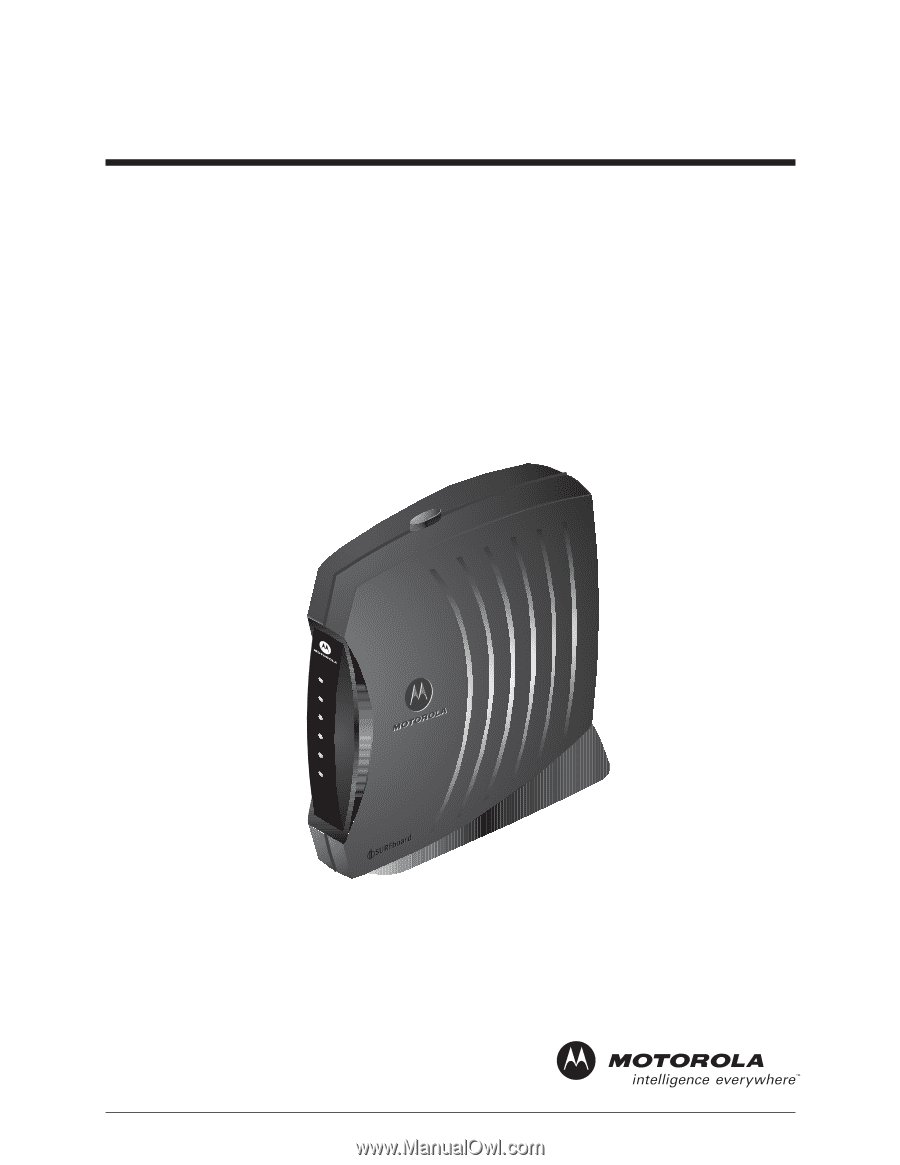
SB510 0
Ser ies
Cabl e
M odem
Installation
Manual
SURFboard
®
SB5100
SURFboard®
Cable Modem
R
E
C
E
I
V
E
P
O
W
E
R
S
E
N
D
O
N
L
I
N
E
P
C
/
A
C
T
I
V
I
T
Y
S
T
A
N
D
B
Y