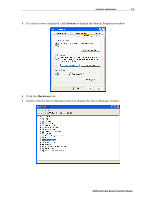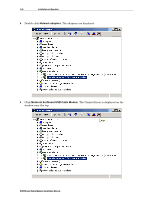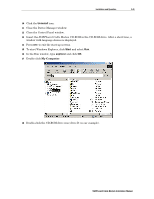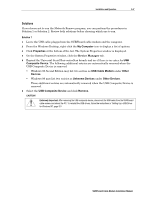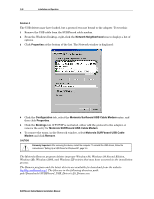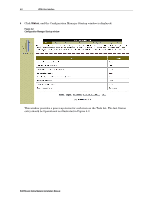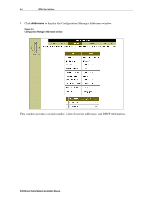Motorola SB5100 Installation Manual - Page 62
Solution 2, Motorola SURFboard USB Cable Modem - cable modem driver download
 |
UPC - 612572073193
View all Motorola SB5100 manuals
Add to My Manuals
Save this manual to your list of manuals |
Page 62 highlights
3-48 Installation and Operation Solution 2 The USB drivers may have loaded, but a protocol was not bound to the adapter. To test this: 1 Remove the USB cable from the SURFboard cable modem. 2 From the Windows Desktop, right-click the Network Neighborhood icon to display a list of options. 3 Click Properties at the bottom of the list. The Network window is displayed: 4 Click the Configuration tab, select the Motorola Surfboard USB Cable Modem entry, and then click Properties. 5 Click the Bindings tab. If TCP/IP is not listed, either add the protocol to the adapter or remove the entry for Motorola SURFboard USB Cable Modem. 6 To remove the entry, in the Network window, select Motorola SURFboard USB Cable Modem and click Remove. CAUTION! Extremely Important: After removing the device, restart the computer. To reinstall the USB drivers, follow the instructions in "Setting Up a USB Driver for Windows 98", page 3-5 The Motorola Remove program deletes improper Windows 98, Windows 98 Second Edition, Windows Me, Windows 2000, and Windows XP entries that may have occurred in the installation process. The Remove program and the latest drivers are available for download from the website ftp://ftp.surfboard.com/. The files are in the following directory path: pub/Downloads/SURFboard_USB_Driver/v20_Drivers.exe. SURFboard Cable Modem Installation Manual