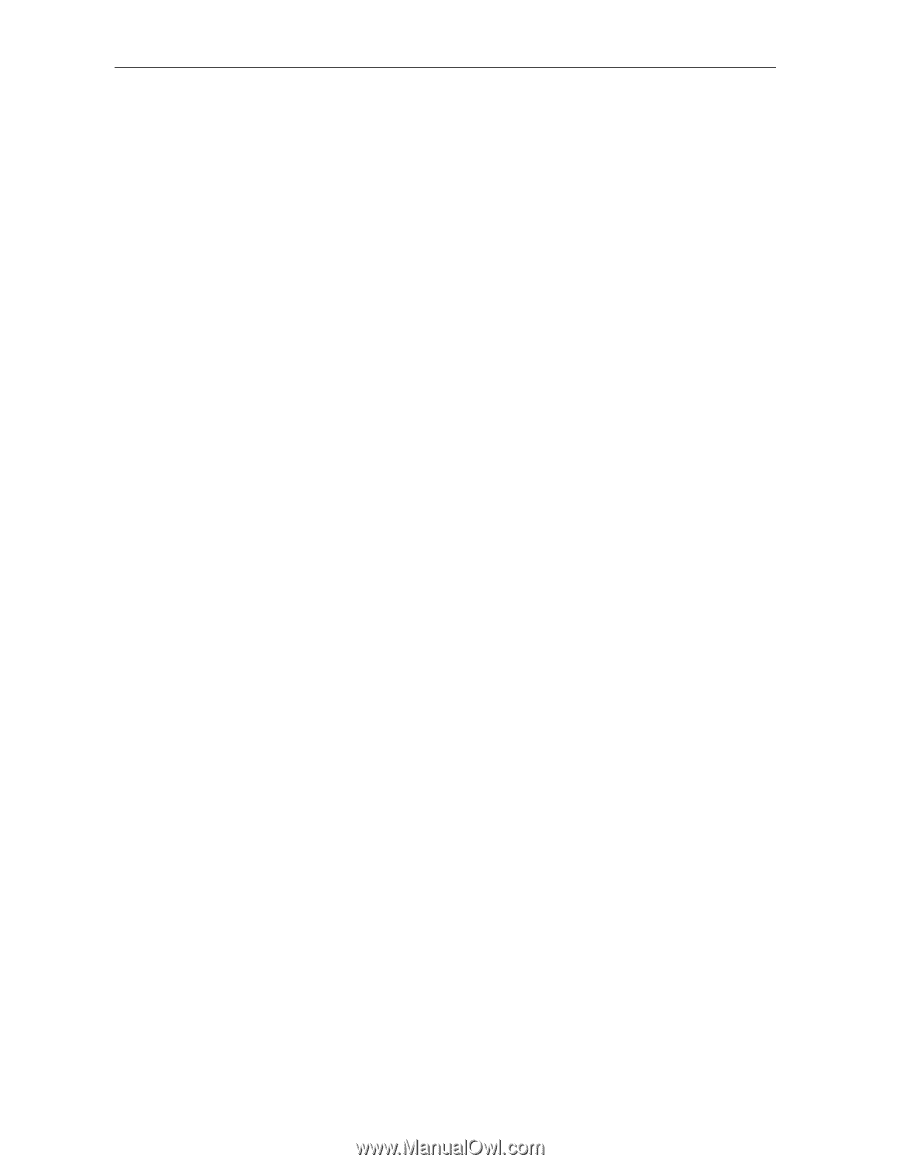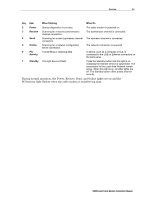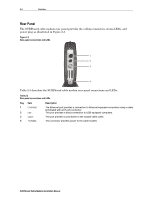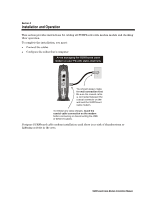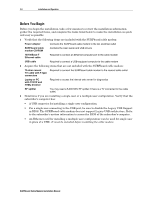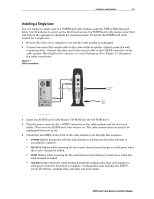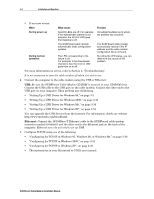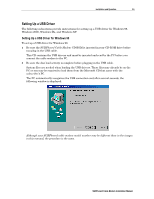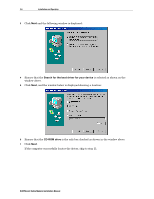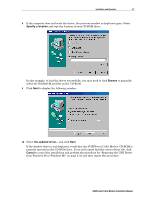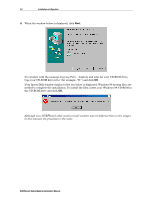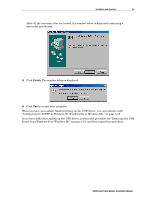Motorola SB5100 Installation Manual - Page 18
What occurs, Provides, Ethernet - upgrade
 |
UPC - 612572073193
View all Motorola SB5100 manuals
Add to My Manuals
Save this manual to your list of manuals |
Page 18 highlights
3-4 Installation and Operation # If an error occurs: When During power up During normal operation What occurs Specific LEDs are off. For example, if the downstream channel is not acquired, the RECEIVE LED goes from flashing to off. The SURFboard cable modem automatically loads configuration updates. The LED corresponding to the failure is off. For example, if the downstream channel is lost, the RECEIVE LED goes from on to off. Provides Immediate feedback as to where the problem has occurred. The SURFboard cable modem automatically reboots if the IP address and the cable modem configuration file is not found. By noting the LED status, you can determine the source of the problem. For more information on errors, refer to Section 5, "Troubleshooting". It is not necessary to turn the cable modem off when it is not in use. 6 Connect the computer to the cable modem using the USB or Ethernet: USB: Be sure the SURFboard Cable Modem CD-ROM is inserted in your CD-ROM drive. Connect the USB cable to the USB port on the cable modem. Connect the other end to the USB port on your computer. Then perform one of following: # "Setting Up a USB Driver for Windows 98," on page 3-5 # "Setting Up a USB Driver for Windows 2000," on page 3-10 # "Setting Up a USB Driver for Windows Me," on page 3-14 # "Setting Up a USB Driver for Windows XP," on page 3-16 You can upgrade the USB drivers from the Internet. For information, check our website http://www.motorola.com/broadband. Ethernet: Connect the 10/100Base-T Ethernet cable to the SURFboard cable modem connector marked ETHERNET and the other end to the Ethernet jack on the back of the computer. Ethernet users do not need to set up USB. 7 Configure TCP/IP using one of the following: # "Configuring for TCP/IP in Windows 95, Windows 98, or Windows Me," on page 3-18 # "Configuring for TCP/IP in Windows 2000," on page 3-21 # "Configuring for TCP/IP in Windows XP," on page 3-25 # The instructions in your Macintosh or UNIX user manual SURFboard Cable Modem Installation Manual