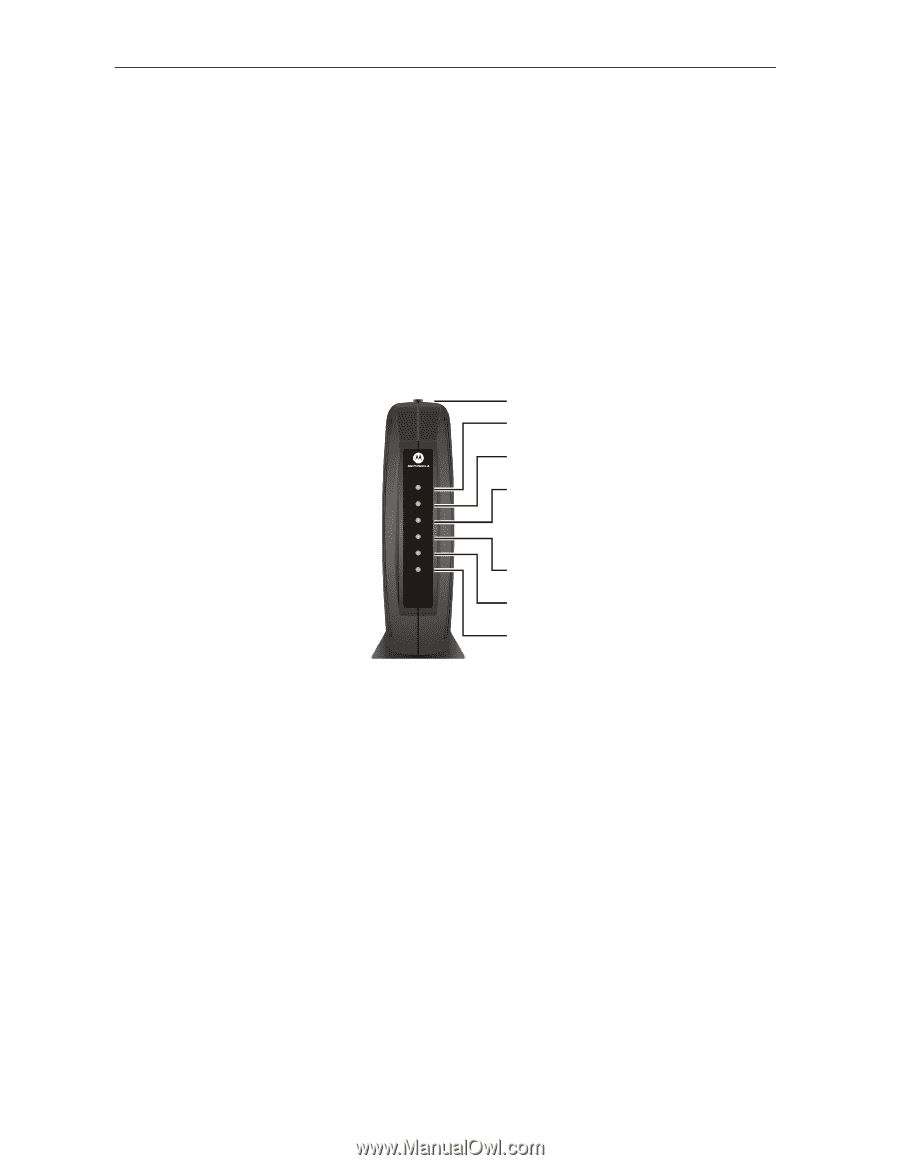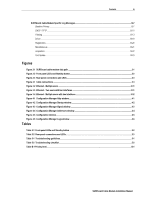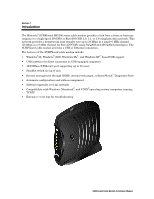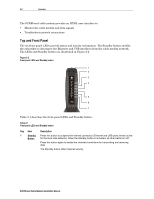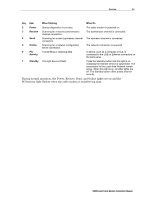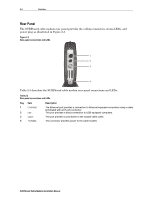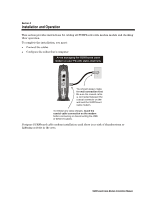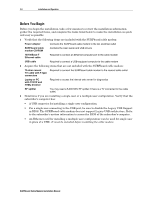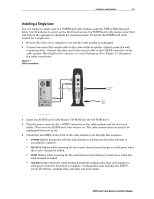Motorola SB5100 Installation Manual - Page 12
Top and Front Panel, Description, Standby, Button - signal status
 |
UPC - 612572073193
View all Motorola SB5100 manuals
Add to My Manuals
Save this manual to your list of manuals |
Page 12 highlights
2-2 Overview The SURFboard cable modem provides an HTML user interface to: ! Monitor the cable modem and data signals ! Troubleshoot network connections Top and Front Panel The six front-panel LEDs provide status and activity information. The Standby button enables the subscriber to disconnect the Ethernet and USB interfaces from the cable modem network. The LEDs and Standby button are illustrated in Figure 2-2: Figure 2-2 Front panel LEDs and Standby button 1 2 R 3 POWER 4 ECEIV E SEND ONLINE /ACTIVI TY TANDB Y 5 PC S SB5100 SURFboard® Cable Modem 6 7 Table 2-1 describes the front-panel LEDs and Standby button: Table 2-1 Front-panel LEDs and Standby button Key Item 1 Standby Button Description Press this button to suspend the Internet connection (Ethernet and USB ports remain active for the local area network). When the Standby button is activated, all other LEDs turn off. Press this button again to enable the channel connections for transmitting and receiving data. The Standby button offers Internet security. SURFboard Cable Modem Installation Manual