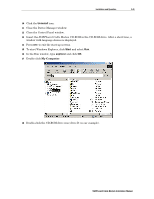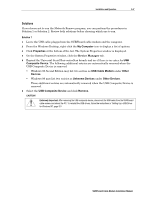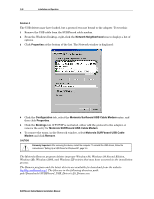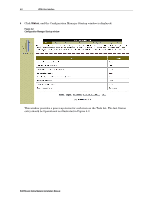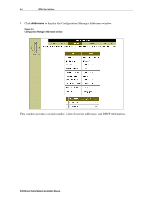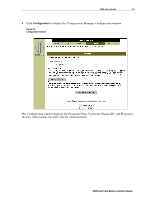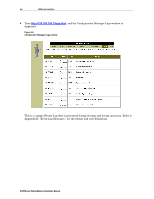Motorola SB5100 Installation Manual - Page 64
HTML User Interface, The windows - Help, Startup, Signal, Addresses, Configuration, and Logs - provide
 |
UPC - 612572073193
View all Motorola SB5100 manuals
Add to My Manuals
Save this manual to your list of manuals |
Page 64 highlights
Section 4 HTML User Interface This section provides instructions for using the SURFboard cable modem HTML user interface. The windows - Help, Startup, Signal, Addresses, Configuration, and Logs - provide configuration and troubleshooting information, such as MAC and IP addresses and frequency and Event logs. The IP address for this user interface is 192.168.100.1. To use the HTML user interface: 1 Connect a cable from the laptop or PC Ethernet port to the cable modem Ethernet port on the SURFboard cable modem rear panel. 2 Turn on the PC and verify that the SURFboard cable modem is plugged in. 3 Open the browser. 4 Type http://192.168.100.1/mainhelp.html. A Configuration Manager Help window is displayed as illustrated in Figure 4-1: Figure 4-1 Configuration Manager Help window This window provides an overview of the other windows and a standard troubleshooting checklist. From this window you can select any of the other windows by clicking on the buttons on the bottom toolbar. SURFboard Cable Modem Installation Manual