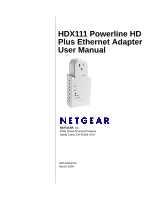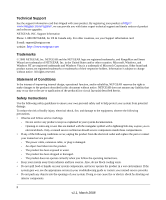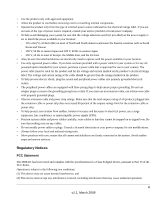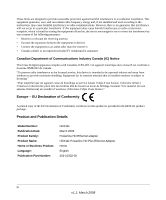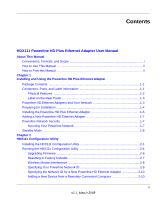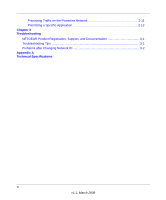Netgear HDX111 HDX111 User Manual
Netgear HDX111 - Powerline HD Plus Ethernet Adapter Manual
 |
View all Netgear HDX111 manuals
Add to My Manuals
Save this manual to your list of manuals |
Netgear HDX111 manual content summary:
- Netgear HDX111 | HDX111 User Manual - Page 1
HDX111 Powerline HD Plus Ethernet Adapter User Manual NETGEAR, Inc. 4500 Great America Parkway Santa Clara, CA 95054 USA 202-10302-02 March 2008 - Netgear HDX111 | HDX111 User Manual - Page 2
system components, and never operate the product in a wet environment. If the system gets wet, see the appropriate section in your troubleshooting guide or contact your trained service provider. • Do not push any objects into the openings of your system. Doing so can cause fire or electric shock by - Netgear HDX111 | HDX111 User Manual - Page 3
of power source required, consult your service provider or local power company. if provided) on the power supply is set to match the power available at your location proper grounding. Do not use adapter plugs or remove the grounding Notices FCC Statement The HDX111 has been tested and complies - Netgear HDX111 | HDX111 User Manual - Page 4
service, this device is intended to be operated indoors and away from windows to provide maximum shielding. Equipment (or its transmit antenna) that is installed Publication Part Number: HDX111 March 2008 Powerline HD Ethernet adapter HDX111 Powerline HD Plus Ethernet Adapter Home English 202-10302 - Netgear HDX111 | HDX111 User Manual - Page 5
a New Powerline HD Ethernet Adapter 1-7 Powerline Network Security 1-7 Securing Your Powerline Network 1-7 Standby Mode ...1-8 Chapter 2 HDX111 Configuration Utility Installing the HDX111 Configuration Utility 2-1 Running the HDX111 Configuration Utility 2-4 Upgrading Firmware 2-6 Resetting to - Netgear HDX111 | HDX111 User Manual - Page 6
Prioritizing Traffic on the Powerline Network 2-11 Prioritizing a Specific Application 2-12 Chapter 3 Troubleshooting NETGEAR Product Registration, Support, and Documentation 3-1 Troubleshooting Tips ...3-1 Problems after Changing Network ID 3-2 Appendix A Technical Specifications vi v1.1, March - Netgear HDX111 | HDX111 User Manual - Page 7
About This Manual The NETGEAR® HDX111 Powerline HD Plus Ethernet Adapter User Manual describes how to install, configure and troubleshoot the HDX111 Powerline HD Plus Ethernet Adapter. The information in this manual is intended for readers with intermediate computer and Internet skills. Conventions - Netgear HDX111 | HDX111 User Manual - Page 8
the Powerline HD Plus Ethernet Adapter according to these specifications:. Product Version Manual Publication Date HDX111 Powerline HD Plus Ethernet Adapter March 2008 Note: Product updates are available on the NETGEAR, Inc. website at http://www.netgear.com/support. How to Use This Manual The - Netgear HDX111 | HDX111 User Manual - Page 9
HDX111 Powerline HD Plus Ethernet Adapter User Manual • Click the PDF of This Chapter link at the top left of any page in the chapter you want to print. The PDF version of the chapter you were viewing opens in a browser window. • Click the print icon in the upper left of your browser window. - - Netgear HDX111 | HDX111 User Manual - Page 10
HDX111 Powerline HD Plus Ethernet Adapter User Manual iv v1.1, March 2008 - Netgear HDX111 | HDX111 User Manual - Page 11
Quick Install Guide • Resource CD, including: - This manual. - HDX111 configuration utility - HDX111 Powerline HD Plus Ethernet Adapter Installation Guide. • Registration, Warranty Card, and Support Information Card. If any of the parts are incorrect, missing, or damaged, contact your NETGEAR dealer - Netgear HDX111 | HDX111 User Manual - Page 12
HDX111 Powerline HD Plus Ethernet Adapter User Manual Physical Features The HDX111 contains two buttons, three status lights, and an Ethernet port. 1. 2. 3. 4. 5. 6. 7. Figure 1-1 The following table describes these physical features. Table 1-1. HDX111 Physical Features Item Description 1. Pass - Netgear HDX111 | HDX111 User Manual - Page 13
HDX111 Powerline HD Plus Ethernet Adapter User Manual Table 1-1. HDX111 Physical Features (continued) Item 5. Status light 6. Ethernet light 7. 10/100 Ethernet port Description Indicates the link speed or other quality states: • Solid green when the link speed is greater than 80 Mbps. • Solid - Netgear HDX111 | HDX111 User Manual - Page 14
Your Internet connection is working. • Each computer that will use the Powerline HD Plus Ethernet Adapter has an Ethernet port available and is configured to work on your network. Usually, the default configuration settings (TCP/IP and DHCP) are fine. 1-4 Installing and Using the Powerline HD Plus - Netgear HDX111 | HDX111 User Manual - Page 15
HDX111 Powerline HD Plus Ethernet Adapter User Manual 2. Familiarize yourself with the Powerline HD Plus Ethernet Adapter. The front panel has a passthrough outlet, a Standby button, a Security button, and three LEDs: AP, Status, and Ethernet. The Ethernet port is located on the bottom. Standby - Netgear HDX111 | HDX111 User Manual - Page 16
, see Chapter 3, "Troubleshooting. NETGEAR recommends that you secure your Powerline network from unauthorized access. This is especially relevant in settings like apartment buildings. See "Powerline Network Security" on page 1-7. 1-6 Installing and Using the Powerline HD Plus Ethernet Adapter v1 - Netgear HDX111 | HDX111 User Manual - Page 17
on the Powerline HD Plus Ethernet Adapter to change the Powerline network ID and encryption key. To return the Powerline HD Plus Ethernet Adapter to its factory default settings, press the Security button for 12 seconds until the Status light goes off; or use the NETGEAR HDX111 configuration utility - Netgear HDX111 | HDX111 User Manual - Page 18
HDX111 Powerline HD Plus Ethernet Adapter User Manual The AP light blinks for 30 seconds and then remains on. The Powerline HD Plus Ethernet Adapter does not discover a security AP, so it becomes the security AP and generates a new network ID and encryption key. 3. Press the Security button of the - Netgear HDX111 | HDX111 User Manual - Page 19
HD Ethernet adapter to automatically customize the network ID and the network encryption key. See "Securing Your Powerline Network" on page 1-7. • Prioritize traffic passing through the Powerline network. • Reset the unit to its factory default settings. Installing the HDX111 Configuration Utility - Netgear HDX111 | HDX111 User Manual - Page 20
HDX111 Powerline HD Plus Ethernet Adapter User Manual If the CD does not start automatically, do one of the following: • Go to My Computer on the Windows Start menu, and double-click the drive that where the Resource CD is located. • Select the CD drive, and then click the Autorun.exe executable - Netgear HDX111 | HDX111 User Manual - Page 21
HDX111 Powerline HD Plus Ethernet Adapter User Manual 3. Click Next to display a screen that allows you to choose the installation location. Figure 2-4 4. If you want to specify the location where files will be saved on your hard drive, use the Browse button. 5. Click Install to accept the - Netgear HDX111 | HDX111 User Manual - Page 22
Powerline HD Plus Ethernet Adapter User Manual An HDX111 configuration utility icon appears on your desktop. If the Run NETGEAR HDX111 Configuration Utility check box was selected, the HDX111 configuration utility displays its Main tab, and the utility is shown in the Windows taskbar. Configuration - Netgear HDX111 | HDX111 User Manual - Page 23
HDX111 Powerline HD Plus Ethernet Adapter User Manual The following table describes the items on the Main tab. Table 2-1. Main Tab Fields and Settings Item Description Powerline HD Devices The number of Powerline devices discovered. Network ID The network ID of the local Powerline device. All - Netgear HDX111 | HDX111 User Manual - Page 24
the HDX111 configuration utility. To upgrade the firmware: 1. Download the firmware. To check for new firmware, go to the HDX111 Powerline HD Plus Ethernet Adapter support page at http://www.netgear.com/support. If you see a recent firmware image to download, follow the download instructions on - Netgear HDX111 | HDX111 User Manual - Page 25
User Manual Resetting to Factory Defaults There are two ways to return the Powerline HD Plus Ethernet Adapter to its factory default settings. • Press the Security button on the Powerline HD Plus Ethernet Adapter for 12 seconds until its Status light goes off. • Use the HDX111 configuration utility - Netgear HDX111 | HDX111 User Manual - Page 26
HDX111 Powerline HD Plus Ethernet Adapter User Manual b. Click OK to reset the device. A message displays to indicate whether or not the operation succeeded. c. Click OK to continue. 2. Once all remote devices have been reset, you can reset the local device. After the device is reset and the utility - Netgear HDX111 | HDX111 User Manual - Page 27
Powerline HD Plus Ethernet Adapter User Manual Specifying Your Powerline Network ID The default Powerline network ID and encryption key are both PowerlineHD. You can use the HDX111 configuration utility to specify the Powerline network ID. Note: You can also use the Security button on the Powerline - Netgear HDX111 | HDX111 User Manual - Page 28
HDX111 Powerline HD Plus Ethernet Adapter User Manual 7. Select the Main tab and click Scan. Check that the utility detects all the Powerline HD Plus Ethernet Adapters in your Powerline network and that your network ID is displayed. Specifying the Network ID for a New Powerline HD Ethernet Adapter - Netgear HDX111 | HDX111 User Manual - Page 29
HDX111 Powerline HD Plus Ethernet Adapter User Manual Prioritizing Traffic on the Powerline Network By default, the Powerline HD Ethernet adapter QoS (Quality of Service) rules give priority to multimedia network traffic. This is so that multimedia playback is smooth, even if document files are - Netgear HDX111 | HDX111 User Manual - Page 30
: 1. Start the HDX111 configuration utility from the PC and wait for the utility to detect the Powerline HD Ethernet adapters connected to the computer. 2. Select the QoS tab. 1. Not included with the HDX111 Powerline HD Plus Ethernet Adapter. 2-12 v1.1, March 2008 HDX111 Configuration Utility - Netgear HDX111 | HDX111 User Manual - Page 31
HDX111 Powerline HD Plus Ethernet Adapter User Manual 3. For this scenario, the SC101 provides the source port for the data transfer, is 1. Figure 2-15 4. Click Apply so that your changes take effect for all Powerline HD Ethernet adapter devices. HDX111 Configuration Utility v1.1, March 2008 2-13 - Netgear HDX111 | HDX111 User Manual - Page 32
HDX111 Powerline HD Plus Ethernet Adapter User Manual 2-14 v1.1, March 2008 HDX111 Configuration Utility - Netgear HDX111 | HDX111 User Manual - Page 33
This chapter gives information about troubleshooting your HDX111 Powerline HD Plus Ethernet Adapter. After each problem description, instructions are provided to help you diagnose and solve the problem. NETGEAR Product Registration, Support, and Documentation Register your product at - Netgear HDX111 | HDX111 User Manual - Page 34
after installing the Powerline HD Plus Ethernet Adapter. Use the HDX111 configuration utility to fix the problem. See "Wireless Mouse Interference" on page 2-8. Problems after Changing Network ID If your Powerline devices stopped communicating after using the NETGEAR HDX111 Configuration Utility - Netgear HDX111 | HDX111 User Manual - Page 35
HDX111 Powerline HD Plus Ethernet Adapter User Manual b. Click the check box to select the device. c. Type the network ID that you want to assign in the Set Network ID field, and then click the Set Selected Device button. d. Select the Main tab and click the Scan button. Check that the utility - Netgear HDX111 | HDX111 User Manual - Page 36
HDX111 Powerline HD Plus Ethernet Adapter User Manual 3-4 Troubleshooting v1.1, March 2008 - Netgear HDX111 | HDX111 User Manual - Page 37
Appendix A Technical Specifications This appendix provides technical specifications for the HDX111 Powerline HD Plus Ethernet Adapter. Network Protocol and Standards Compatibility Data and routing protocols: IEEE 802.3 (10BASE-T), IEEE 802.3u (100BASE-Tx) Power Power consumption: 7 W - Netgear HDX111 | HDX111 User Manual - Page 38
HDX111 Powerline HD Plus Ethernet Adapter User Manual Electromagnetic Emissions Meets requirements of: Safety Agency Approvals Meets requirements of: FCC Part 15 Class B; CE-EMC Class B; 3-home FCC Certificate UL Listed (UL 1950) /cUL IEC950 A-2 Technical Specifications v1.1, March 2008
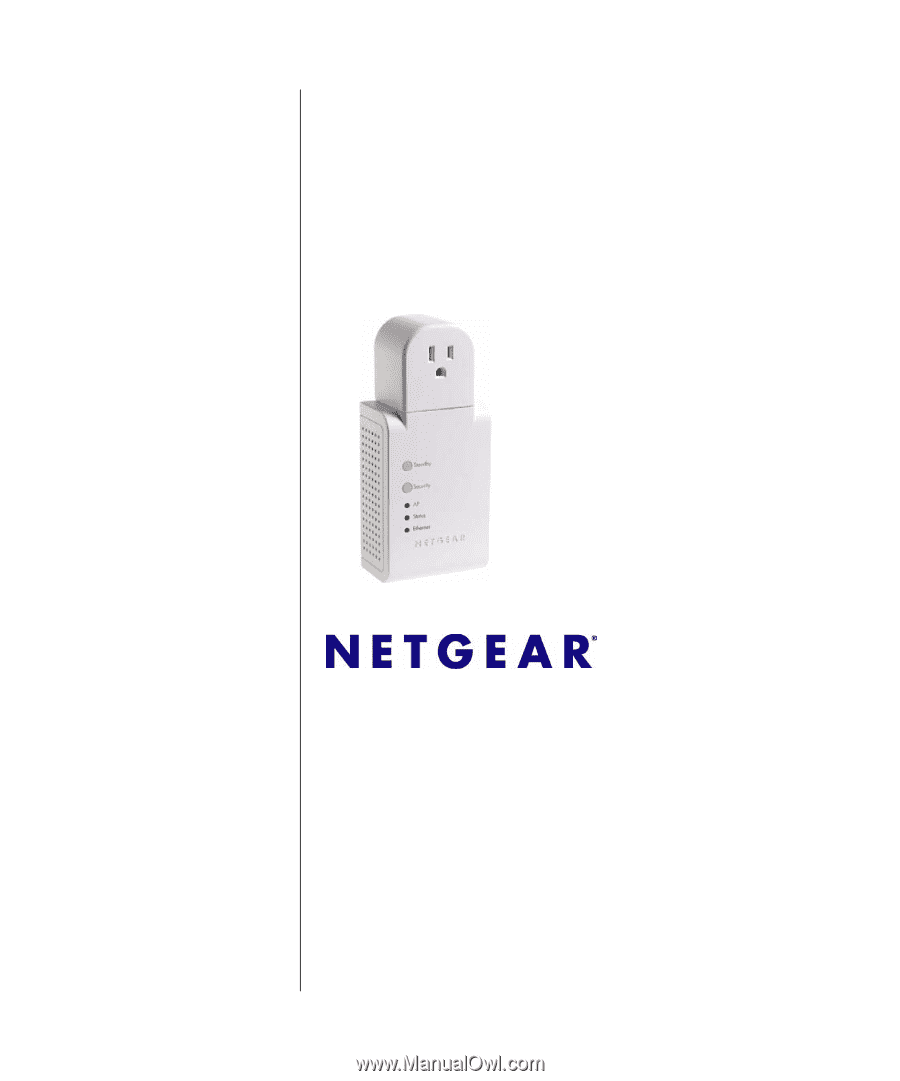
202-10302-02
March 2008
NETGEAR
, Inc.
4500 Great America Parkway
Santa Clara, CA 95054 USA
HDX111 Powerline HD
Plus Ethernet Adapter
User Manual