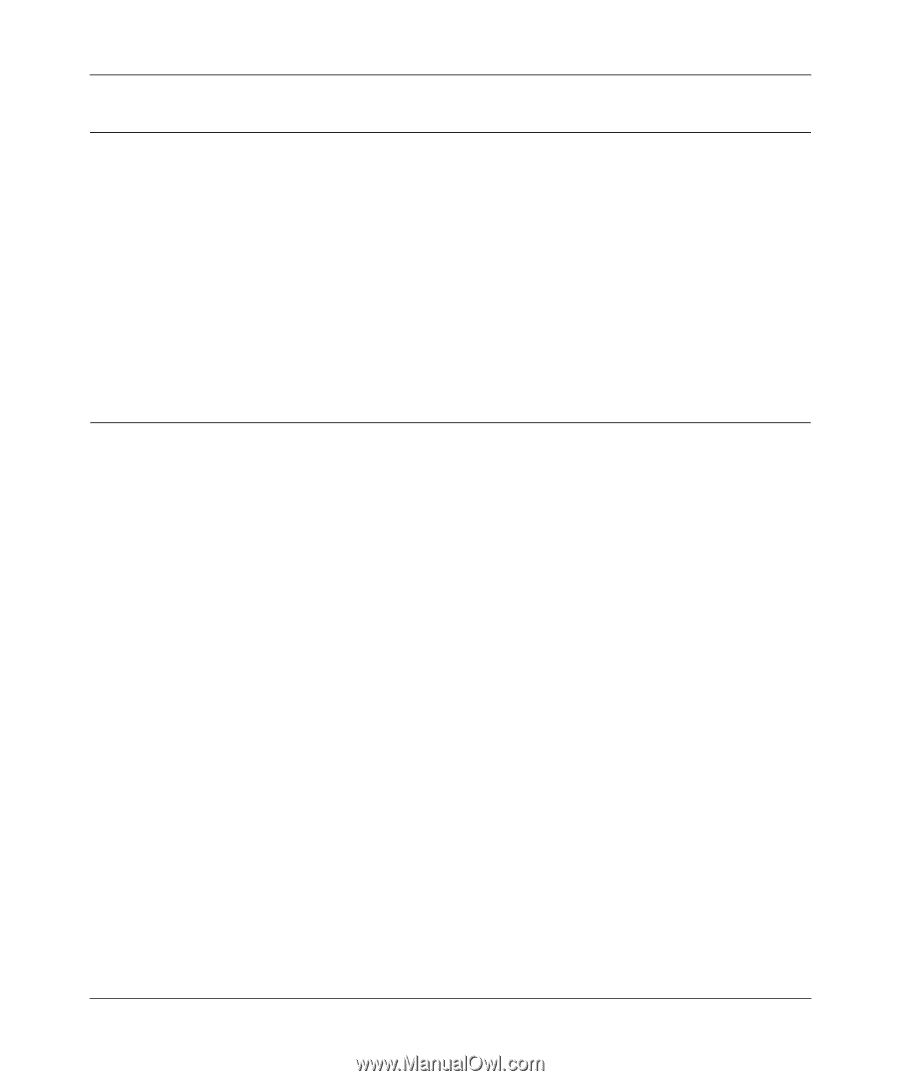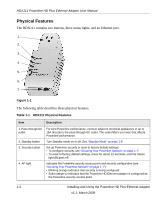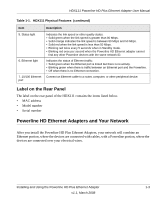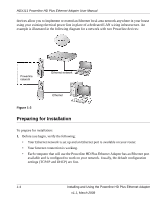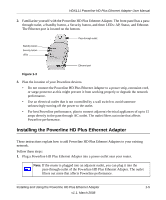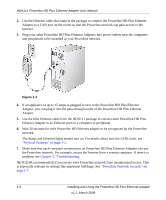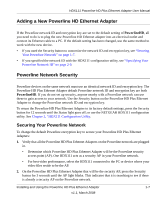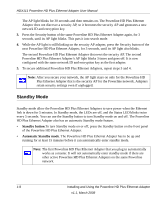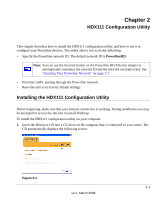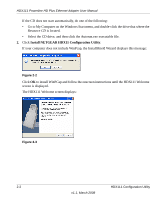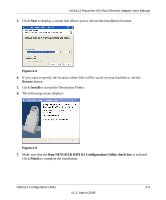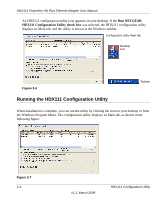Netgear HDX111 HDX111 User Manual - Page 17
Adding a New Powerline HD Ethernet Adapter, Powerline Network Security - configuration utility
 |
View all Netgear HDX111 manuals
Add to My Manuals
Save this manual to your list of manuals |
Page 17 highlights
HDX111 Powerline HD Plus Ethernet Adapter User Manual Adding a New Powerline HD Ethernet Adapter If the Powerline network ID and encryption key are set to the default setting of PowerlineHD, all you need to do is to plug the new Powerline HD Ethernet adapter into an electrical outlet and connect its Ethernet cable to a PC. If the default setting has been changed, use the same method to work with the new device. • If you used the Security button to customize the network ID and encryption key, see "Securing Your Powerline Network" on page 1-7. • If you specified the network ID with the HDX111 configuration utility, see "Specifying Your Powerline Network ID" on page 2-9. Powerline Network Security Powerline devices on the same network must use an identical network ID and encryption key. The Powerline HD Plus Ethernet Adapter default Powerline network ID and encryption key are both PowerlineHD. If you do not set up security, anyone nearby with a Powerline network can use these to gain access to your network. Use the Security button on the Powerline HD Plus Ethernet Adapter to change the Powerline network ID and encryption key. To return the Powerline HD Plus Ethernet Adapter to its factory default settings, press the Security button for 12 seconds until the Status light goes off; or use the NETGEAR HDX111 configuration utility. See Chapter 2, "HDX111 Configuration Utility. Securing Your Powerline Network To change the default Powerline encryption key to secure your Powerline HD Plus Ethernet Adapters: 1. Verify that all the Powerline HD Plus Ethernet Adapters on the Powerline network are plugged in. • Determine which Powerline HD Plus Ethernet Adapter will be the Powerline security access point (AP). One HDX111 acts as a security AP in your Powerline network. • For best video performance, select the HDX111 connected to the PC or device where your video files reside to be the AP. 2. On the Powerline HD Plus Ethernet Adapter that will be the security AP, press the Security button for 3 seconds until the AP light blinks. This indicates that it is searching to see if there is already a security AP on the Powerline network. Installing and Using the Powerline HD Plus Ethernet Adapter 1-7 v1.1, March 2008