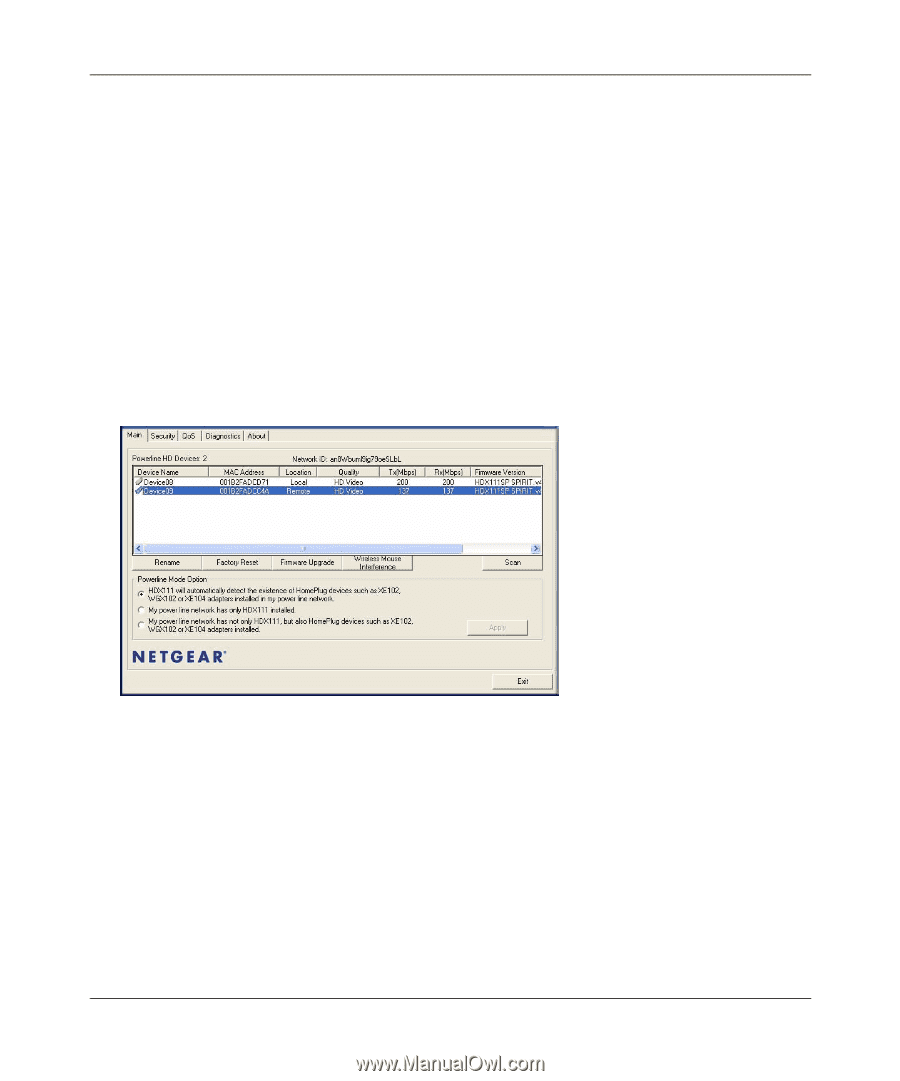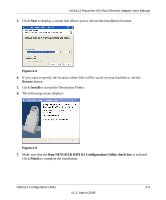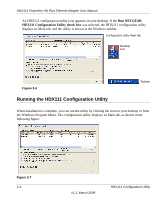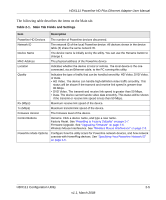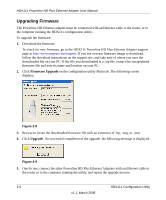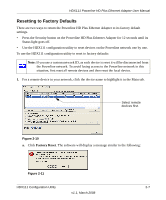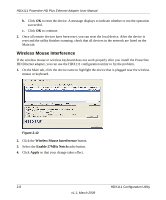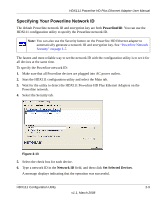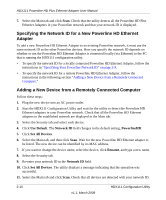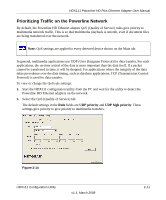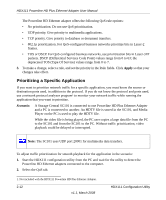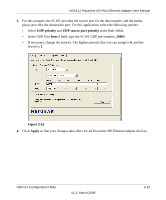Netgear HDX111 HDX111 User Manual - Page 26
Wireless Mouse Interference, Enable 27MHz Notch, Apply - problem
 |
View all Netgear HDX111 manuals
Add to My Manuals
Save this manual to your list of manuals |
Page 26 highlights
HDX111 Powerline HD Plus Ethernet Adapter User Manual b. Click OK to reset the device. A message displays to indicate whether or not the operation succeeded. c. Click OK to continue. 2. Once all remote devices have been reset, you can reset the local device. After the device is reset and the utility finishes scanning, check that all devices in the network are listed on the Main tab. Wireless Mouse Interference If the wireless mouse or wireless keyboard does not work properly after you install the Powerline HD Ethernet adapter, you can use the HDX111 configuration utility to fix the problem. 1. On the Main tab, click the device name to highlight the device that is plugged near the wireless mouse or keyboard. Figure 2-12 2. Click the Wireless Mouse Interference button. 3. Select the Enable 27MHz Notch radio button. 4. Click Apply so that your change takes effect. 2-8 HDX111 Configuration Utility v1.1, March 2008