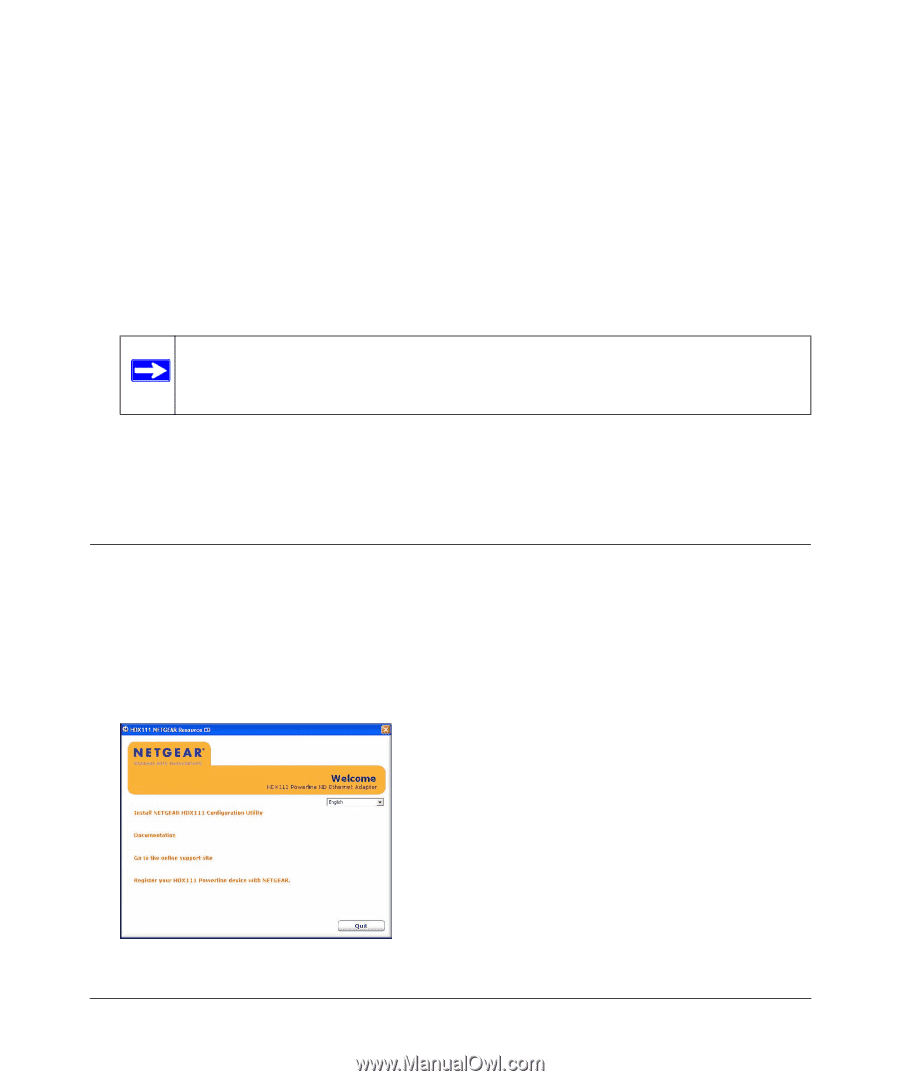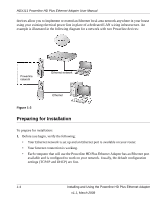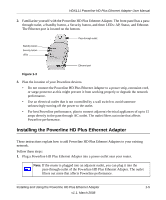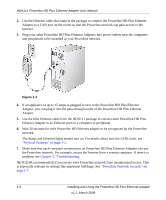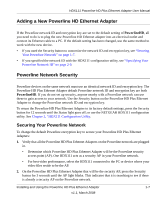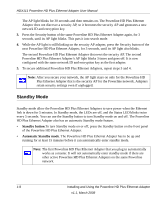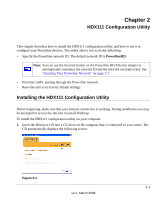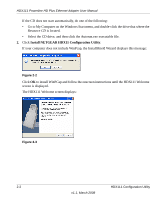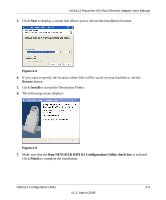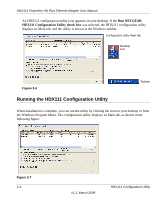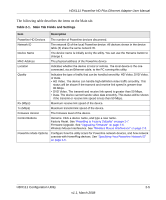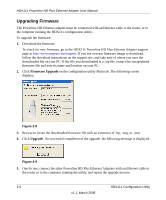Netgear HDX111 HDX111 User Manual - Page 19
HDX111 Configuration Utility, PowerlineHD
 |
View all Netgear HDX111 manuals
Add to My Manuals
Save this manual to your list of manuals |
Page 19 highlights
Chapter 2 HDX111 Configuration Utility This chapter describes how to install the HDX111 configuration utility, and how to use it to configure your Powerline devices. The utility allows you to do the following: • Specify the Powerline network ID. The default network ID is PowerlineHD. Note: You can use the Security button on the Powerline HD Ethernet adapter to automatically customize the network ID and the network encryption key. See "Securing Your Powerline Network" on page 1-7. • Prioritize traffic passing through the Powerline network. • Reset the unit to its factory default settings. Installing the HDX111 Configuration Utility Before beginning, make sure that your Internet connection is working. During installation you may be prompted to access the Internet to install WinPcap. To install the HDX111 configuration utility on your computer: 1. Insert the Resource CD into a CD drive on the computer that is connected to your router. The CD automatically displays the following screen: Figure 2-1 2-1 v1.1, March 2008