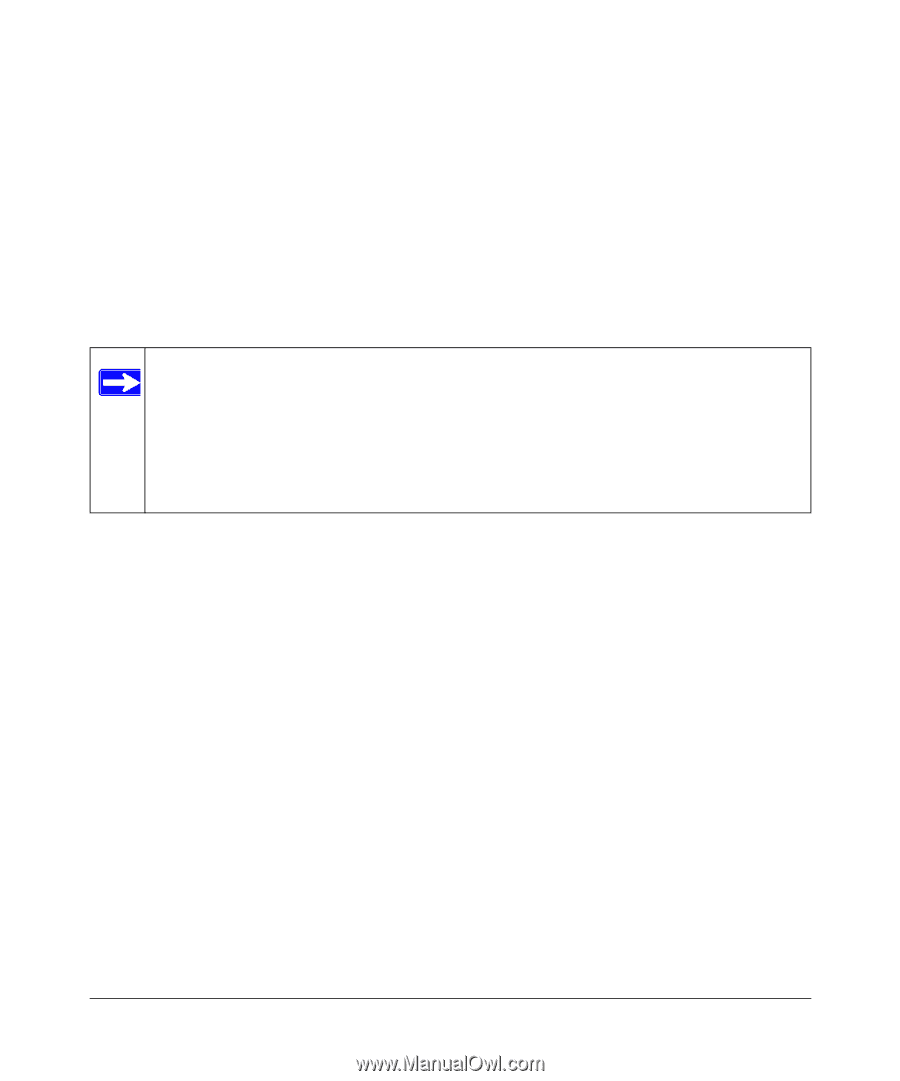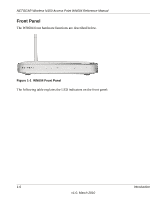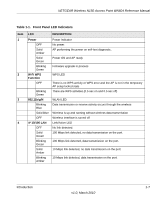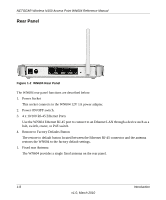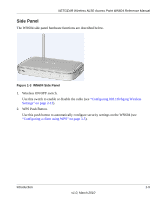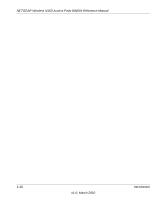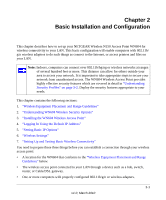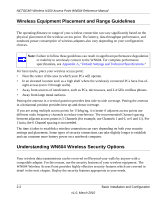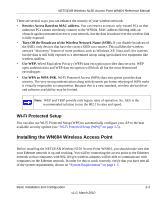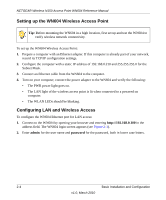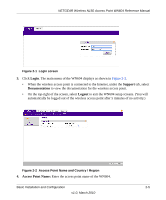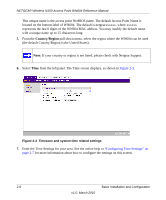Netgear WN604-100NAS Reference Manual - Page 25
Basic Installation and Configuration
 |
View all Netgear WN604-100NAS manuals
Add to My Manuals
Save this manual to your list of manuals |
Page 25 highlights
Chapter 2 Basic Installation and Configuration This chapter describes how to set up your NETGEAR Wireless N150 Access Point WN604 for wireless connectivity to your LAN. This basic configuration will enable computers with 802.11b/ g/n wireless adapters to do such things as connect to the Internet, or access printers and files on your LAN. Note: Indoors, computers can connect over 802.11b/bg/ng or wireless networks at ranges of several hundred feet or more. This distance can allow for others outside your area to access your network. It is important to take appropriate steps to secure your network from unauthorized access. The WN604 Wireless Access Point provides highly effective security features which are covered in detail in "Understanding Security Profiles" on page 3-2. Deploy the security features appropriate to your needs. This chapter contains the following sections: 1. "Wireless Equipment Placement and Range Guidelines" 2. "Understanding WN604 Wireless Security Options" 3. "Installing the WN604 Wireless Access Point" 4. "Logging In Using the Default IP Address" 5. "Setting Basic IP Options" 6. "Wireless Settings" 7. "Setting Up and Testing Basic Wireless Connectivity" You need to prepare these three things before you can establish a connection through your wireless access point: • A location for the WN604 that conforms to the "Wireless Equipment Placement and Range Guidelines" below. • The wireless access point connected to your LAN through a device such as a hub, switch, router, or Cable/DSL gateway. • One or more computers with properly configured 802.11b/g/n or wireless adapters. 2-1 v1.0, March 2010