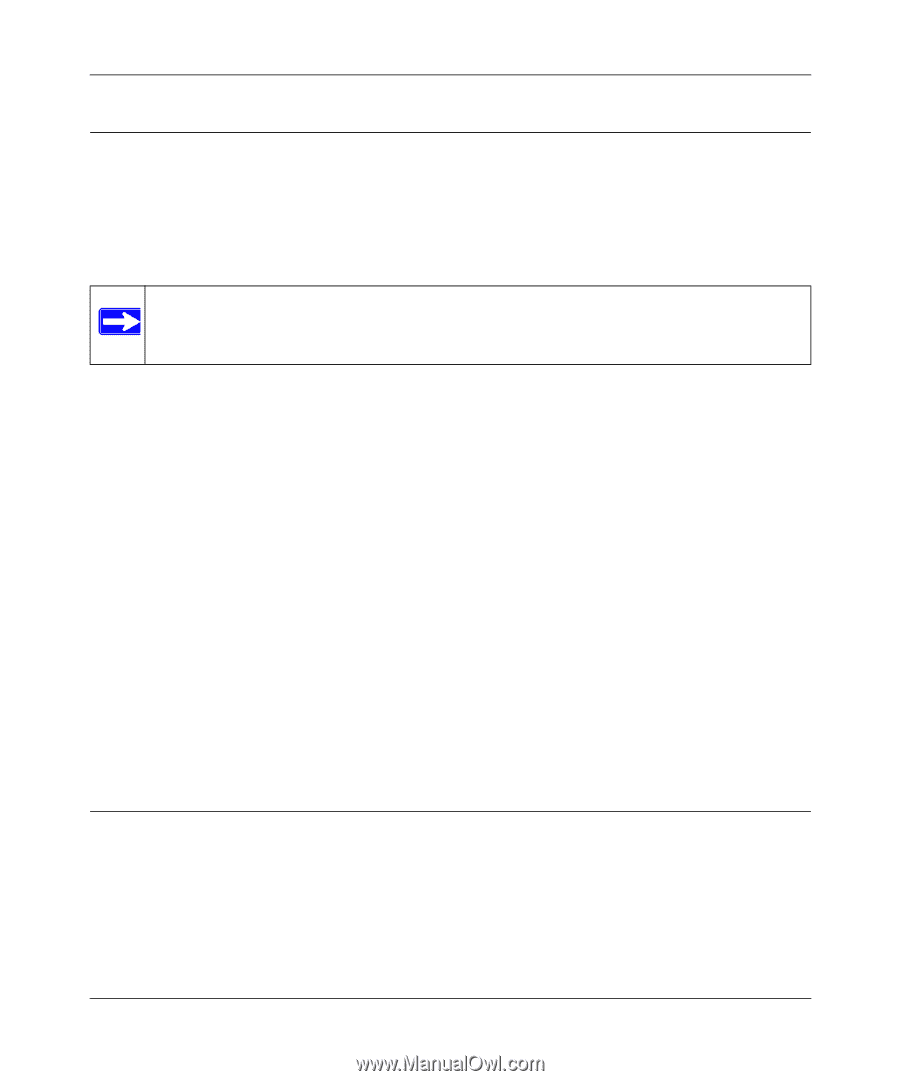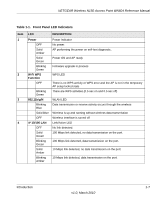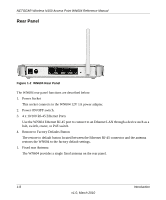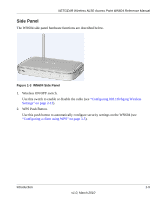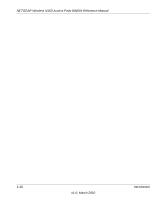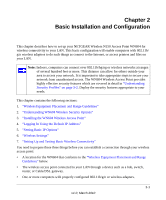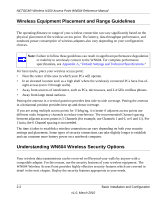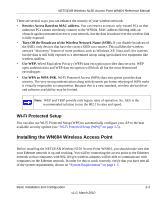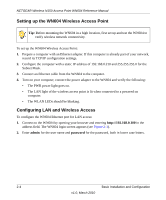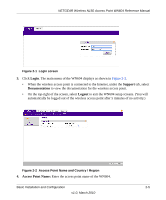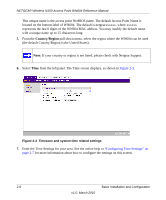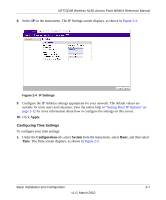Netgear WN604-100NAS Reference Manual - Page 26
Wireless Equipment Placement and Range Guidelines, Understanding WN604 Wireless Security Options
 |
View all Netgear WN604-100NAS manuals
Add to My Manuals
Save this manual to your list of manuals |
Page 26 highlights
NETGEAR Wireless N150 Access Point WN604 Reference Manual Wireless Equipment Placement and Range Guidelines The operating distance or range of your wireless connection can vary significantly based on the physical placement of the wireless access point. The latency, data throughput performance, and notebook power consumption of wireless adapters also vary depending on your configuration choices. Note: Failure to follow these guidelines can result in significant performance degradation or inability to wirelessly connect to the WN604. For complete performance specifications, see Appendix A, "Default Settings and Technical Specifications." For best results, place your wireless access point: • Near the center of the area in which your PCs will operate. • In an elevated location such as a high shelf where the wirelessly connected PCs have line-of- sight access (even if through walls). • Away from sources of interference, such as PCs, microwaves, and 2.4 GHz cordless phones. • Away from large metal surfaces. Putting the antenna in a vertical position provides best side-to-side coverage. Putting the antenna in a horizontal position provides best up-and-down coverage. If you are using multiple access points for 11b/bg/ng, it is better if adjacent access points use different radio frequency channels to reduce interference. The recommended Channel spacing between adjacent access points is 5 Channels (for example, use Channels 1 and 6, or 6 and 11). For 11a/na, the 6 Channel spacing is not needed. The time it takes to establish a wireless connection can vary depending on both your security settings and placement. Some types of security connections can take slightly longer to establish and can consume more battery power on a notebook computer. Understanding WN604 Wireless Security Options Your wireless data transmissions can be received well beyond your walls by anyone with a compatible adapter. For this reason, use the security features of your wireless equipment. The WN604 Wireless Access Point provides highly effective security features which are covered in detail in the next chapter. Deploy the security features appropriate to your needs. 2-2 Basic Installation and Configuration v1.0, March 2010