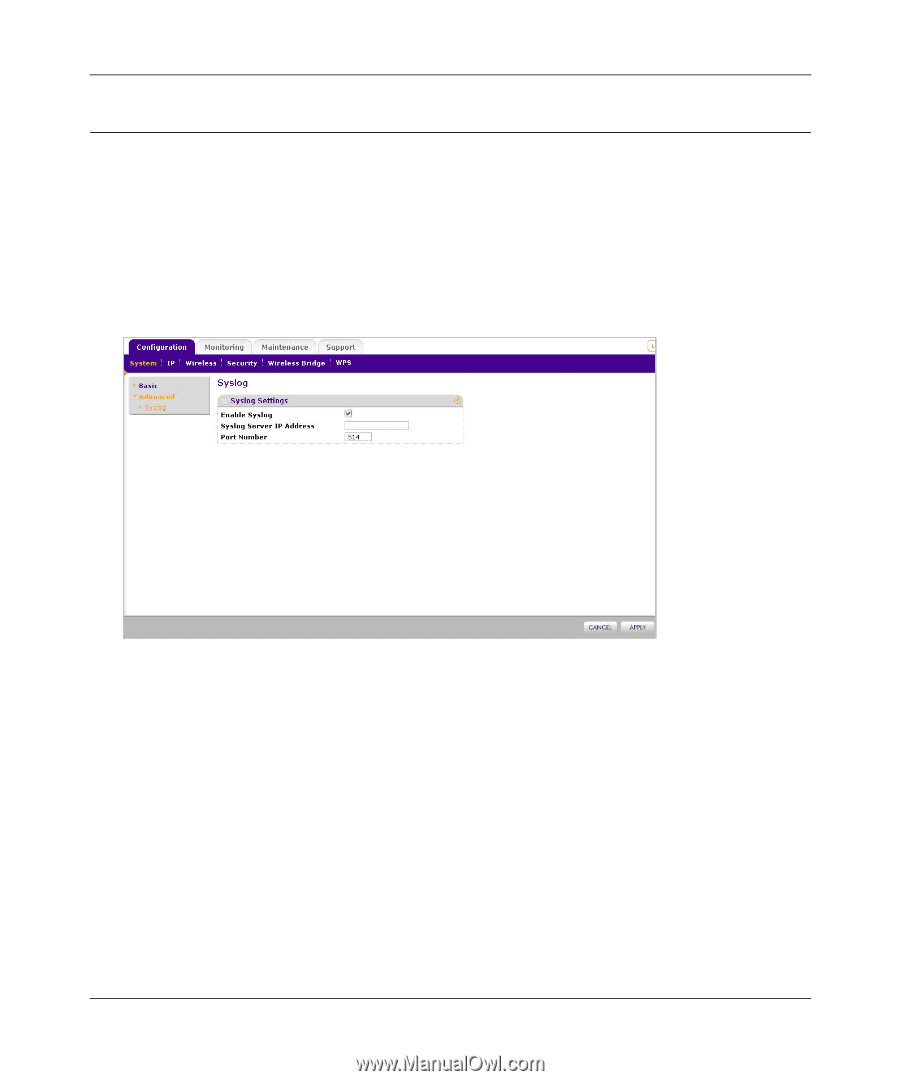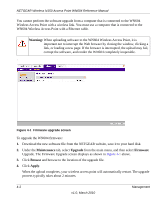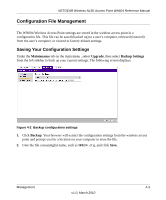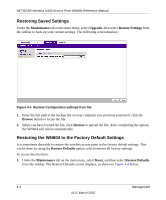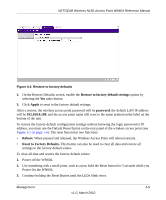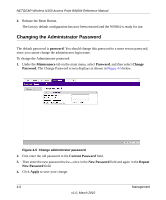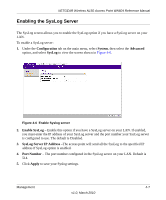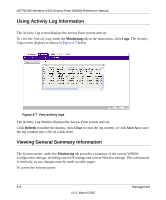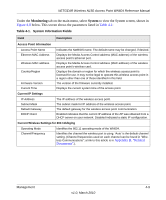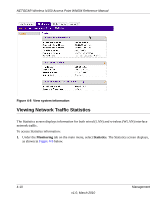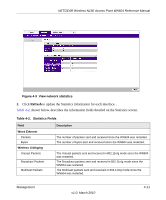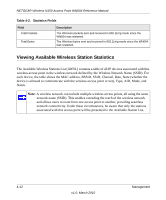Netgear WN604-100NAS Reference Manual - Page 75
Enabling the SysLog Server, Configuration, System, Advanced, SysLog, Enable SysLog
 |
View all Netgear WN604-100NAS manuals
Add to My Manuals
Save this manual to your list of manuals |
Page 75 highlights
NETGEAR Wireless N150 Access Point WN604 Reference Manual Enabling the SysLog Server The SysLog screen allows you to enable the SysLog option if you have a SysLog server on your LAN. To enable a SysLog server: 1. Under the Configuration tab on the main menu, select System, then select the Advanced option, and select SysLog to view the screen shown in Figure 4-6. Figure 4-6 Enable Syslog server 2. Enable SysLog - Enable this option if you have a SysLog server on your LAN. If enabled, you must enter the IP address of your SysLog server and the port number your SysLog server is configured to use. The default is Disabled. 3. SysLog Server IP Address -The access point will send all the SysLog to the specified IP address if SysLog option is enabled. 4. Port Number - The port number configured in the SysLog server on your LAN. Default is 514. 5. Click Apply to save your Syslog settings. Management 4-7 v1.0, March 2010