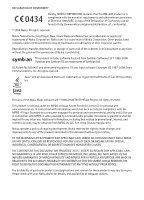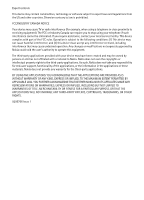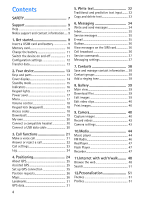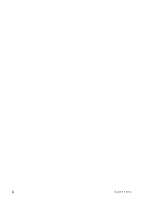Nokia 6650 User Guide
Nokia 6650 - Smartphone 40 MB Manual
 |
UPC - 844602105455
View all Nokia 6650 manuals
Add to My Manuals
Save this manual to your list of manuals |
Nokia 6650 manual content summary:
- Nokia 6650 | User Guide - Page 1
Nokia 6650 fold User Guide Issue 1 - Nokia 6650 | User Guide - Page 2
the right to make changes and improvements to any of the products described in this document without prior notice. TO THE MAXIMUM EXTENT PERMITTED BY APPLICABLE LAW, UNDER NO CIRCUMSTANCES SHALL NOKIA OR ANY OF ITS LICENSORS BE RESPONSIBLE FOR ANY LOSS OF DATA OR INCOME OR ANY SPECIAL, INCIDENTAL - Nokia 6650 | User Guide - Page 3
any interference received, including interference that may cause undesired operation. Any changes or modifications not expressly approved by Nokia could void the user's authority to operate this equipment. The third-party applications provided with your device may have been created and may be owned - Nokia 6650 | User Guide - Page 4
device 13 Keys and parts 13 Cover display 14 Standby mode 15 Indicators 16 Keypad lights 17 Power saver 17 Menu 17 Volume control 18 Keypad lock (keyguard 18 Access codes 18 Download 19 My own 20 Connect a compatible headset 20 Connect a USB data cable 20 3. Call functions 21 Make - Nokia 6650 | User Guide - Page 5
or remove applications 55 File manager 57 Licences 57 Device manager 58 17.Connectivity 59 Data transfer 59 PC Suite 60 Bluetooth connectivity 60 USB connection 62 Remote synchronisation 62 Connection manager 62 18.Enhancements 63 19.Battery and charger information .. 63 Nokia battery - Nokia 6650 | User Guide - Page 6
6 Contents - Nokia 6650 | User Guide - Page 7
the complete user guide for further information. SWITCH ON SAFELY Do not switch the device on when wireless phone use is downloads. Only install and use services and other software from trustworthy sources that offer adequate security and protection against harmful software, such as applications - Nokia 6650 | User Guide - Page 8
to any other device, read its user guide for detailed safety instructions. Do not connect incompatible products. ■ Network services To use the phone you must have service from a wireless service provider. Many of the features require special network features. These features are not available on all - Nokia 6650 | User Guide - Page 9
internet access, and a compatible data cable to connect your device to the PC. To get more information and to download the Nokia Software Updater application, visit www.nokia.com/softwareupdate or your local Nokia web site. 1. Get started ■ Insert a USIM card and battery This device uses BP-4L - Nokia 6650 | User Guide - Page 10
Replace the battery (7). Replace the back cover (8-9). ■ Memory card Use only compatible microSDHC and microSD cards approved by Nokia for use with this device. Nokia operation may damage the memory card as well as the device, and data stored on the card may be corrupted. Keep microSDHC and microSD - Nokia 6650 | User Guide - Page 11
the card gently to lock it into place. Close tight the cover (3). Remove a memory card Open the cover. Push the card gently to release it. Remove memory card and press 'OK' is displayed. Pull the card out, and select OK. Close the cover. ■ Charge the battery 1. Connect the charger to the wall socket - Nokia 6650 | User Guide - Page 12
and may reduce the battery life. ■ Configuration Nokia dealer. When you receive a configuration message, and the settings are not automatically saved and activated, 1 new message is displayed. To save the settings, select Show > Options > Save. You may need to enter a PIN code provided by the service - Nokia 6650 | User Guide - Page 13
To transfer information, such as contacts, from your old device, see Data transfer p. 59. 2. Your device ■ Keys and parts Earpiece (1) Display (2) Navi™ scroll key, hereafter refrerred to as scroll key, and status light around it (3) Left selection key (4) Right selection key (5) Menu key, hereafter - Nokia 6650 | User Guide - Page 14
the menus. The right cover touch key functions also vary according to the selected application. To exit any menu, slide your finger lightly over the right cover touch key. To modify the cover display settings, with the fold open, select > Settings > Phone sett. > General > Cover display and from the - Nokia 6650 | User Guide - Page 15
on the selected standby theme, you can select applications or events to add to a shortcut list in the standby mode or the scroll keys. To select the applications or events, select > Settings > Phone sett. > General > Personalisation > Standby mode > Shortcuts. Offline profile To quickly activate - Nokia 6650 | User Guide - Page 16
must first activate the phone function by changing profiles. If the device has been locked, enter the lock code. ■ Indicators Icons or - The device is connected to a UMTS or GSM network. - HSDPA (network service) in the UMTS network is activated. - The device is in the offline mode and not connected - Nokia 6650 | User Guide - Page 17
order described in this user guide. To mark or unmark an item in applications, press #. To mark or unmark several consecutive items, press and hold #, and scroll up or down. To change the menu view, select Options > Change Menu view and a view type. To close an application or a folder, select Back - Nokia 6650 | User Guide - Page 18
. To unlock the cover keypad, slide your finger on Unlock (left cover touch key), and then OK (right cover touch key) within 1.5 seconds. ■ Access codes To set how your device uses the access codes, select General > Security > Phone and SIM card. > Settings > Phone sett. > Lock code The lock code - Nokia 6650 | User Guide - Page 19
text to be used, select Settings > Phone sett. > General > Security > Phone and SIM card > Remote phone locking. The message can be from 5 to 20 characters long. To lock your device, send the message to your phone number. To open your device later, select Unlock, and enter the lock code. PIN codes - Nokia 6650 | User Guide - Page 20
approved by Nokia for use with this device, to the Nokia AV Connector, pay special attention to volume levels. ■ Connect a USB data cable Open the USB connector cover (1), and connect a compatible USB data cable to the USB connector (2). To select the default USB connection mode or change the active - Nokia 6650 | User Guide - Page 21
Options > Change. To activate speed dialling, select > Settings > Phone sett. > Phone > Call > Speed dialling > On. To call a speed dialling number, press and hold the speed dialling key until the call begins. Call mailbox To call your call mailbox (network service), from the stand by mode, press - Nokia 6650 | User Guide - Page 22
mode, press and hold the right selection key. If you are using a compatible headset with the headset key, press and hold the headset a conference call Your device supports conference calls (network service) between a maximum of six To send a text message as a reply to the caller instead of answering - Nokia 6650 | User Guide - Page 23
calls and sending short messages. Shown only if the SIM card supports two phone lines. Line change (network service) - to enable or disable the line selection Call divert 1. Select > Settings > Phone sett. > Phone > Call divert (network service). 2. Select which calls you want to divert, for example - Nokia 6650 | User Guide - Page 24
provider may vary, depending on network features, rounding off for billing, taxes, and so forth. Note: Some timers, including the life timer, may be reset during service or software upgrades. 4. Positioning You can use applications such as GPS data and Maps to find out your location, or measure - Nokia 6650 | User Guide - Page 25
are available. The assistance data is retrieved from the Nokia A-GPS service server only when needed. To use A-GPS, you must have a packet data internet access point defined. See Positioning settings p. 25. ■ Set up GPS connection Positioning settings Select > Settings > Phone sett. > General - Nokia 6650 | User Guide - Page 26
space. • Check that your hand does not cover the GPS receiver of your device. • If the data from the satellite signal to calculate the coordinates of your location, the bar turns black. ■ Position requests You may receive a request from a network service to receive your position information. Service - Nokia 6650 | User Guide - Page 27
purchase extra services, such as guides and a turn-by-turn navigation service with voice guidance. Some maps may be pre-loaded on the memory card in your device. You can download more maps through the internet using Nokia Map Loader PC software. See Download maps p. 29. Downloading maps may involve - Nokia 6650 | User Guide - Page 28
GPS connection, the attempt is interrupted. A GPS indicator is shown on the display when you browse maps. When the device receives enough data from the satellites to calculate coordinates of your current location, the circles turn green. To view information about satellites while you are using - Nokia 6650 | User Guide - Page 29
deleted. The saved maps data can be deleted using Nokia Map Loader PC software. Nokia Map Loader Nokia Map Loader is a PC software you can use to download and install maps from the internet to a compatible memory card. You can also use it to download voice files for turn-by-turn navigation. For more - Nokia 6650 | User Guide - Page 30
data, p. 31. Extra services for Maps You can purchase a license and download different kinds of guides to your device, such as city and travel guides for different cities. You can also buy a license for a turn-by-turn navigation service with voice guidance and use it in Maps. The downloaded guides - Nokia 6650 | User Guide - Page 31
guides using a credit card or have the amount charged to your phone bill, if supported by your service provider. To confirm the purchase, select OK twice. To receive a confirmation of the purchase through e-mail, enter your name and e-mail address, and select OK. ■ Landmarks Select > Applications - Nokia 6650 | User Guide - Page 32
predictive text or Predictive text > Off. , , or next to the text input indicator indicates the character case or number mode. To change the character case, or to change between letter and number mode, press # repeatedly. To change the writing language of your device, select > Settings > Phone - Nokia 6650 | User Guide - Page 33
enter the letter. Write with predictive text input 1. Press a number key, 2-9, only once for one letter. The word changes after every keypress. For the the dictionary becomes full, a new word replaces the oldest added word. Common functions in traditional and predictive text input To insert a number, - Nokia 6650 | User Guide - Page 34
service provider for the settings. ■ Write and send messages Your device supports the sending of text New message and the message type. To create a text message or multimedia message, select Message. The message type changes automatically based on the content. 2. In the To field, enter the phone - Nokia 6650 | User Guide - Page 35
messages are enabled and whether the messages are downloaded automatically, select > Messaging > Options > Settings > Service message. ■ E-mail When you create a new mailbox, the name you give to the mailbox replaces New mailbox. You can have up to six mailboxes. IMAP4 and POP3 mailboxes Select - Nokia 6650 | User Guide - Page 36
supported formats. Delete e-mail messages To delete an e-mail message from the device and retain it in the remote mailbox, select Options > Delete > Phone want to copy the messages. ■ Cell broadcast Check with your service provider whether cell broadcast (network service) is available and what the - Nokia 6650 | User Guide - Page 37
services to your service provider, select > Messaging > Options > Service commands. To send the command, select Options > Send. ■ Messaging settings Text message settings To define text has been defined, it can not be edited. User settings - to define user settings such as when messages are sent and - Nokia 6650 | User Guide - Page 38
phone numbers, and addresses, select > Contacts. To add a new contact, select Options > New contacts. This setting is only shown if supported by your SIM card. When fixed dialling text or e-mail messages to several recipients at the same time, select > Contacts. Scroll right, and select Options > New - Nokia 6650 | User Guide - Page 39
new image and video folders, select Images or Video clips > Options > Organise > New Use image > Set as wallpaper, Set as cover wallpaper or Set as call image. To download from. ■ Edit images To edit images in Gallery, scroll to the image, and select Options > Edit. Shortcuts in the image editor - Nokia 6650 | User Guide - Page 40
has a camera to capture images and record video clips. Your device supports image capture resolution of 480x640, 864x1152, and 1200x1600 pixels. The image resolution in this guide may appear different. Your device also has a cover display camera for self-portraits. You can send images and video - Nokia 6650 | User Guide - Page 41
the camera when lighting is dim Sequence mode (image only) - to activate the sequence mode. See Capture images in a sequence p. 41. Flash mode (image only) - to use the flash Keep a safe distance when using the flash. Do not use the flash on people or animals at close range. Do not cover the flash - Nokia 6650 | User Guide - Page 42
continue capturing images with the cover display camera, select Cont. ■ Record videos 1. To activate the camera, open the fold, and press the camera key, or select > Applications > Camera. To change to video mode, select Options > Video mode. To set the lighting and colour, select Options > Adjust - Nokia 6650 | User Guide - Page 43
call, select Send. The recipient's phone number is automatically set to the message editor. • If you do not want close the camera, but the main settings remain the same until you change them again. Still image settings To change the default name for new images, select Default image name. To select - Nokia 6650 | User Guide - Page 44
change the main settings for recording video clips, select Options > Settings > Video. To set the length of the video clip, select Length. If you want to send the video clip in a multimedia message, select Short. To set the video resolution, select Video resolution. To set the default name for new - Nokia 6650 | User Guide - Page 45
To return to the standby mode and leave the player in songs. To refresh the library after you have updated the song selection in your device, open Music service) you can search, browse, and purchase music for downloading to your device. To purchase music, you first need to register for the service - Nokia 6650 | User Guide - Page 46
. To use Nokia Music Manager in Nokia PC Suite, see the Nokia PC Suite user guide. ■ FM Radio To open the radio, select > Applications > Radio. To turn the radio off, select Exit. To check availability and costs of the visual service and station directory services, contact your service provider. The - Nokia 6650 | User Guide - Page 47
and interact with flash files made for mobile devices, select > Applications > Flash Player. To open a folder or play a flash file, select it. ■ Recorder With voice recorder, you can record voice call conversations and voice memos. If you record a phone conversation, all parties hear a beeping sound - Nokia 6650 | User Guide - Page 48
Applications mode. Check the availability of services, pricing, and tariffs with your service provider. Important: Use only services that you trust and that offer adequate security and protection against harmful software with . To add a bookmark manually, in the bookmarks view, select Options - Nokia 6650 | User Guide - Page 49
list is cleared each time a session is closed. To save a bookmark while browsing, select To end the connection and view the browser page offline, select Options > Tools > Disconnect. To stop a new web address. 0 - Go to the start page. * or # - Zoom the page in or out. Mini map Mini map helps - Nokia 6650 | User Guide - Page 50
download widgets from the web. The default access point for widgets is the same as in the web browser. When active in the background, some widgets may update information automatically to your device. Using widgets may involve the transmission of large amounts of data through your service provider - Nokia 6650 | User Guide - Page 51
services, websites, images, and mobile content (network service). For example, you can use the application to find local restaurants and shops. You can also search for data in your device and memory card. Select > Applications > Search. 12. Personalisation ■ Themes To change the standby mode. If the - Nokia 6650 | User Guide - Page 52
changed according to the location selected. Check that the time is correct and matches your time zone. Alarm clock To set a new alarm, scroll right to Alarms, and select Options > New and receive calls. Do not select Yes when wireless phone use may cause interference or danger. ■ Calendar Select - Nokia 6650 | User Guide - Page 53
, and enter a new rate. After you change the voice command for an application, select Options > Change command and the application. To play the activated voice command, select Options > Playback. To use voice commands, see Voice dialling p. 22. ■ Phone settings General Select > Settings > Phone - Nokia 6650 | User Guide - Page 54
that the certificate really belongs to the listed owner. Factory settings - to reset some of the settings to their original values. You need the lock code. Positioning (network service) - to change positioning settings. See Positioning settings p. 25. Phone See Call settings p. 23. Connection Select - Nokia 6650 | User Guide - Page 55
available if your SIM card supports the service. To change the settings, you need the PIN2 code. Applications To view and edit settings of applications installed to your device, select > Settings > Phone sett. > Applications. 16. Data management ■ Install or remove applications You can install two - Nokia 6650 | User Guide - Page 56
. You can use Nokia Application Installer in Nokia PC Suite to install an application to your device or a memory card. To find installed applications, select > Applications > My own. To open Application manager, select > Settings > Data mgr. > App. mgr.. Install an application The .jar file - Nokia 6650 | User Guide - Page 57
In the Application manager main view, select Installed apps., scroll to the software package, and select Options > Uninstall. ■ File manager To browse, open, and manage files and folders in the device memory or on a memory card, select > Settings > Data mgr. > File mgr.. Back up and restore - Nokia 6650 | User Guide - Page 58
activation keys and the content, use the backup feature of Nokia PC Suite. Other transfer methods may not transfer the buy more usage time or extend the usage period for a media file, select an invalid licence and Options > Get new licence. It may not be possible to update licences if service - Nokia 6650 | User Guide - Page 59
service provider or company information management department for the server profile settings. 17. Connectivity ■ Data transfer With data data. Depending on the type of the other device, an application may be sent and installed on the other device to enable the data transfer. Follow the instructions - Nokia 6650 | User Guide - Page 60
amount of data. You can stop the transfer and continue later. ■ PC Suite With PC Suite you can synchronise contacts and calendar entries between your device and a compatible PC. You may find more information about PC Suite and the download link in the support area on the Nokia website, www.nokia.com - Nokia 6650 | User Guide - Page 61
make calls from your device, you must first leave the remote SIM mode. If the device has been locked, enter the lock code to unlock it first. Send data 1. Open the application where the item you want to send is saved. 2. Scroll to the item you want to send, and select Options > Send > Via Bluetooth - Nokia 6650 | User Guide - Page 62
USB data cable to establish a data connection between the device and a compatible PC. Select > Settings > Connectivity > USB and from the following: USB connection mode - to select the default USB connection mode or change the active mode. Select PC Suite to use the device with Nokia PC Suite; Mass - Nokia 6650 | User Guide - Page 63
invoice for calls and services from your service provider may vary, depending on network features, rounding off for replace the battery. Use only Nokia approved batteries, and recharge your battery only with Nokia approved chargers designated for this device. Use of an unapproved battery or charger - Nokia 6650 | User Guide - Page 64
hazard. If the device or battery is dropped, especially on a hard surface, and you believe the battery has been damaged, take it to a service centre for inspection before continuing to use it. Use the battery only for its intended purpose. Never use any charger or battery that is damaged. Keep your - Nokia 6650 | User Guide - Page 65
not authentic? If you cannot confirm that your Nokia battery with the hologram on the label is an authentic Nokia battery, please do not use the battery. Take it to the nearest authorised Nokia service point or dealer for assistance. The use of a battery that is not approved by the manufacturer may - Nokia 6650 | User Guide - Page 66
indoors. • Always create a backup of data you want to keep, such as contacts and calendar notes. • To reset the device from time to time for optimum performance, power off the device and remove the battery. These suggestions apply equally to your device, battery, charger, or any enhancement. If any - Nokia 6650 | User Guide - Page 67
equipment, including wireless phones, may interfere with the when any regulations posted in these areas instruct you to do so. Hospitals or to minimise the potential for interference. • Turn the wireless device off immediately if there is occurs, consult your service provider. ■ Vehicles - Nokia 6650 | User Guide - Page 68
user-programmed functions. If your device supports voice calls over the internet (internet calls), activate both the internet calls and the cellular phone restrictions you have activated in your device. • Change your profile from offline or flight profile mode to an active profile. 2. Press the end - Nokia 6650 | User Guide - Page 69
below the maximum value because the device is designed to use only the power required to reach the network. That amount changes depending on a number of factors such as how close you are to a network base station. The highest SAR value under the ICNIRP guidelines for use of the device at the - Nokia 6650 | User Guide - Page 70
camera settings 42 video recorder settings 43 camera, cover display 41 charging battery 10 clock 51 world clock 51 connection manager 61 connectivity 58 contacts 37 70 memory consumption 37 converter 52 cover display camera 41 D data cable 61 data transfer 58 diverting calls 22 E editing videos 39 - Nokia 6650 | User Guide - Page 71
maps 26 media player. See RealPlayer. 46 memory card 9 microSD 9 microSDHC 9 menu 16 messages outbox 35 service messages 34 SIM messages 35 music player downloading music 44 music shop 44 playlists 44 transferring music 45 music. See music player. N notes active notes 51 O offline mode. See offline - Nokia 6650 | User Guide - Page 72
settings connection 53 data call 54 messaging 36 packet data 54 phone 52 writing language 31 songs transferring 45 speed dial calling 20 speed dialling 20 synchronisation 61 T text input copying text 32 deleting text 32 themes 50 transferring music 45 U UPIN 18 USB 61 using phone without a SIM card
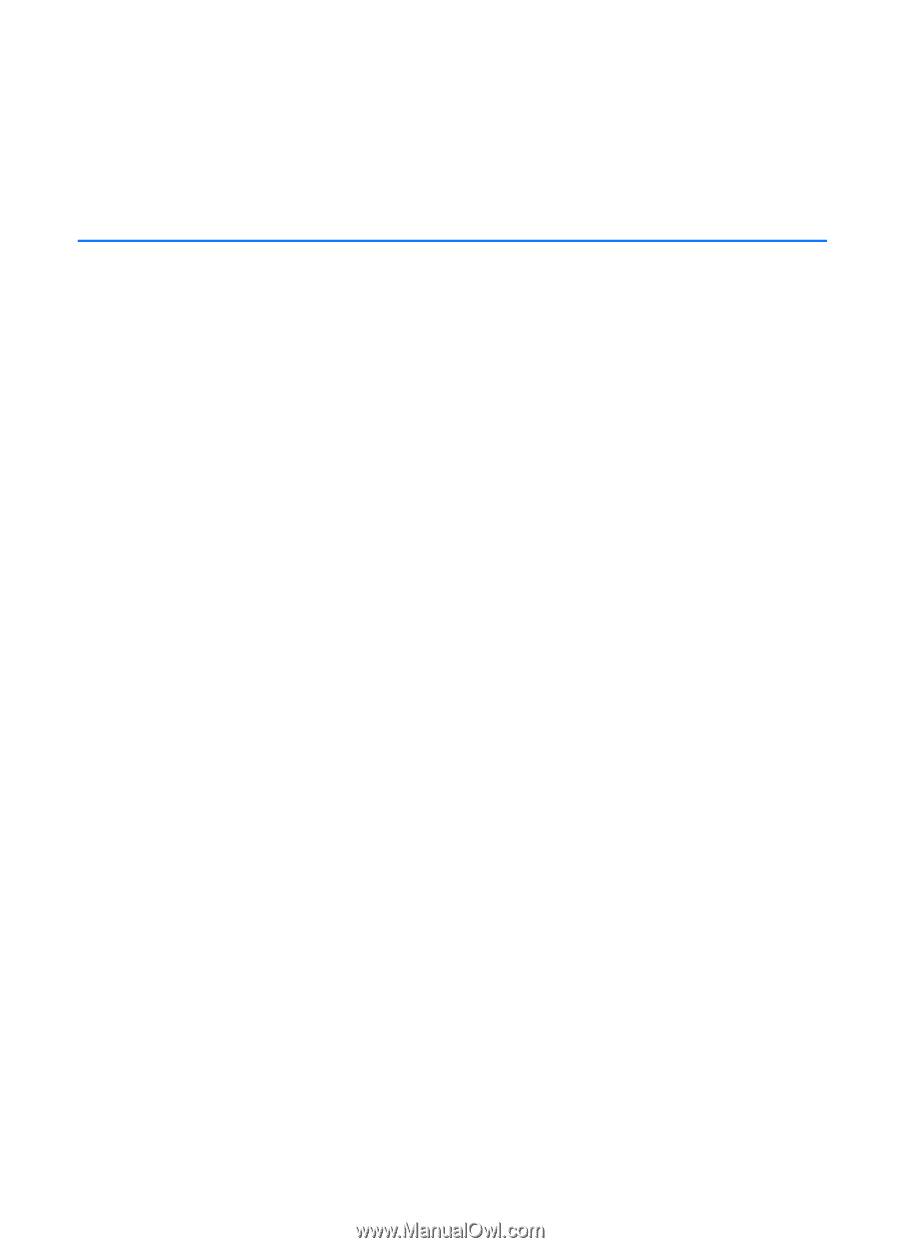
Nokia 6650 fold
User Guide
Issue 1