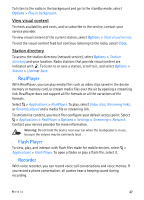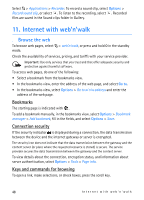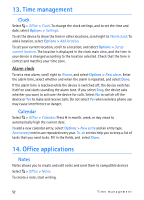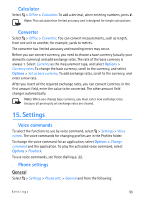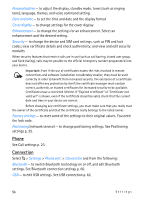Nokia 6650 User Guide - Page 49
Mini map, overview, Keypad shortcuts while browsing
 |
UPC - 844602105455
View all Nokia 6650 manuals
Add to My Manuals
Save this manual to your list of manuals |
Page 49 highlights
To go to the previous page while browsing, select Back. If Back is not available, select Options > Navigation options > History to view a chronological list of the pages visited during a browsing session. To choose the desired page, scroll left or right, and select it. The history list is cleared each time a session is closed. To save a bookmark while browsing, select Options > Save as bookmark. To retrieve the latest content from the server, select Options > Navigation options > Reload. To open the browser toolbar, scroll to an empty part of the page, and press and hold the scroll key. To end the connection and view the browser page offline, select Options > Tools > Disconnect. To stop browsing, select Options > Exit. Keypad shortcuts while browsing 1 - Open your bookmarks. 2 - Search for keywords in the current page. 3 - Return to the previous page. 5 - List all open windows. 8 - Show the page overview of the current page. Press 8 again to zoom in and view the desired section of the page. 9 - Enter a new web address. 0 - Go to the start page. * or # - Zoom the page in or out. Mini map Mini map helps you navigate web pages that contain large amount of information. When Mini map is on in browser settings and you scroll through a large web page, Mini map opens and displays an overview of the web page you are browsing. To move in Mini map, scroll. When you stop scrolling, Mini map disappears and the area outlined in Mini map is displayed. Page overview With page overview, you can move more quickly to the desired part of a web page. Page overview may not be available on all pages. To show the page overview of the current page, press 8. To find the desired spot on the page, scroll up or down. Press 8 again to zoom in and view the desired section of the page. Internet with web'n'walk 49