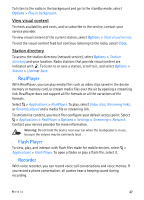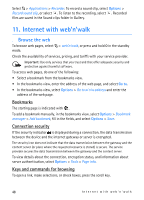Nokia 6650 User Guide - Page 44
Video settings, 10. Media, Music player, Listen to music
 |
UPC - 844602105455
View all Nokia 6650 manuals
Add to My Manuals
Save this manual to your list of manuals |
Page 44 highlights
Video settings To change the main settings for recording video clips, select Options > Settings > Video. To set the length of the video clip, select Length. If you want to send the video clip in a multimedia message, select Short. To set the video resolution, select Video resolution. To set the default name for new video clips, select Default video name. To select where you want to save your video clips, select Memory in use. 10. Media ■ Music player Warning: Listen to music at a moderate level. Continuous exposure to high volume may damage your hearing. Do not hold the device near your ear when the loudspeaker is in use, because the volume may be extremely loud. Select > Music player. You can listen to music also when the Offline profile is activated. See Offline profile p. 15. For more information about copyright protection, see Licences p. 57. Listen to music 1. Select > Music player. 2. Select the category, such as All songs, and a song to listen to. 3. To play the selected file, press the scroll key. To pause, press the scroll key; to resume the playback, press the scroll key again. 4. To stop the playback, scroll down. To fast forward or rewind, press and hold the scroll key right or left. To skip forward, scroll right. To return to the beginning of the song, scroll left. To skip to the previous song, scroll left again within 2 seconds after a song has started. To adjust the volume, use the volume key. To modify the tone of the music playback, select Options > Equaliser. 44 Media