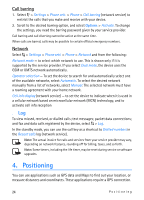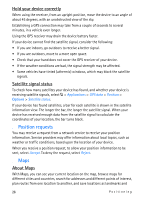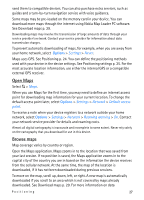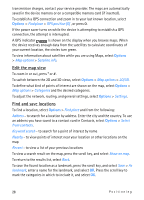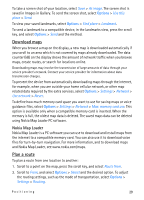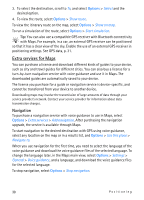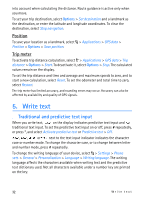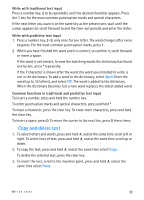Nokia 6650 User Guide - Page 28
Edit the map view, Find and save locations, A GPS indicator
 |
UPC - 844602105455
View all Nokia 6650 manuals
Add to My Manuals
Save this manual to your list of manuals |
Page 28 highlights
transmission charges, contact your service provider. The maps are automatically saved in the device memory or on a compatible memory card (if inserted). To establish a GPS connection and zoom in to your last known location, select Options > Find place > GPS position [0] , or press 0. If the power saver turns on while the device is attempting to establish a GPS connection, the attempt is interrupted. A GPS indicator is shown on the display when you browse maps. When the device receives enough data from the satellites to calculate coordinates of your current location, the circles turn green. To view information about satellites while you are using Maps, select Options > Map options > Satellite info. Edit the map view To zoom in or out, press * or #. To switch between the 2D and 3D views, select Options > Map options > 2D/3D. To define what kind of points of interest are shown on the map, select Options > Map options > Categories and the desired categories. To adjust the network, routing, and general settings, select Options > Settings. Find and save locations To find a location, select Options > Find place and from the following: Address - to search for a location by address. Enter the city and the country. To use an address you have saved to a contact card in Contacts, select Options > Select from contacts. Keyword search - to search for a point of interest by name Nearby - to view points of interest near your location or other locations on the map Recent - to view a list of your previous locations To view a search result on the map, press the scroll key, and select Show on map. To return to the results list, select Back. To save the found location as a landmark, press the scroll key, and select Save > As landmark, enter a name for the landmark, and select OK. Press the scroll key to mark the categories in which to include it, and select OK. 28 Positioning