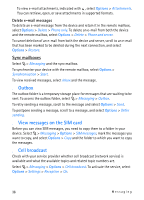Nokia 6650 User Guide - Page 41
Active toolbar, After capturing an image, Capture images in a sequence, Options - phone cover
 |
UPC - 844602105455
View all Nokia 6650 manuals
Add to My Manuals
Save this manual to your list of manuals |
Page 41 highlights
Active toolbar The active toolbar provides you with shortcuts to different items and settings before capturing an image or recording a video clip. Scroll to icons, and select them by pressing the scroll key. If you want the active toolbar to be visible before capturing an image or recording a video clip, select Options > Show toolbar, or scroll left or right. In the active toolbar, select from the following: Video mode or Image mode - to switch to another mode Night mode - to use the camera when lighting is dim Sequence mode (image only) - to activate the sequence mode. See Capture images in a sequence p. 41. Flash mode (image only) - to use the flash Keep a safe distance when using the flash. Do not use the flash on people or animals at close range. Do not cover the flash while taking a picture. Length (video only) - to define the video length Hide toolbar - to hide the active toolbar The available options vary depending on the capture mode and view you are in. The setup settings return to the default settings when you close the camera. After capturing an image After you capture an image, select the following from the Options menu (available only if Show captured image is set to On in still image camera settings): • To send the image, press the call key, or select Options > Send. To send the image during an active call, select Send. The recipient's phone number is automatically set to the message editor. • If you do not want to keep the image, press the clear key. • To use the image as wallpaper in the active standby mode, select Options > Use image > Set as wallpaper or Set as cover wallpaper. • To set the image as a call image for a contact, select Options > Assign to contact. Capture images in a sequence You can set the camera to capture six images or more in a sequence. To capture six images, select Sequence mode in the active toolbar. To capture the images, press Camera 41