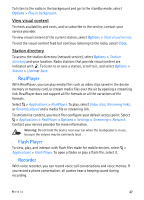Nokia 6650 User Guide - Page 42
cover display camera, Standby mode, Record videos - fold change lights
 |
UPC - 844602105455
View all Nokia 6650 manuals
Add to My Manuals
Save this manual to your list of manuals |
Page 42 highlights
the camera key. To capture more than six images, without selecting Sequence mode, press and hold the camera key. The number of images capturd depends on the available memory. After you capture the images in sequence mode, they are shown in a grid on the display. If more than six images are captured, without sequence mode, only the last image is shown. To view an image, press the scroll key to open it. You can also use the sequence mode up to capture six images using the self-timer. To return to the sequence mode viewfinder, press the camera key. To switch off the sequence mode, select Options > Sequence mode > Off, or in the active toolbar, select Sequence mode. Cover display camera You can capture images of yourself with the cover display camera. To open the camera, slide your finger on the middle cover touch key and use the volume keys to scroll to the camera. To open the camera, select Open. The cover display shows you the imge to be captured. Use the volume key to zoom in and out. To capture an image, select Capture. To delete the captured image, select Delete. To return to the viewfinder view, select Back. To exit the cover display camera, select Exit. When the cover display camera is open, you can switch to the device camera by opening the device fold. To switch back to the cover display camera, close the fold. Standby mode To save the device battery, the camera goes to the standby mode if no keys are pressed for one minute. To continue capturing images or recording video clips, select Continue. To continue capturing images with the cover display camera, select Cont. ■ Record videos 1. To activate the camera, open the fold, and press the camera key, or select > Applications > Camera. To change to video mode, select Options > Video mode. To set the lighting and colour, select Options > Adjust. 2. Press the camera key to start recording. is shown and a tone sounds, indicating that recording has started. 42 Camera