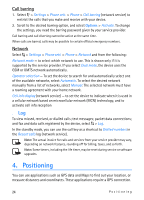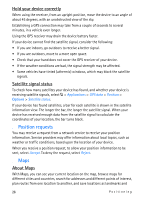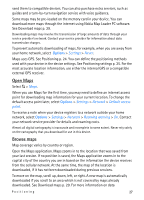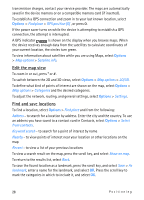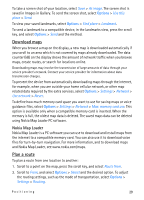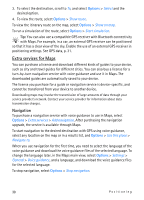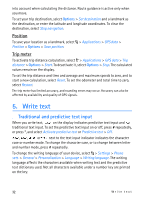Nokia 6650 User Guide - Page 27
Open Maps, Browse maps, Settings, Never, Network, Default access, point, Roaming warning - downloads
 |
UPC - 844602105455
View all Nokia 6650 manuals
Add to My Manuals
Save this manual to your list of manuals |
Page 27 highlights
send them to compatible devices. You can also purchase extra services, such as guides and a turn-by-turn navigation service with voice guidance. Some maps may be pre-loaded on the memory card in your device. You can download more maps through the internet using Nokia Map Loader PC software. See Download maps p. 29. Downloading maps may involve the transmission of large amounts of data through your service provider's network. Contact your service provider for information about data transmission charges. To prevent automatic downloading of maps, for example, when you are away from your home network, select Options > Settings > Never. Maps uses GPS. See Positioning p. 24. You can define the positioning methods used with your device in the device settings. See Positioning settings p. 25. For the most accurate location information, use either the internal GPS or a compatible external GPS receiver. Open Maps Select > Maps. When you use Maps for the first time, you may need to define an internet access point for downloading map information for your current location. To change the default access point later, select Options > Settings > Network > Default access point. To receive a note when your device registers to a network outside your home network, select Options > Settings > Network > Roaming warning > On. Contact your network service provider for details and roaming costs. Almost all digital cartography is inaccurate and incomplete to some extent. Never rely solely on the cartography that you download for use in this device. Browse maps Map coverage varies by country or region. Open the Maps application. Maps zooms in to the location that was saved from your last session. If no position is saved, the Maps application zooms in to the capital city of the country you are in based on the information the device receives from the cellular network. At the same time, the map of the location is downloaded, if it has not been downloaded during previous sessions. To move on the map, scroll up, down, left, or right. A new map is automatically downloaded if you scroll to an area which is not covered by maps already downloaded. See Download maps p. 29. For more information on data Positioning 27